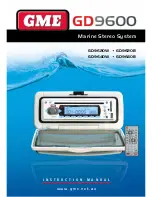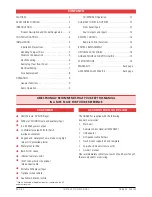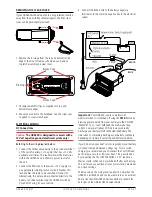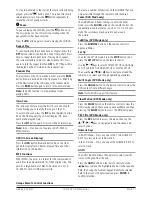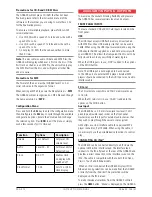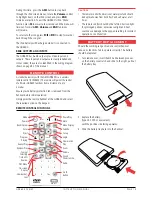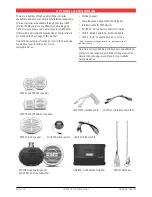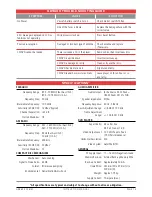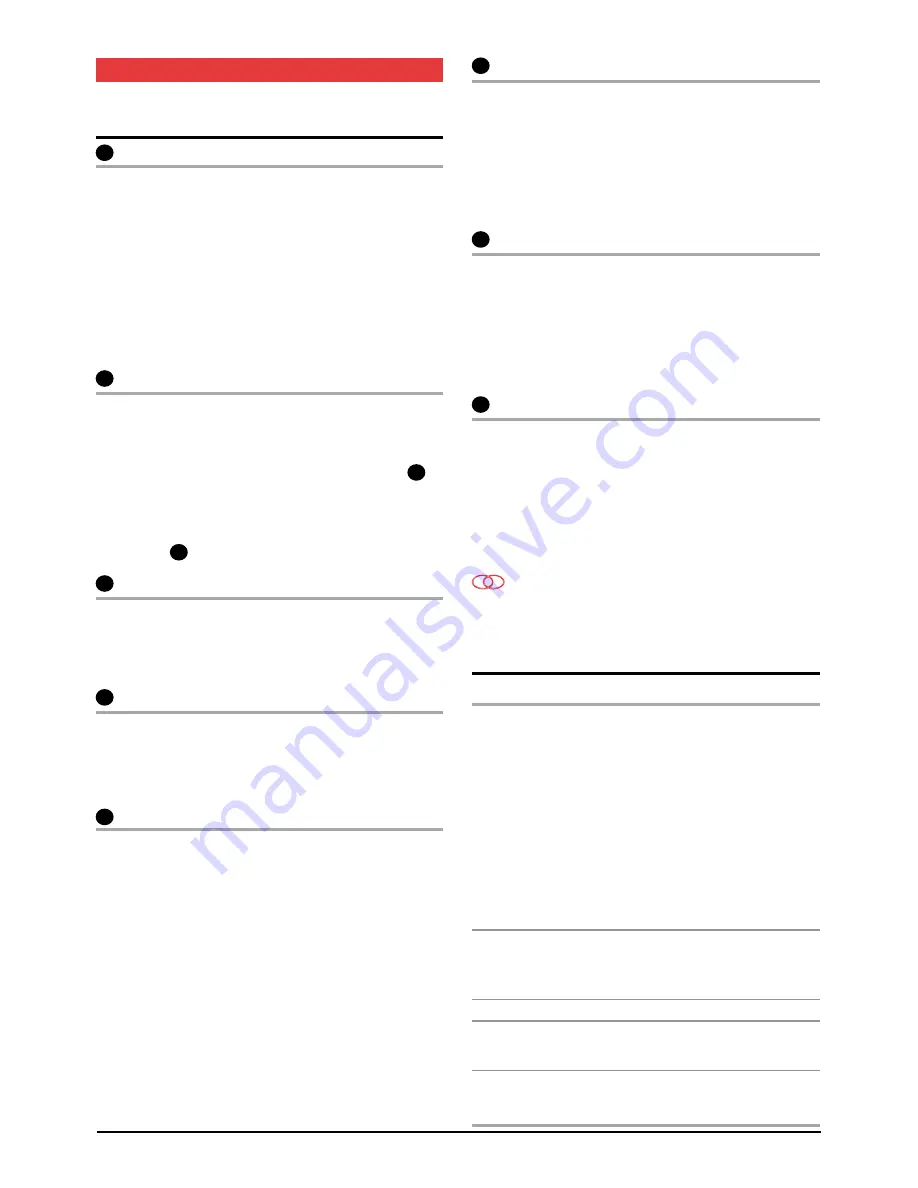
G D 9 6 0 0 s E r i E s
i n s t r u c t i o n m A n uA l
PA G E 9
OpEraTiON
geNeral fuNctIoNs
1
power oN/off
to turn the GD9600
oN
, press the
pWr
Button. the unit
will resume the mode and settings that were selected when
last turned oFF.
While the GD9600 is switched on, briefly press the power
button to change the brightness of the back lighting. there
are three levels of back lighting available.
to turn the GD9600
off
, press and hold the
pWr
button
again. note that when the GD9600 is turned
off
the clock
is displayed without the backlight.
2
audio/Volume control
the Volume, Bass, treble, Balance and Fader controls are
selected electronically. the default setting is the
Volume control.
to select an alternative control, press the
sel
button
3
until the desired function is displayed on the lcD. Each
press cycles to the next function in sequence. Adjustment of
the selected control function is made using the large
rotary knob .
2
4
loudness
Pressing the
lou
button will provide a low frequency
(bass lift) boost to the audio output. to indicate selection
a ‘louD’ flag will be illuminated on the lcD. Pressing the
lou
button again will de-select the loudness function.
5
mute
Pressing the
mut
button will temporarily silence the
audio output. A flashing ‘mutE’ is displayed on the lcD to
indicate the
gd9600
has been muted. Pressing the
mut
button again will restore the previously selected audio level.
6
clock
to display the current time, briefly press the clock button.
After 5 seconds the display will automatically return to it’s
original status. the time is shown in 12 or 24 hour format.
While the clock is displayed, press and hold the clock
button for about 1 second to adjust the time. the Hours
will flash. rotate the volume control left or right to set the
hours. Briefly press the clock button again. the minutes
will flash. rotate the volume control left or right to set the
minutes. Press the clock button again to exit the
setting mode.
7
mode
Pressing the
mod
button will select the GD9600 operating
mode. tunEr, cD or AuX modes are sequentially selected
as
mod
is pressed. if a usB mEmorY sticK or sD cArD
is insErtED, ‘usB’ or ‘cArD’ will also appear in the
the mode list. When the
gd9600
is switched on it will
automatically return to the modeit was in when
switched oFF.
8
local/distance control (radIo mode only)
Pressing the
loc
button selects an internal attenuator
which will help to reduce the interference and distortion
often associated with very strong local radio transmissions.
A ‘loc on’ or ‘loc oFF’ message is briefly displayed on
the lcD to indicate selection or deselection of the local
Distance control.
9
stereo/mono selector
Pressing the
st
button while on the Fm Band, selects either
mono or stereo reception. the unit will momentarily display
‘mono’ or ‘stErEo’ when toggling the
st
button. the st
flag is displayed when the GD9600 is in the stereo mode.
selecting mono improves reception when Fm signals are
weak or noisy, by disabling stereo detection.
select
stereo
for normal listening on Fm radio bands, a
symbol is displayed when stereo signals are
being received.
radIo operatIoN
country selection
When power is first applied, the GD9600 will default to the
European frequency bands. to toggle between European
and usA band sets:
1. With the radio on, press and hold the memory ‘3’ key
AnD press the power key.
2. the radio will display ‘Goodbye’ and switch off.
3. switch the radio on again using the power key. usA
or Europe will be momentarily displayed to indicate the
selected band.
notE: if all power is disconnected from the GD9600,
the unit defaults to European frequency bands
when reconnected.
notE: the differences between bands is listed in the
specifications at the rear of the manual.