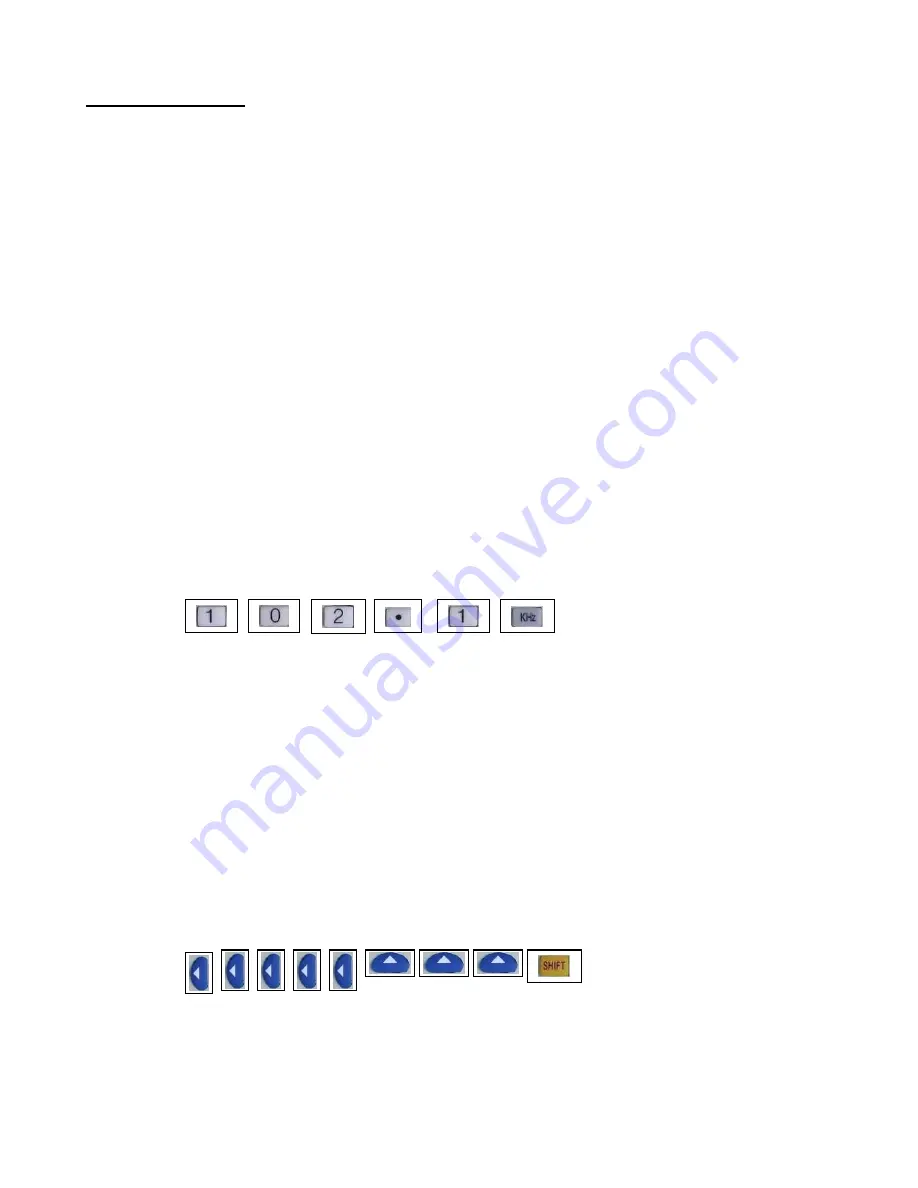
www.gmetechnology.com
3
CAUTION:
OPERATION
The FG-3000 function generator outputs should never be connected to a signal
injection point. Excessive voltage applied to the function generator output can cause
internal damage to the function generator.
I. Setting Up The Instrument
1.
Connect the FG-3000 function generator to the main supply with the included 11V AC adaptor.
2.
Sliding the power switch to turn on the function generator.
3.
The LCD display will turn on to show the current output frequency value. The respective
Frequency Unit Display LED (i.e. MHz, KHz, and Hz) and Output Waveform Type LED (sine
/ triangle/ square wave) will also light to indicate the current signal output waveform status.
II. Frequency Setting
1.
With the FG-3000 function generator power up, use the front panel keypad to key in the desire
output frequency value.
NOTE: If the key in frequency is higher than the maximum allowed frequency, the function
generator will automatically set the output frequency to the maximum allowed frequency.
* Example: Key sequence for setting the output frequency to 102.1 KHz
2.
The 8-digit LCD will display the value of the key pressed. The output frequency will only
change after one of the three frequency unit keys (i.e. “MHz”, “KHz”, and “Hz”) is pressed at
the end of frequency input sequence.
3.
The “modify keys” can be used to change current frequency output.
i.
Use the left/right modify key to select the desire digit on the LCD display; selected digit
will flash to indicate it is being selected.
ii.
Once a digit has been selected to be modify, use the up/down modify keys to
increment/decrement the value on this digit
iii.
Pressing the “SHIFT” key to finish modify.
* Example: Key sequence for changing the output frequency from 102.1000 KHz to 105.1000 KHz
TIPS: While keying in the desire frequency value using the keypad, pressing the “SHIFT” key will
cancel all the keys pressed, allowing the input process to start over. This feature is useful for
correcting any mistake made during the key in process
III. Waveform Type and Amplitude Setting
Summary of Contents for FG-3005
Page 1: ...GME User Manual Rev 1 0 ...










