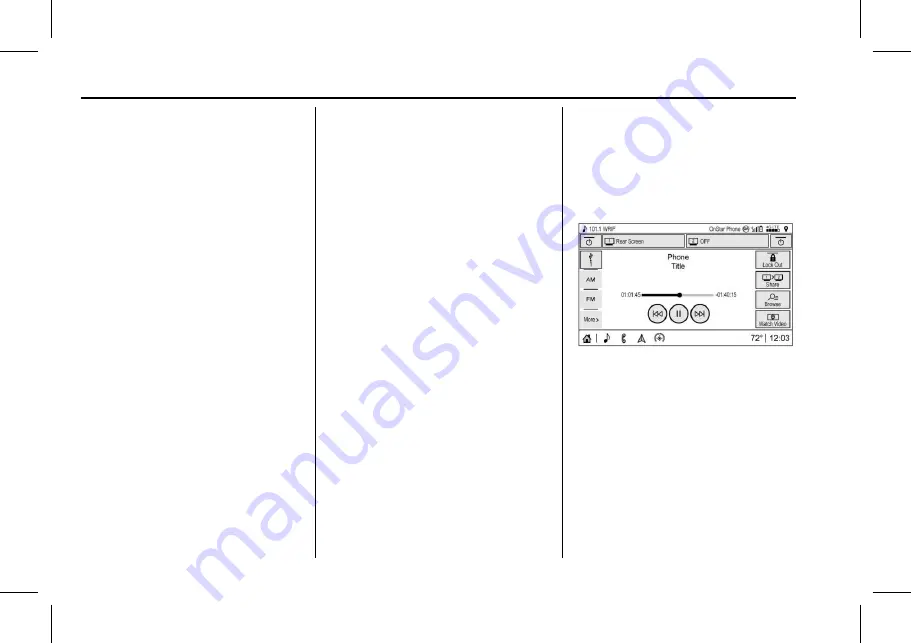
The Next Generation Cadillac User Experience (GMNA-Localizing-U.S./
Canada-12690022) - 2019 - CRC - 3/28/18
28
REAR SEAT INFOTAINMENT
Press
y
(Menu) to select All Strong
Stations, All Stations, Favorites,
Categories, Wired Headphones,
or other RSI functions.
Only one tuner source may be active
at a time.
SXM
Menu
(If Equipped)
Press
{
(Home) on the remote
control, select RADIO, then
select SXM.
Press
y
(Menu) to select Channel
List, Categories, Favorites, SXM View,
Wired Headphones, or other RSI
functions.
Only one tuner source may be active
at a time.
Errors
Errors can occur if the local storage
area has been broken or if the ignition
is turned off during formatting. If the
screen is closed during formatting,
this will not interrupt the formatting.
If the screen is opened again, the
current state of format will be
displayed. If an error occurs, the Error
screen will display when the ignition
is turned on.
Wired Headphones
Select from the Settings menu, then
select the headphone audio for the
wired headphone jack based on
screen 1 or screen 2 and press ENTER
or the right arrow. Press
S
(Back)
to exit.
The headphones are set to screen 1 by
default.
Software Information
This allows access to Version
Information, Save Vehicle Info to USB,
and View Open Source.
Save Vehicle Info to USB allows the
current version to be saved to a jump
drive, which must be done before an
update can be performed.
View Open Source indicates where
software information can be found.
RSI Video App - Front Screen
The RSI Video App will allow a front
user to control the Rear Seat Video
Screen sources. To access the RSI
Video App, touch the RSI Video App
icon from the Home Page.
The Rear Screens may be powered on
or off from the RSI Video App. Touch
the Rear Screen 1 or Rear Screen 2
icons to select a screen. Touching the
Power icon next to the highlighted
screen icon will turn on and deploy or
turn off and stow that screen. Once
selected and powered on, the controls
shown on the RSI Video App will
apply to the highlighted Rear Screen.
















































