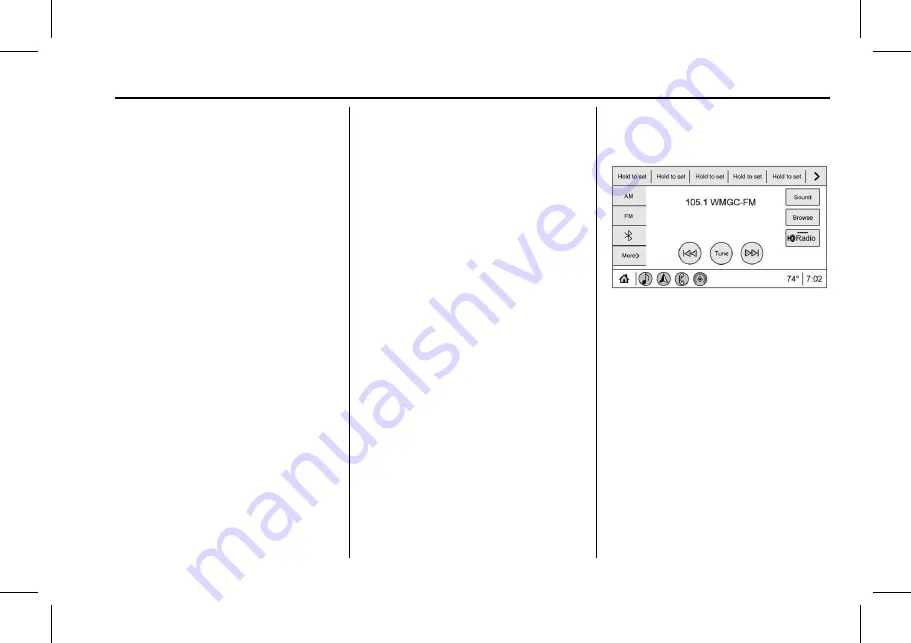
The Next Generation Cadillac User Experience (GMNA-Localizing-U.S./
Canada-12690022) - 2019 - CRC - 3/28/18
RADIO
13
Radio
AM-FM Radio
Playing the Radio
Press
e
on the console controls or
touch the Audio icon on the Home
Page to display the active audio
source page. Choose the three most
recently used sources listed at the left
side of the display. Choose the More
option to display a list of available
sources. Examples of available sources
are AM, FM, SXM (if equipped),
MyMedia, USB, AUX, and Bluetooth.
Infotainment System
Sound Menu
From any of the audio source main
pages, touch Sound to display the
following:
Equalizer :
Touch to adjust Bass,
Midrange, Treble, and Surround (if
equipped) using the options on the
infotainment display.
Fade/Balance :
Touch to adjust by
using the controls on the
infotainment display or by tapping/
dragging the crosshair.
Sound Mode
(If Equipped)
.
Bose Centerpoint surround sound
systems have four sound modes:
‐
Normal: Adjusts the audio to
provide the best sound for all
seating positions.
‐
Driver: Adjusts the audio to
provide the best sound for the
driver.
‐
Rear: Adjusts the audio to
provide the best sound for the
rear seat occupants.
‐
Centerpoint: Turns on Bose
Centerpoint surround
technology. This setting creates
a surround sound from nearly
any audio source: existing stereo
and MP3 players. For more
information on Bose Centerpoint
surround technology, see
www.boseautomotive.com.
Finding a Station
Seeking a Station
From the AM, FM, or SXM (if
equipped) option, press
7
or
6
on
the console controls or from the AM
or FM menu, touch
7
or
6
to search
for the previous or next strong station
or channel.
Browsing Stations
From the AM, FM, or SXM (if
equipped) menu, touch the Browse
option to list all available stations or
channels. Navigate up and down
through all stations and channels by
scrolling the list. Touch the station
you want to listen to. Touch
H
to
save the station or channel as a
favorite.





























