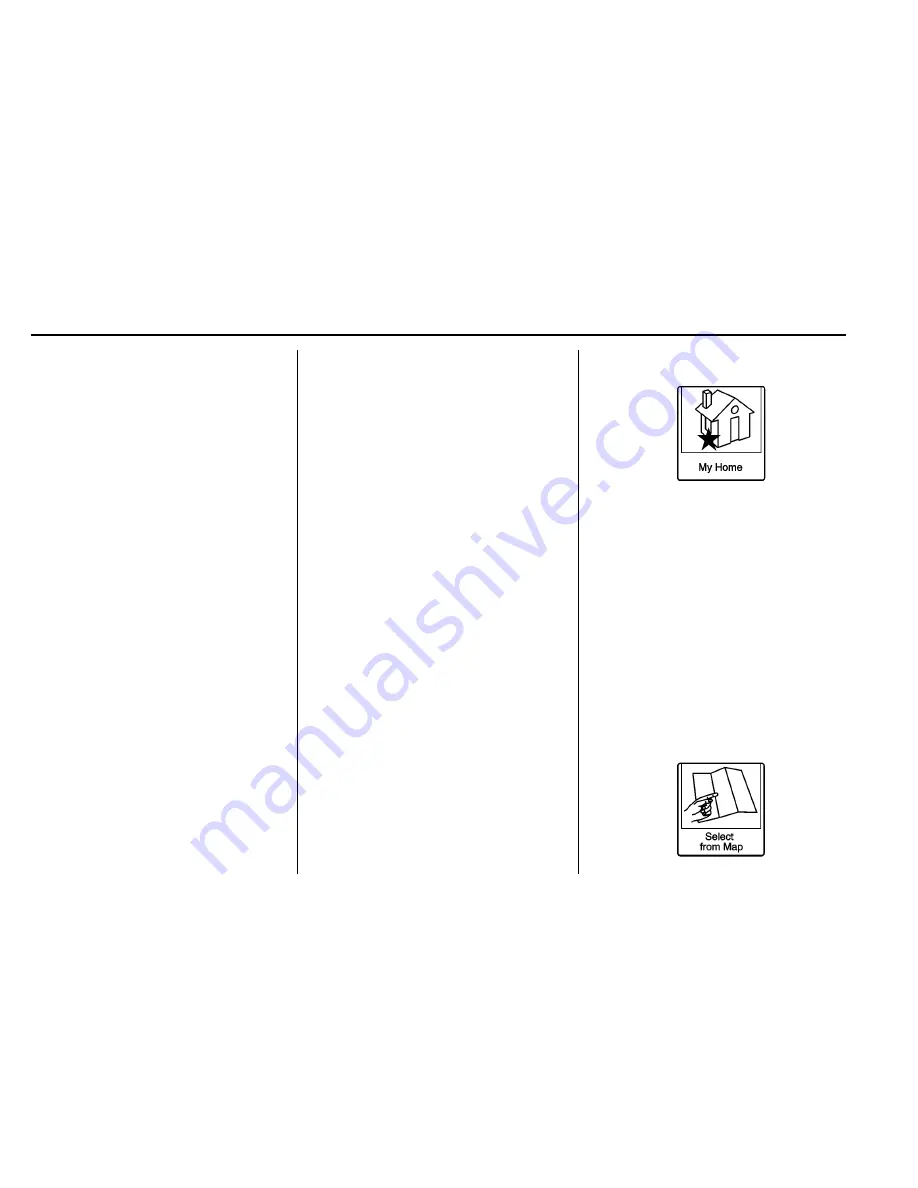
Chevrolet/GMC Equinox/Terrain/Terrain Denali Infotainment System (GMNA-
Localizing-U.S/Canada-9234774) - 2016 - crc - 6/1/15
52
Navigation
2. Press the Favorite Routes
screen button to display Add
Favorite Route.
3. Select Add Favorite Route and
enter a favorite route name.
4. Press OK and the display
returns to the favorite
routes list.
5. Select the favorite route and
add a waypoint using any of
the destination methods, such
as address entry, POI
entry, etc.
Selecting a Favorite Route:
1. Press the Home Page
Destination button to display
the Favorite Routes screen
button.
2. Press the Favorite Routes
screen button to display a list
of available favorite routes.
3. Scroll and select a favorite
route.
4. Press the Start Guidance
screen button. The route
calculates.
Deleting a Favorite Route:
1. Press the Home Page
Destination button to display
the Favorite Routes screen
button. Press this button to
display the list of available
favorite routes.
2. Scroll and select the route to
be deleted.
3. Press Edit.
4. Press Delete Favorite Route.
Changing the route name:
1. Press the Home Page
Destination button to display
the Favorite Routes screen
button. Press this button to
display the list of available
favorite routes.
2. Press the Edit screen button.
3. Select Edit Name.
4. Using the keypad, enter
the name.
5. Press the Done screen button.
The new name will be in the
Favorite Routes Menu.
My Home
If no home destination is entered,
save a destination by pressing the
Home Page Destination button.
Enter a destination using any of the
destination entry methods (Address
Entry, POI Entry, etc.). Select Save
as Home from the Destination
Confirmation screen.
If a destination is already saved as
home, press the Home Page
Destination button to display the My
Home screen button. Press this
button to start route guidance.
Select from Map






























