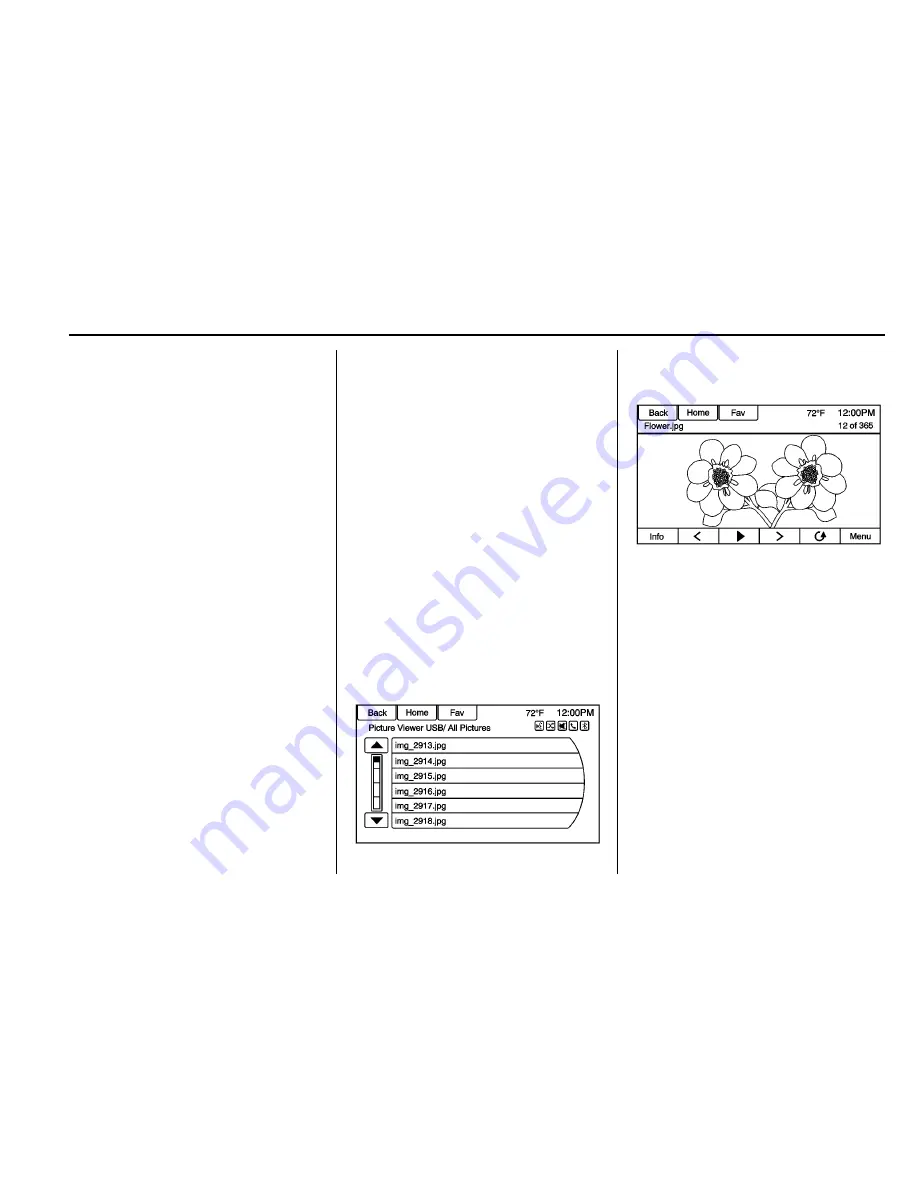
Chevrolet/GMC Equinox/Terrain/Terrain Denali Infotainment System (GMNA-
Localizing-U.S/Canada-9234774) - 2016 - crc - 6/1/15
Radio
31
Please See Device :
When not
logged in or when authentication
failed, see the device. Press OK to
continue. Disconnect the phone
from the radio and follow the
Stitcher account login process on
the phone.
No Stations Found :
Logged in but
no stations have been created.
Press OK to continue.
Please Choose a New Station :
The end of the station has been
reached and there is no more
content to play. Select a new station
through the Stitcher menu.
Please Unlock Your Phone or
Restart Phone App and Try
Again :
Communication failure
between the radio and the phone
application or the device is locked.
See www.stitcher.com/help for more
information. If the service will not
work, send an e-mail to
[email protected] or see your
dealer for assistance.
Pictures
Pictures can only be viewed using
USB devices. If pictures are on an
SD card, transfer to a USB device
or use a USB-SD adapter.
A maximum 5Mb uncompressed
photo size is supported, however to
achieve this, use a 4 Megapixel or
lower resolution camera setting.
Only jpeg, bmp, gif, and png files
are supported.
1. Press the Pictures screen
button on the Home Page.
2. The system does a search to
find the picture folders.
A
“
Please wait
”
message
displays until the search is
finished.
3. A list displays. Select a picture
to view.
4. Once a picture displays, the
following options are available:
Info (Information) :
Press to turn
file name information on or off.
S
(Previous) :
Press to display a
previous picture if not in slide
show mode.
r
(Toggle Modes) :
Press to toggle
between slide show mode and
manual mode.
T
(Next) :
Press to display a next
picture if not in slide show mode.
E
(Rotate) :
Press to manually
rotate a picture 90 degrees
counterclockwise.






























