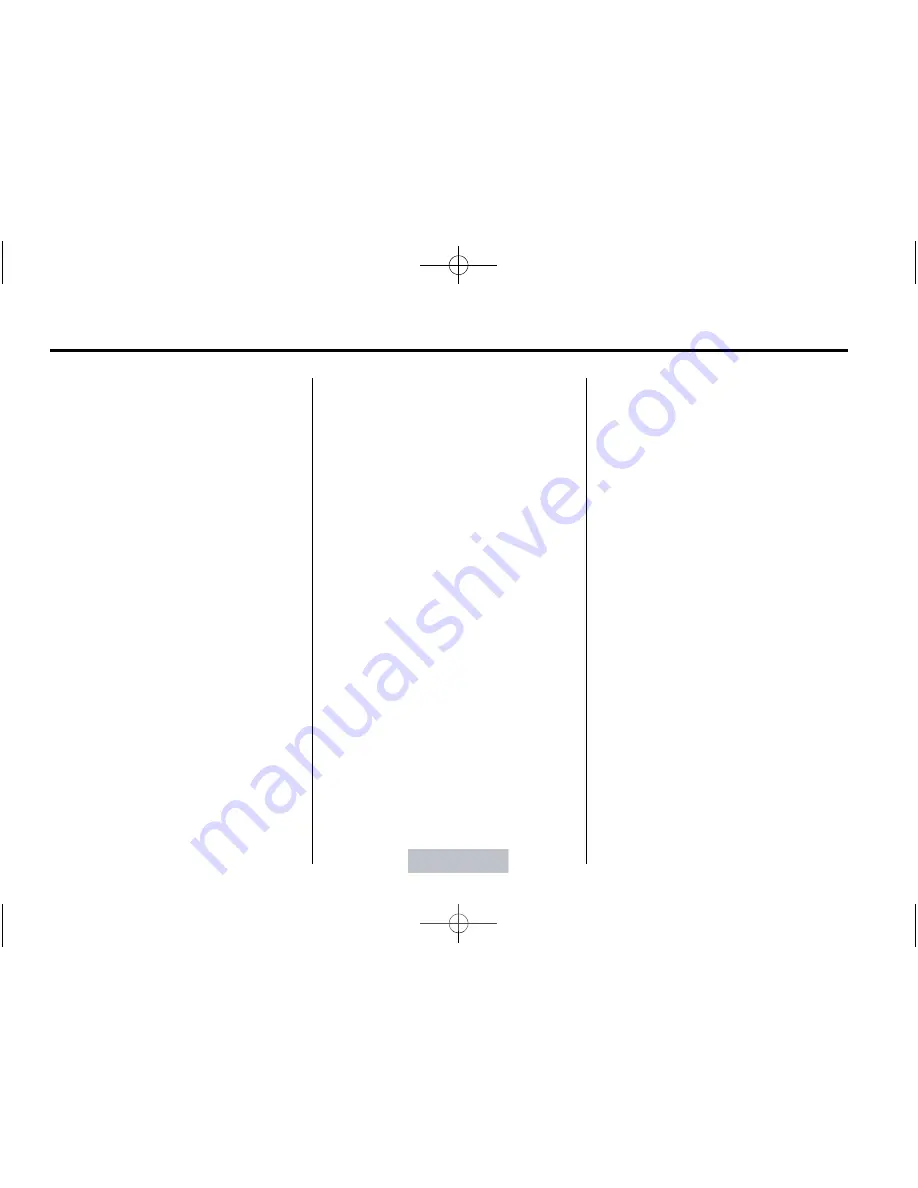
Black plate (32,1)
GMC Sierra Owner Manual - 2011
7-32
Infotainment System
such as: DVD slot, CD slot, front
auxiliary, and rear auxiliary
(if available). See
“
Using the
Auxiliary Input Jack
”
in this section,
or
“
Audio/Video (A/V) Jacks
”
under
Rear Seat Entertainment (RSE)
System on page 7
‑
36
for more
information.
Using the USB Port
Radios with a USB port can control
a USB storage device or an iPod
®
using the radio buttons and knobs.
See
“
Playing an MP3
”
in
CD Player
on page 7
‑
14
or
CD/DVD Player on
page 7
‑
20
for information about
how to connect and control a USB
storage device or an iPod.
USB Support
The USB connector is located on
the dashboard or in the center
console, and uses the USB 2.0
standard.
USB
‐
Supported Devices
.
USB flash drive
.
Portable USB hard drive
.
Fifth generation or later iPod
.
iPod nano
.
iPod touch
.
iPod classic
Not all iPods and USB drives are
compatible with the USB port.
Make sure the iPod has the latest
firmware from Apple
®
for proper
operation. iPod firmware can be
updated using the latest iTunes
®
application. See www.apple.com/
itunes.
For help with identifying the iPod, go
to www.apple.com/support.
Radios that have a USB port can
play .mp3 and .wma files that are
stored on a USB storage device as
well as AAC files that are stored on
an iPod.
USB
‐
Supported File and Folder
Structure
The radio supports:
.
Up to 700 folders
.
Up to 8 folders in depth
.
Up to 65,535 files.
.
Folder and file names up to
64 bytes
.
Files with an .mp3 or .wma file
extension
.
AAC files stored on an iPod
.
FAT16
.
FAT32
Connecting a USB Storage
Device or iPod
®
The USB port can be used to
control an iPod or a USB storage
device.
To connect a USB storage device,
connect the device to the USB port
located in the center console or on
the instrument panel.
















































