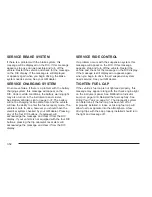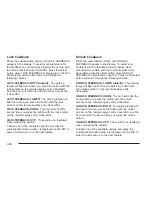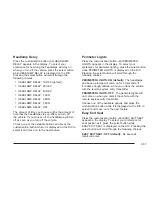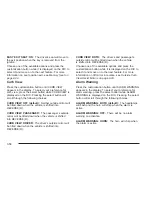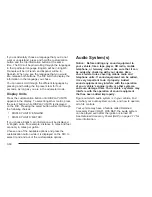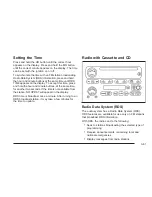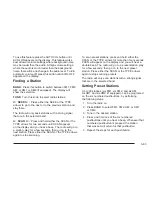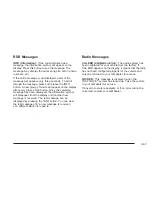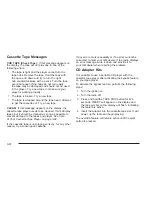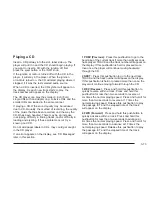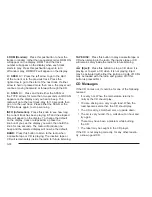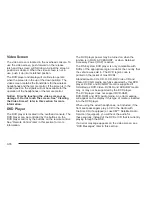To use this feature press the AUTO VOL button until
AVOL ON appears on the display. This feature works
best at lower volume settings where background noise
may be louder then the audio. At high volume settings,
where the audio is much louder then the background
noise, there will be no change in the audio level. To turn
automatic volume off, press this button until AVOL OFF
appears on the display.
Finding a Station
BAND: Press this button to switch between FM1, FM2,
AM, or XM1 or XM2 (if equipped). The display will
show the selection.
TUNE: Turn this knob to select radio stations.
©
SEEK
¨
: Press either the SEEK or the TYPE
arrows to go to the next or to the previous station and
stay there.
The radio will only seek stations with a strong signal
that are in the selected band.
©
SCAN
¨
: Press and hold either the SCAN or the
TYPE arrows for two seconds until SCAN appears
on the display and you hear a beep. The radio will go to
a station, play for a few seconds, then go on to the
next station. Press either the SCAN or the TYPE arrows
again to stop scanning.
To scan preset stations, press and hold either the
SCAN or the TYPE arrows for more than four seconds.
PSCN will appear on the display and you will hear a
double beep. The radio will go to a preset station, play
for a few seconds, then go on to the next preset
station. Press either the SCAN or the TYPE arrows
again to stop scanning presets.
The radio will only scan stations with a strong signal
that are in the selected band.
Setting Preset Stations
Up to 30 stations (six FM1, six FM2, and six AM,
six XM1 and six XM2 (if equipped), can be programed
on the six numbered pushbuttons, by performing
the following steps:
1. Turn the radio on.
2. Press BAND to select FM1, FM2, AM, or XM1
or XM2.
3. Tune in the desired station.
4. Press and hold one of the six numbered
pushbuttons until you hear a beep. Whenever that
numbered pushbutton is pressed, the station
that was set will return for that pushbutton.
5. Repeat the steps for each pushbutton.
3-63
Summary of Contents for 2005 Sierra Denali
Page 5: ...These are some examples of symbols that may be found on the vehicle v ...
Page 6: ... NOTES vi ...
Page 16: ...Put someone on it Get it up to speed Then stop the vehicle The rider does not stop 1 10 ...
Page 114: ... NOTES 2 46 ...
Page 117: ... NOTES 3 3 ...
Page 118: ...Instrument Panel Overview 3 4 ...
Page 351: ...Front Position Rear Position 5 79 ...
Page 380: ...5 108 ...
Page 428: ... NOTES 14 ...