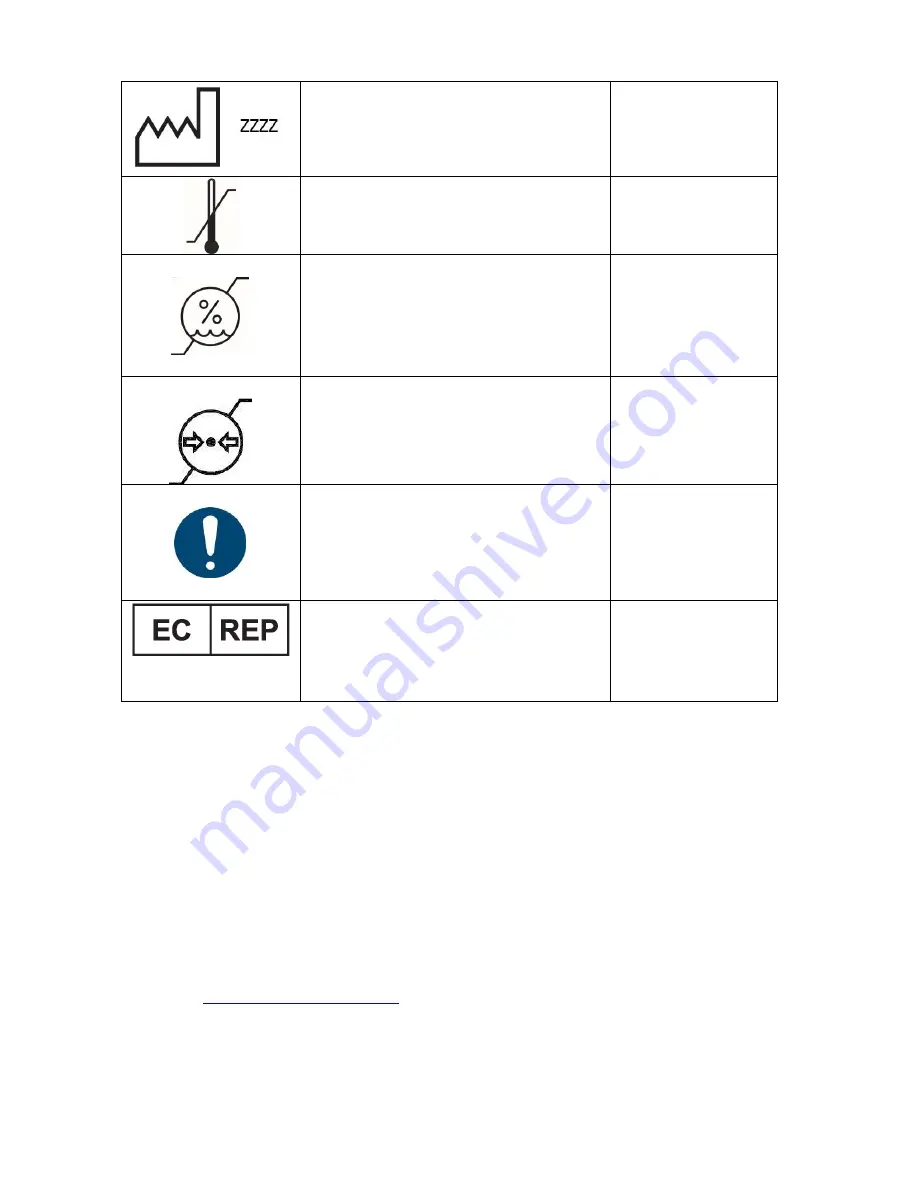
Osicus User Guide V8
09/09/2021
Page
11
of
46
Date of Manufacture
Where ZZZZ: Date of Manufacture
BS EN ISO 15223-1
Instrument Label
Temperature Limit
BS EN ISO 15223-1
Instrument Shipper
Packaging
Humidity Limitation
BS EN ISO 15223-1
Instrument Shipper
Packaging
Atmospheric Pressure limitation
BS EN ISO 15223-1
Instrument Shipper
Packaging
Mandatory Action Sign
ISO 7010- M001
Operating Manual
Authorized Representative in the
European Community
BS EN ISO 15223-1
Instrument Shipper
Packaging & User
Manual
ADDRESS AND CONTACT DETAILS:
MANUFACTURED BY:
EU AUTHORIZED REPRESENTATIVE:
GM Instruments Ltd
Advena Ltd
Block 1 Annickbank Innovation Campus
Tower Business Centre, 2
nd
Flr
Annick Road
Tower Street
Irvine
Swatar
KA11 4LF
BKR 4013
UK
Malta
TEL: +44 (0)1294 554664
EMAIL: [email protected]
WEBSITE:











































