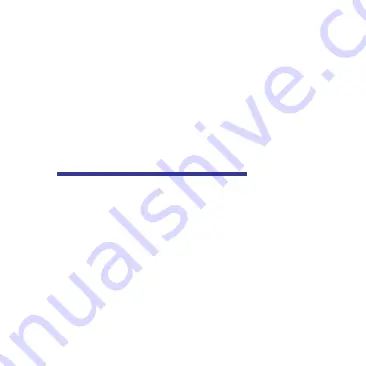
80
4. Maintenance
We pledge to continuously improve GlucoRx
AiDEX™ App to improve customer experience.
User feedback can be submitted to GlucoRx via
customer care at [email protected] Tel: 0800
007 5892.
4.1 Caring for your Continuous
Glucose Monitor System (CGMS)
Cleaning the transmitter
• Clean the outer surface of the transmitter
using a mild detergent and a soft damp cloth.
Use another cloth to dry.
• Disinfect the transmitter with an alcohol wipe.
• Do not use solvents, nail polish remover or
Summary of Contents for AiDEX RC2101
Page 1: ...Continuous Glucose Monitoring System User Guide GlucoRx Ltd...
Page 16: ...10 Sensor applicator Sensor base tape Glucose sensor Sterile packaging Sensor components...
Page 20: ...14 SEARCH GlucoRx AiDEX...
Page 23: ...17...
Page 25: ...19...
Page 27: ...21...
Page 29: ...23...
Page 31: ...25...
Page 33: ...27...
Page 35: ...29...
Page 37: ...31...
Page 39: ...33...
Page 41: ...35...
Page 44: ...38...
Page 45: ...39...
Page 48: ...42...
Page 49: ...43...
Page 51: ...45...
Page 61: ...55...
Page 65: ...59...
Page 67: ...61...
Page 74: ...68...
Page 77: ...71...
Page 81: ...75...
Page 83: ...77...
Page 85: ...79...
Page 89: ...83 Specifications...
Page 100: ...94 8 Explanation of symbols This section explains the icons used on this CGMS...
Page 101: ...95...
Page 102: ......






































