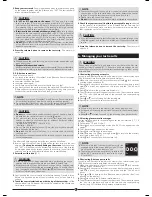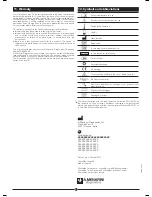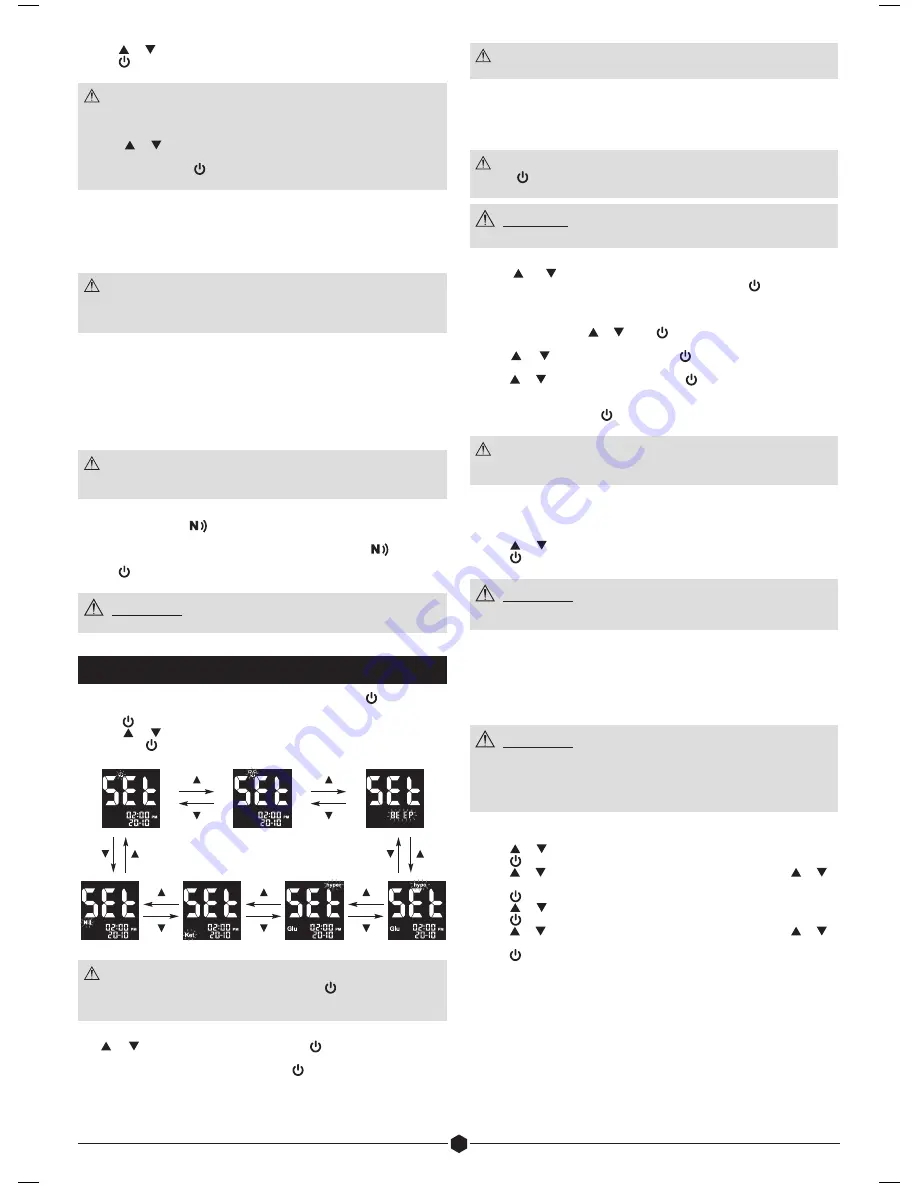
5
6. Press or to scroll through all the stored data.
7. Press for 5 seconds to switch the meter off.
NOTE
●
If there are no results in the memory, the screen displays “ooo“.
●
At the end of reviewing the individual test results, the screen displays
“ooo“.
●
Keep or pressed to speed up the browsing through the results.
●
To switch between β-ketone and glucose results memories during
data review, press for 3 seconds to go back to the "Glu"/"Ket"
memory mode selection.
6.4 Data transmission
Test results stored in the GlucoMen® areo 2K meter’s memory can be
also downloaded to GlucoLog® software or apps by means of either
NFC, a dedicated cable, or a Bluetooth dongle distributed by A. Menarini
Diagnostics only.
NOTE
●
GlucoLog® software and apps, data cable, and Bluetooth dongles
are supplied separately. See relevant user manuals for instructions on
how to download data.
6.4.1 NFC transmission
For data transmission by means of NFC, the NFC function must be enabled
on the GlucoMen® areo 2K meter (§7.6) and an NFC equipped device
(such as a Smartphone) with GlucoLog® apps.
1. Activate the NFC transmission on the GlucoLog® app of the NFC
equipped device.
2. Bring the GlucoMen® areo 2K NFC antenna close (< 1 cm) to the
antenna of the NFC equipped device.
NOTE
●
Data will be transmitted even when the meter is switched off or in
memory recall mode.
1. Data transmission will start automatically (the GlucoMen® areo 2K meter
will turn on and the
blinking icon will be displayed on the screen).
2. When the data transmission is completed, “End” will be displayed on
the GlucoMen® areo 2K meter screen (together with the
icon), and a
beeper will sound once.
3. Press for 3 seconds to switch off the meter
WARNING
Data transmission via NFC may decrease battery life.
7. Meter setup
i. Make sure the meter is off (to turn the meter off press for 3 seconds
until the screen switches off).
ii. Press for 4 seconds to enter the setup menu.
iii. Press or to scroll through the setting menus (see pictures below)
and press to enter each single menu
NOTE
●
At anytime during set up, you may either press to exit, or insert a test
strip to perform a test. The changes made so far will be memorized by
the meter.
7.1 Date/Time setup
Use or to select the correct value. Press to confirm and move on
to the next step: year, month, day, time format (12H, 24H), hour, minutes.
After confirming the minutes (by pressing ) return to the setting menus
(step iii §7).
NOTE
●
Date is in the DD-MM format.
7.2 Alarm setup
You can set up to six alarms on your GlucoMen® areo 2K meter: three for
glucose test remind, and three for β-Ketone test remind. When the alarm
reaches the set time, the meter sounds for 30 seconds.
NOTE
●
Press or insert a test strip to stop the acoustic meter alarm (the
alarm will remain set).
CAUTION
●
Before setting the alarms please check that the time is properly set.
1. The display will show the alarm clock and the “Glu” icons, both blinking.
Press or to scroll between glucose (“Glu” icon blinking) and
β-Ketone (“Ket” icon blinking) alarm section. Press to confirm the
selection and move on to the next step. In the following steps either
“Glu” or “Ket” icon will be shown, indicating the selected alarm section.
2. The display will show alarm 1 status (the default setting is OFF). You can
turn it on by pressing or . Press to confirm the selection and move
on to the next step.
3. Press or to select the hour. Press to confirm the selection and
move on to the next step.
4. Press or to select the minutes. Press to confirm the selection and
move on to the alarm 2 setting.
5. Set alarm 2 and 3 by following steps 2 to 3. After you have finished
setting all alarms, press to return to the setting menus (step iii §7).
NOTE
●
The alarm will have the format (12H, 24H) set for the time.
●
Alarm settings will not be erased when changing the batteries.
7.3 Beeper setup
The beeper on your GlucoMen® areo 2K meter is preset to ON. You can
adjust the beeper feature as follows.
1. Press or to turn the beeper ON or OFF.
2. Press to confirm and return to the setting menus (step iii §7).
WARNING
●
Turning off the beeper could mean you miss many important cues
from your meter, such as confirmation or error messages.
7.4 hypo/hyper alarms setup
Your GlucoMen® areo 2K meter has an alarm feature that allows you to
set your high (hyperglycaemia) and low (hypoglycaemia) blood glucose
thresholds. Based on the values set, the screen will show “hypo” or “hyper”,
depending on whether your blood glucose test result is below your low
glucose or above your high glucose threshold values.
WARNING
●
Consult your doctor or healthcare provider when setting the Hypo
and Hyper values.
●
Do not alter or stop your medication based on this feature, always
consult your doctor or healthcare provider before altering or
stopping medication.
The hypo/hyper alarms on your GlucoMen® areo 2K meter are preset to
OFF. You can set up the hypo and hyper threshold values as follows:
1. Press or to turn the hypo alarm ON/OFF.
2. Press to set the hypo alarm value (if ON).
3. Press or to select the desired value. Press and hold either or to
accelerate the numbering.
4. Press to confirm the selection and move on to the hyper alarm setup.
5. Press or to turn the hyper alarm ON/OFF.
6. Press to set the hyper alarm value (if ON).
7. Press or to select the desired value. Press and hold either or to
accelerate the numbering.
8. Press to confirm the selection and return to the setting menus (step iii
§7).
7.5 β-Ketone test warning setup
Your GlucoMen® areo 2K blood glucose and β-ketone meter has an
additional warning feature that allows you to set a blood glucose threshold
as a warning for blood β-ketone testing. When the β-ketone test warning is
turned ON, if your blood glucose is above the set threshold, the KETONE
ICON will start blinking and an intermittent beep will sound, reminding the
user that a blood β-ketone test would be recommended.