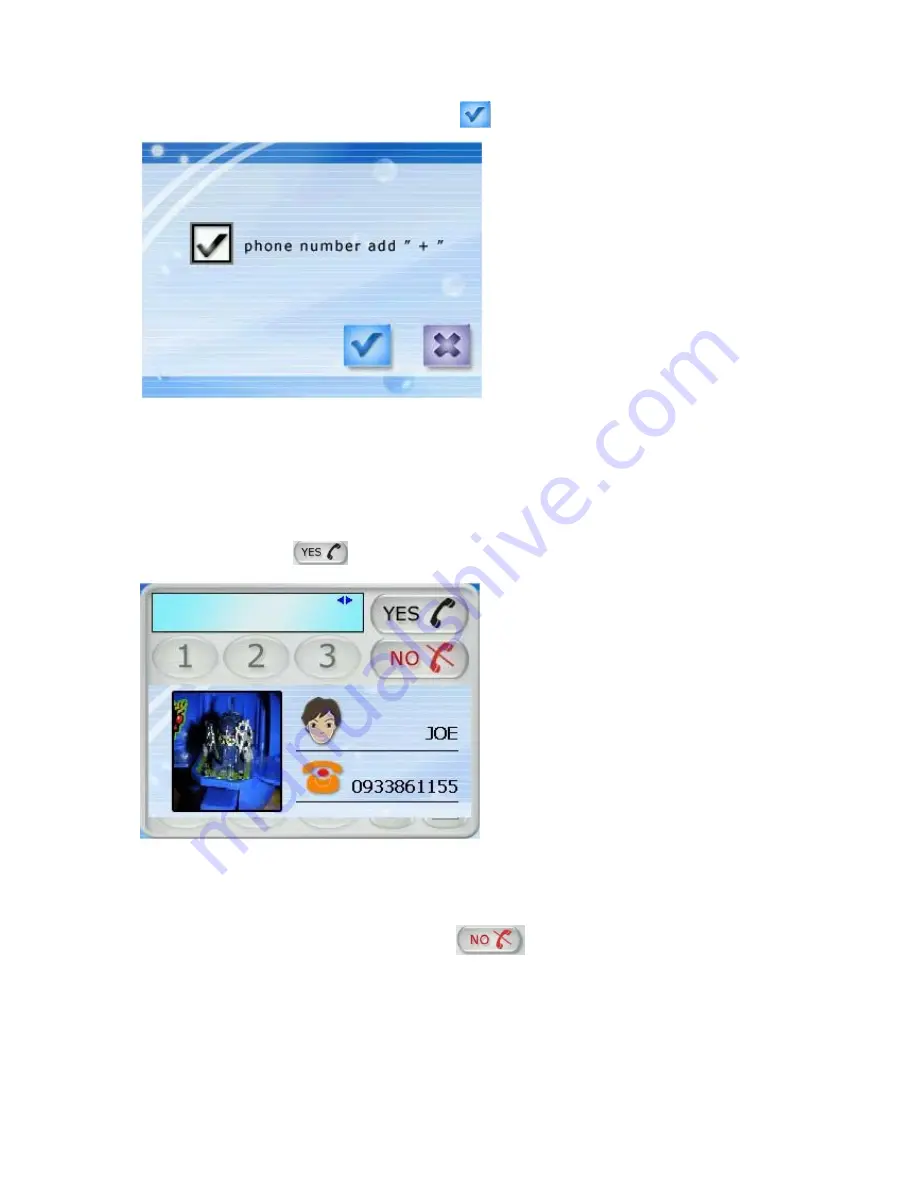
90
After placing the number you desired, tapping
to complete the setting.
Figure 7.2.23
7.2.5.4 Answering Calls
The available caller ID will identify the incoming calls as shown in figure 7.2.24. If you
have
associated an identifying image with the number this will be displayed along with the
caller ID. Tapping
will answer the call.
Figure 7.2.24
7.2.5.5 Hanging Up the Calls
If you do not want to answer the call, tapping
will refuse the connection.
7.2.5.6 Direct Dialing
When the GV-101 is connected to your mobile phone, you can dial directly from the GV-101
without having to use the phone using the dial screen in the GV-101. The dialing process is
shown in figure 7.2.25. After it is connected, you can simply talk to the other person
Summary of Contents for GV-101
Page 1: ...1 GV 101 User Manual ver 1 41 Eng...
Page 7: ...7 2 Introduction 2 1 Overview Figure 1 1 Figure 1 2...
Page 14: ...14 Step 4 Click Yes on the License Agreement Step 5 Click Next on the Select Components...
Page 15: ...15 Step 6 Click Finish to finish installation...
Page 19: ...19 Step 5 Click Next on the Select Components Step 6 Click Finish to finish installation...
Page 32: ...32 7 2 1 1 3 Navigation Display...
Page 70: ...70 Step 1 Tap and then Step 2 Select a recent destination Step 3 Tap Step 4...
Page 73: ...73 Step 2 Tap to end the option menu Step 3 Tap then to run for the selected destination...






























