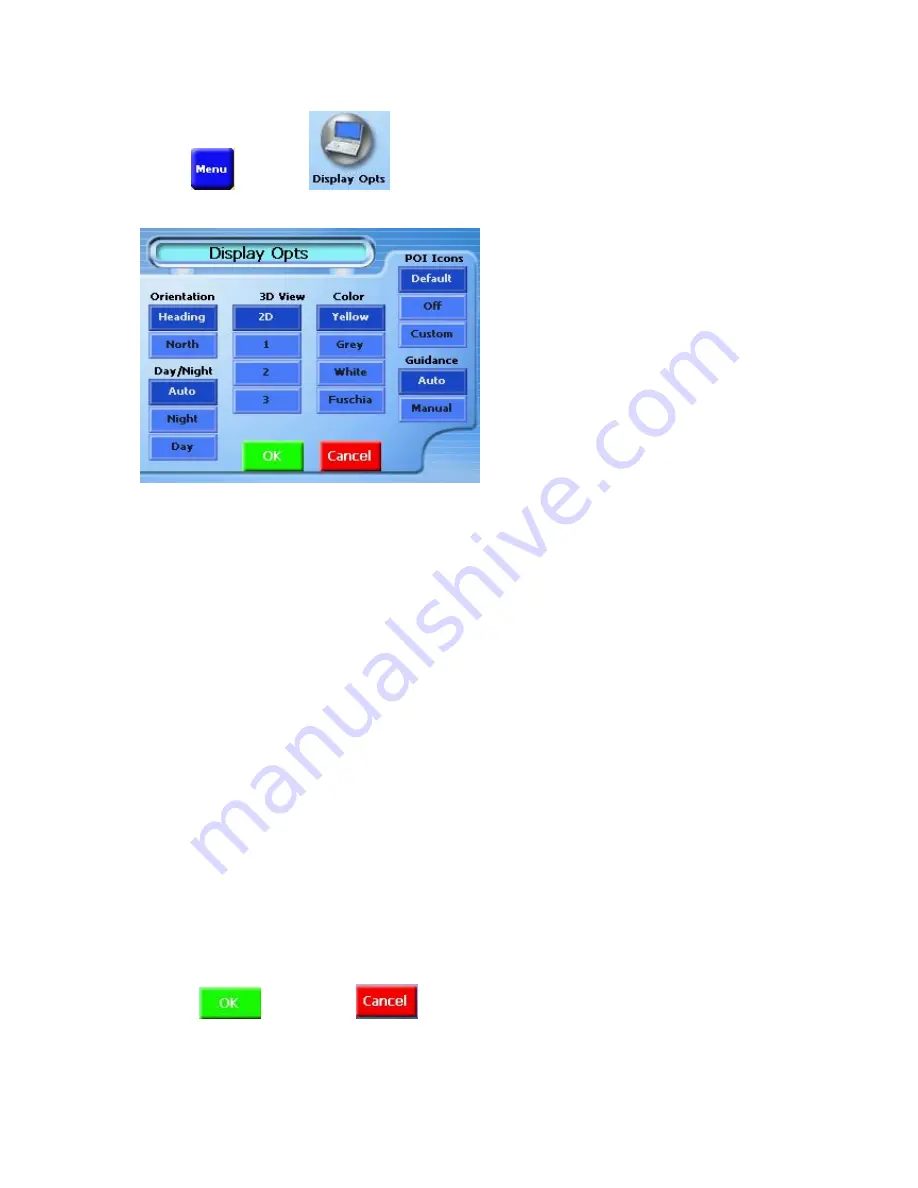
69
Tap
, and then
to open the Display Options Screen.
Step 2:
Select the desired option(s).
Step 3:
Map Orientation:
Orient the Map Screen so that the driving direction is pointing up or
North is pointing up.
Color Scheme:
Set color scheme to Day or Night mode. Auto setting changes from Day to
Night mode automatically at approximately sunrise and sunset.
Guidance Screen:
Set the Guidance Screen to automatically switch when getting closer to a
turn maneuver, or have it appear only when manually selected.
POI Icons:
You can select the Default or Custom or Off.
3D VIEW:
Users can choose to use 2D or 3D mode for navigation.
Tap
to accept or
to reject change(s).
7.2.1.11 To Create or Add to the Favorites List
Summary of Contents for GV-101
Page 1: ...1 GV 101 User Manual ver 1 41 Eng...
Page 7: ...7 2 Introduction 2 1 Overview Figure 1 1 Figure 1 2...
Page 14: ...14 Step 4 Click Yes on the License Agreement Step 5 Click Next on the Select Components...
Page 15: ...15 Step 6 Click Finish to finish installation...
Page 19: ...19 Step 5 Click Next on the Select Components Step 6 Click Finish to finish installation...
Page 32: ...32 7 2 1 1 3 Navigation Display...
Page 70: ...70 Step 1 Tap and then Step 2 Select a recent destination Step 3 Tap Step 4...
Page 73: ...73 Step 2 Tap to end the option menu Step 3 Tap then to run for the selected destination...






























