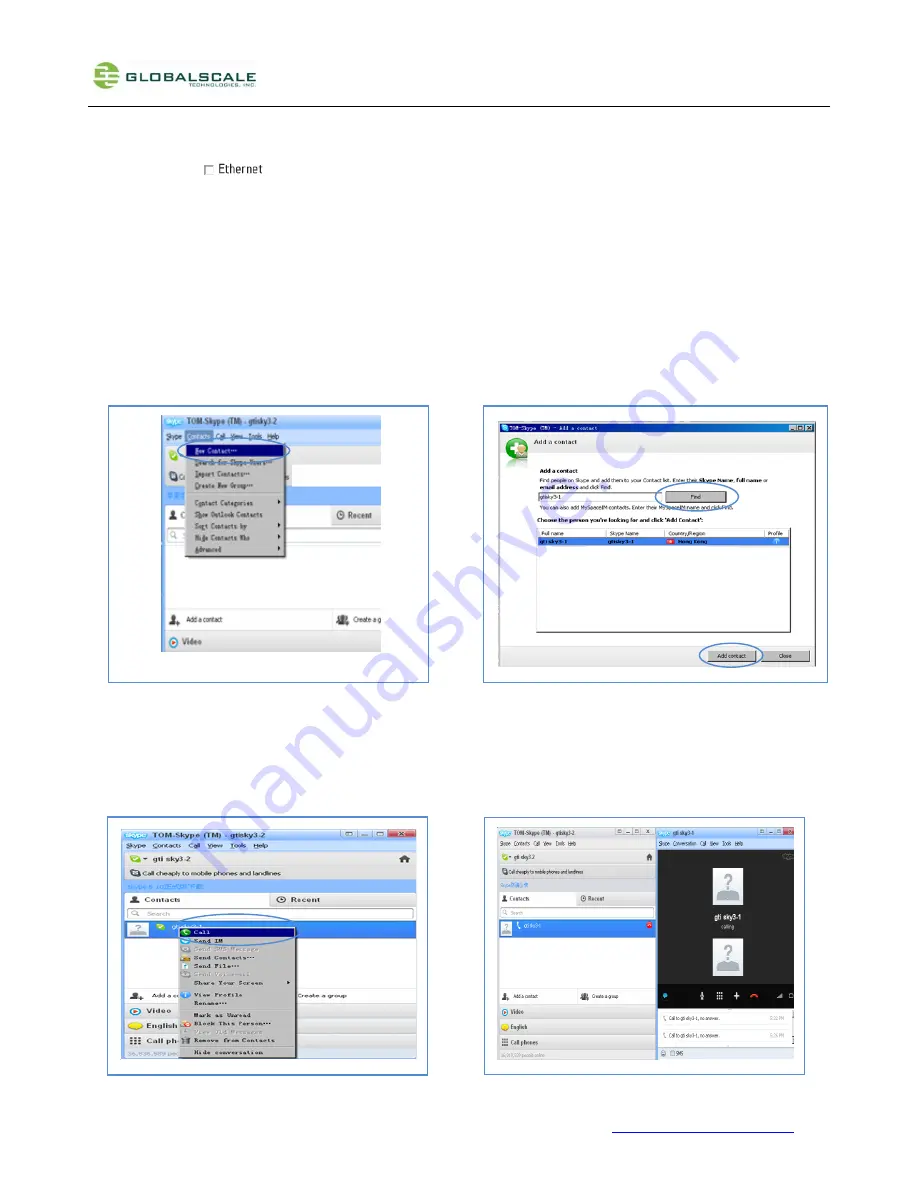
GTCAM Quick Start Guide
This document will be updated without any notice.
© 2012
www.GlobalScaleTechnologies.com
page
6
of
8
※
Connect Network via Ethernet
Click to check
and press “
Next
” button. Once connected, you will also system rebooting request as instructed in
the Wi-Fi connection.
5.
Run Skype and Add GTCAM as your Friend
5.1 Run Skype on your PC, login with one of the account stored in your friend list of GTCAM.
5.2 After login successfully you need to add GTCAM as one of your friend. Click on “
Contacts
” and select “
New Contact…
” from
the pull-down menu.
5.3
Input your GTCAM’ s account then press “
Find
”, follow the instruction on screen to add GTCAM as your friend.
6.
Make Call to View the GTCAM Video
6.1 Right click the GTCAM’s name on your contacts list then click “
Call
”
6-2. You will see the video right after the connection. Please wait about 30 seconds of your camera to get clear video.









