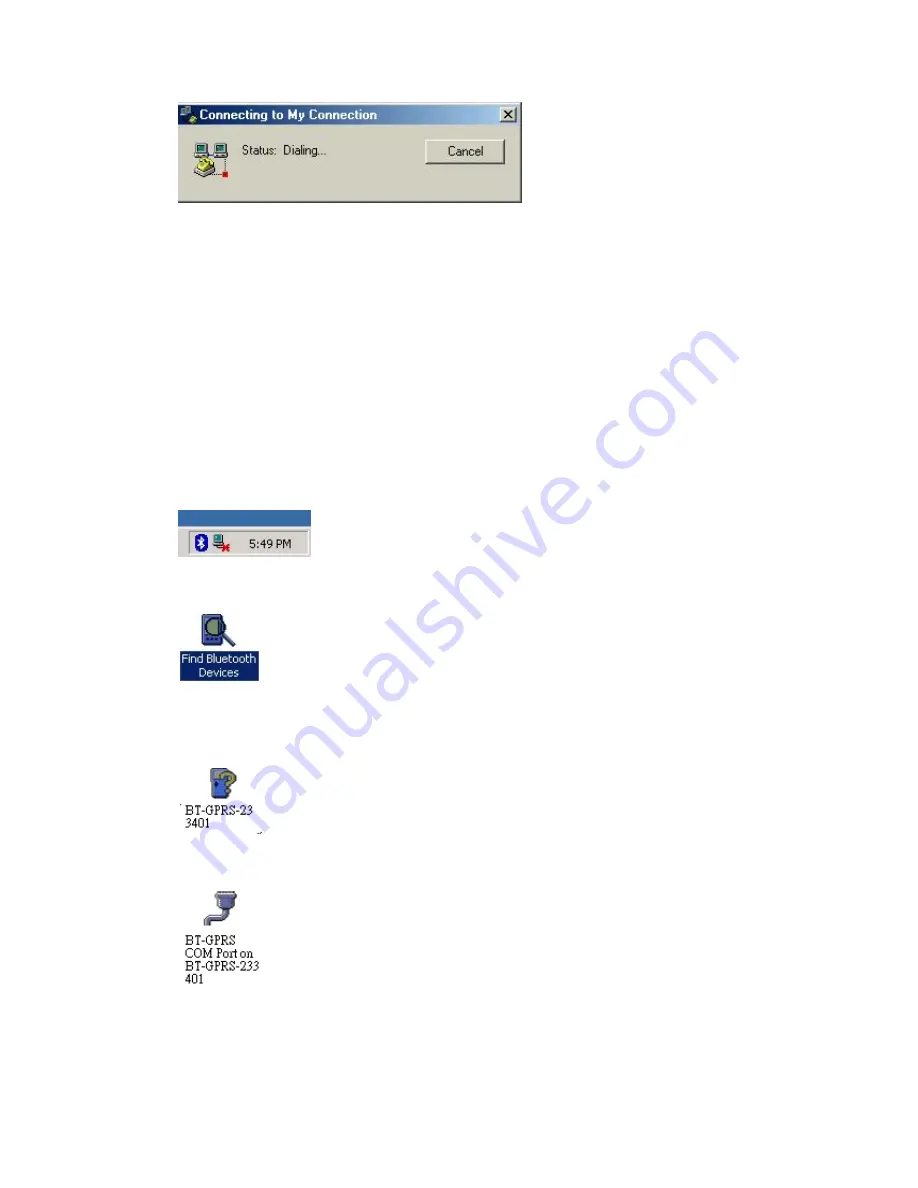
Windows will start to dial.
When finished, it is connected to Internet.
This instruction offers common setting steps for GPRS.
Different GPRS suppliers may have different setting requirements.
You may need an appointed DNS in some case.
I
f
y
ou cannot connect to the networ
k,
you need to contact your ISP provider to get the
correct setting steps
.
After that, you may just double-click the icon for reconnection dial-up.
IF BT-318cradle is not the only BT SPP device, you may need to connect Bluetooth Serial
Port manually.
Steps are as follow:
Double click the Bluetooth icon at bottom right
Select “Find Bluetooth Devices”
Then the BT-GPRS-XXXXX device can be searched out (if no one can be found, please
check the bluetooth hardware)
Double click “BT-GPRS-XXXXXX” device; SPP service support will show up
Right click and select “Connect to Bluetooth Serial Port”
48
Summary of Contents for BT-318
Page 1: ...User Manual Bluetooth GPS Receiver BT 318 Version 1 12 1...
Page 3: ...1 BT 318 AT A GLANCE 1 1 appearance and function 3...
Page 4: ...4...
Page 6: ...Figure 3 Putting battery into BT 318 Figure 4 Closeing the cover of battery 6...
Page 8: ...Figure 7 Combining BT 318 and GPRS Cradle Figure 8 The BT 318 with GPRS cradle 8...
Page 9: ...1 4 How to insert SIM Card into GPRS cradle Figure 9 Inserting SIM Card into GPRS Cradle 9...
Page 15: ...15...
Page 22: ...Check Don t detect my modem I will select it from a list and click Next 22...
Page 23: ...Select Standard 28800 bps Modem Select COM Port the Bluetooth Serial Port used 23...
Page 24: ...Finish Click Properties 24...
Page 25: ...You could view the COM Port that modem uses in Modem 25...
Page 30: ...Open Phone and Modem Options from Start Control Panel 30...
Page 31: ...Click Add in Modem Check Don t detect my modem I will select it from a list and click Next 31...
Page 32: ...Select Standard 28800 bps Modem Select COM Port the Buletooth Serial Port used 32...
Page 33: ...Finish Click Properties 33...
Page 35: ...35...
Page 39: ...Open Phone and Modem Options from Start Control Panel 39...
Page 40: ...Click Add in Modem Check Don t detect my modem I will select it from a list and click Next 40...
Page 41: ...Select Standard 33600 bps Modem Select COM Port the Buletooth Serial Port used 41...
Page 42: ...Finish Click Properties 42...
Page 44: ...44...
Page 49: ...49...
Page 60: ...5 1 3 setup bluetooth for Pocket PC STEP 1 Tap Bluetooth Manager STEP 2 Tap New Connect 60...
Page 61: ...STEP 3 Select Explore a Bluetooth device Tap Next STEP 4 Tap Top here to choice a device 61...
Page 62: ...STEP 5 Select BT GPRS XXXXXX STEP 6 Tap Next 62...
Page 64: ...STEP 9 Tap Finish STEP 10 Tap Start Settings 64...
Page 65: ...STEP 11 Tap Bluetooth STEP 12 You may see the COM Port used by Bluetooth 65...
Page 66: ...STEP 13 Tap Start SppModem STEP 14 Select the COM Port used by Bluetooth Tap Create 66...
Page 67: ...STEP 15 Tap Yes 67...
Page 68: ...5 1 4 setup for Pocket PC 2002 STEP 1 Tap Start Settings STEP 2 Tap Connections 68...
Page 69: ...STEP 3 Tap Connections icon STEP 4 Select Internet Settings 69...
Page 70: ...STEP 5 Tap Modify STEP 6 In the Internet Settings window tap New 70...
Page 75: ...STEP 15 Tab Dialing Locations STEP 16 Select Disable call waiting and tab Dialing Patterns 75...
Page 76: ...STEP 17 Key in G in all columns and tab ok STEP 18 Tab ok to finish setting 76...
Page 78: ...STEP 3 Tab Connections button STEP 4 Tab Connect to connect GPRS system 78...
















































