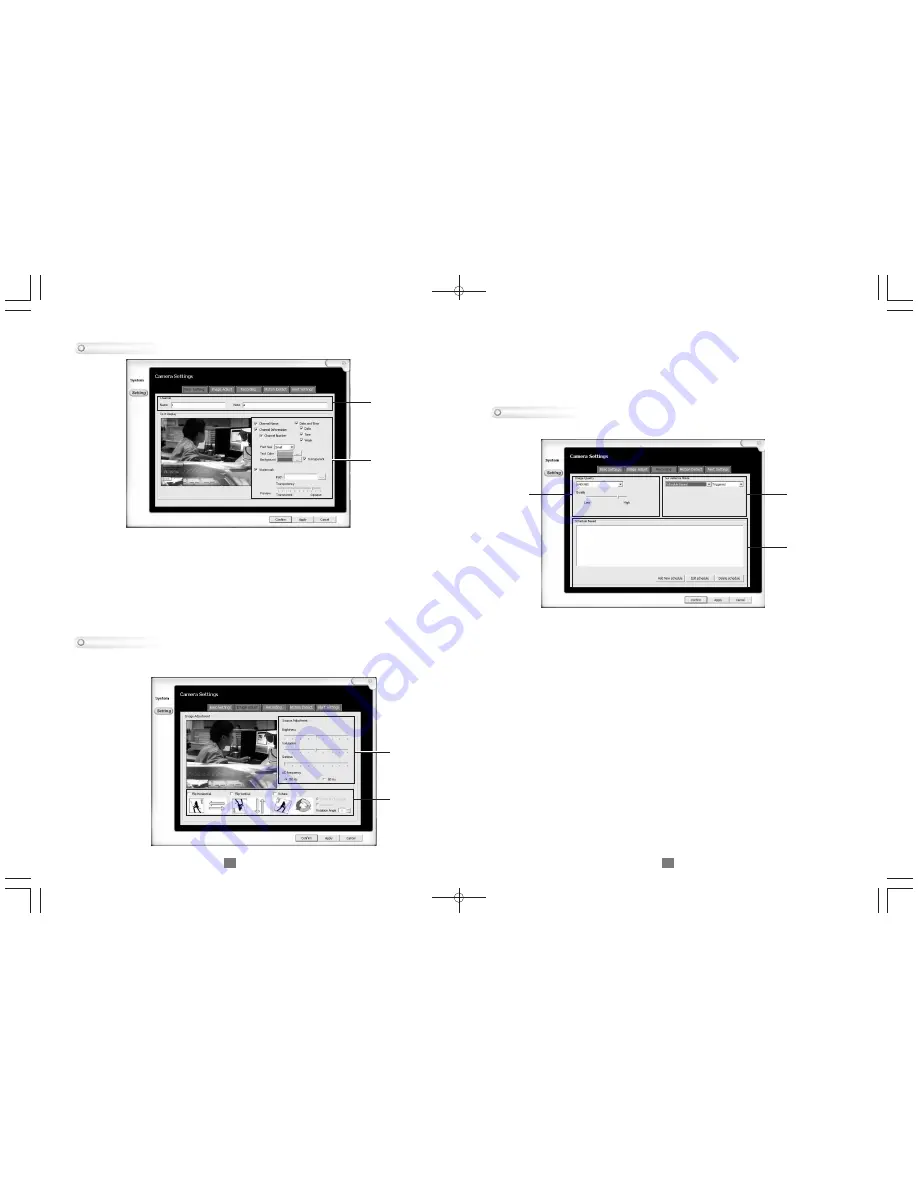
7
1. Choose from the following to adjust the image:
Flip Horizontal:
Flips the image horizontally
Flip Vertical:
Flips the image vertically
Rotate:
Rotates the image accordingly with rotation angle and direction
2. Adjust video parameters to process brightness, saturation, and gamma.
6
Basic Settings
1. Name and note:
Defines a personal name and description of the camera
2. Text Display:
Allows customization of what information can be displayed on the
,
channel s screen
Channel Information:
Check it to show channel number and channel name
Date Time:
Check it to show date, time, and week
Font Size:
Adjusts the size of the font being displayed
Text color:
The text color on the screen
Background:
The text background color on the screen
Watermark:
Check for attaching a watermark image on the screen
Image Adjust
This section sets up how recording will be performed under recording mode.
Record Setting
1. Image Quality:
Adjusts the quality of the recording format
Resolution:
Adjust the recording image size
Quality:
How detailed the recording of the image
2. Surveillance Mode:
Adjusts the type of recording it would be trigged with
First Selection Details:
,
Schedule:
Will go into detection mode and record on user s configured
schedule
Record-at-click:
Once in detection mode, it will record in either full time
or on detection
Non-record:
Will only monitor in detection mode, no recording will be done
Second Selection Details:
Full-time:
Will always record
Triggered:
Will record a time frame when viewer detects movement
3. Schedule Based:
If Schedule is chosen from mode, user can preset a
time to record .
Add new Schedule:
To add a schedule
Edit Schedule:
To edit an existing schedule
Delete Schedule:
Deletes a selected schedule
1
2
3
If the camera is mounted in a special way, the section can adjust the image
accordingly.
1
2
1
2








