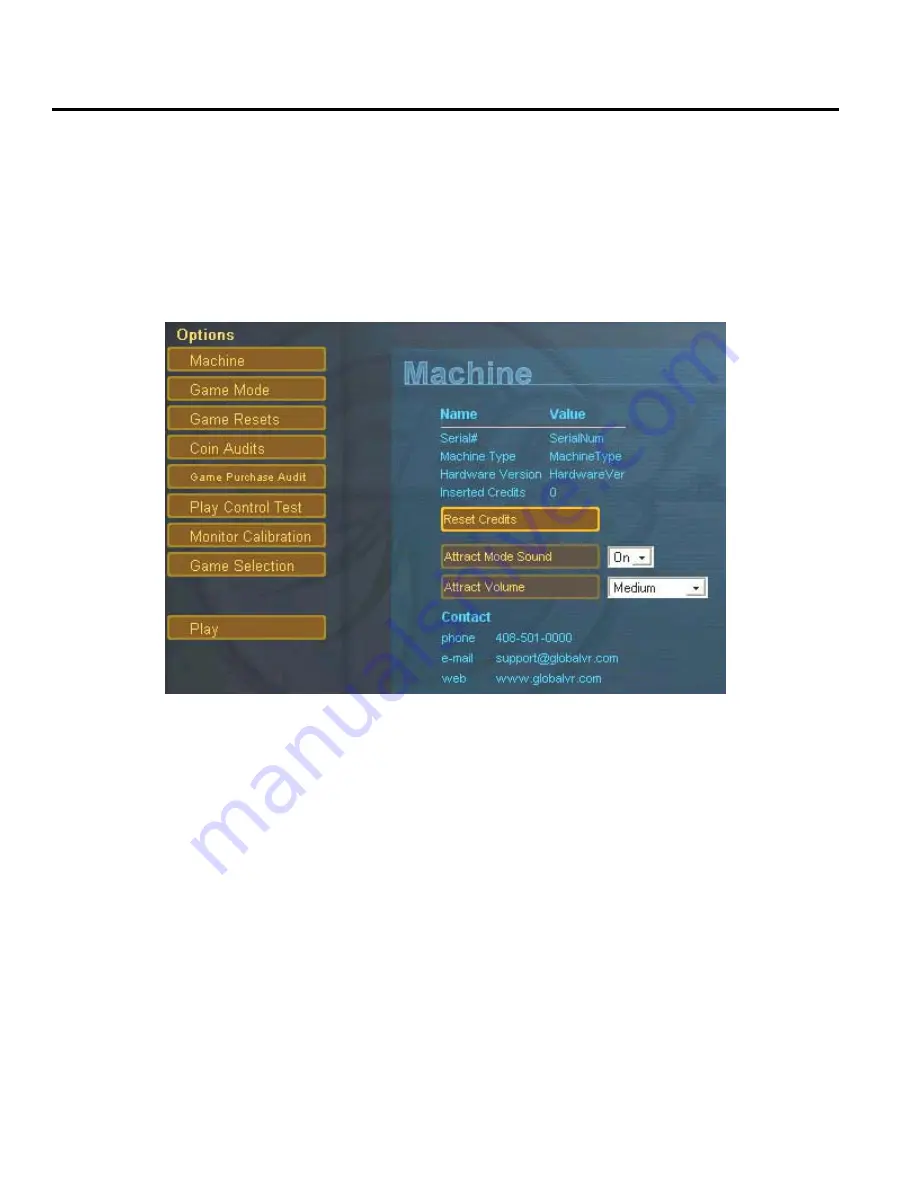
Section 4 – Using the Game Operator Menu
gvrSX™ Conversion System Manual
Page 28 of 48
040-0050-01
Rev. A 10/29/2004
Section 4 – Using the Game Operator Menu
All gvrSX™ game audits, game adjustments, and control diagnostics are options of the Game
Operator Menu. Press the Operator Button behind the coin mech door in the cabinet to
activate the Game Operator Menu.
The screen shown below is the first screen that you will see after pressing the Operator
button. The Options menu is displayed on the left side of the screen, and the settings for the
selected option are displayed on the right. You do not see a mouse pointer when using the
joystick or trackball to navigate the Game Operators Menu; instead, each option or menu
button will highlight in yellow when it is ready to be selected.
Setting Game Options and Resets
Once in the Operator Menu, use the Joystick and Trigger and Buttons to navigate and set up
the game software, as described below:
1. Use the Joystick to navigate and highlight an item in the Options list.
2. Press the Trigger Button to open the menu for the selected Option.
3. Use the Joystick to move between the items in the window, and to scroll through the
available settings for each item.
4. To change a setting, use the joystick to scroll to the desired setting, and then press the
Trigger Button to set it.















































