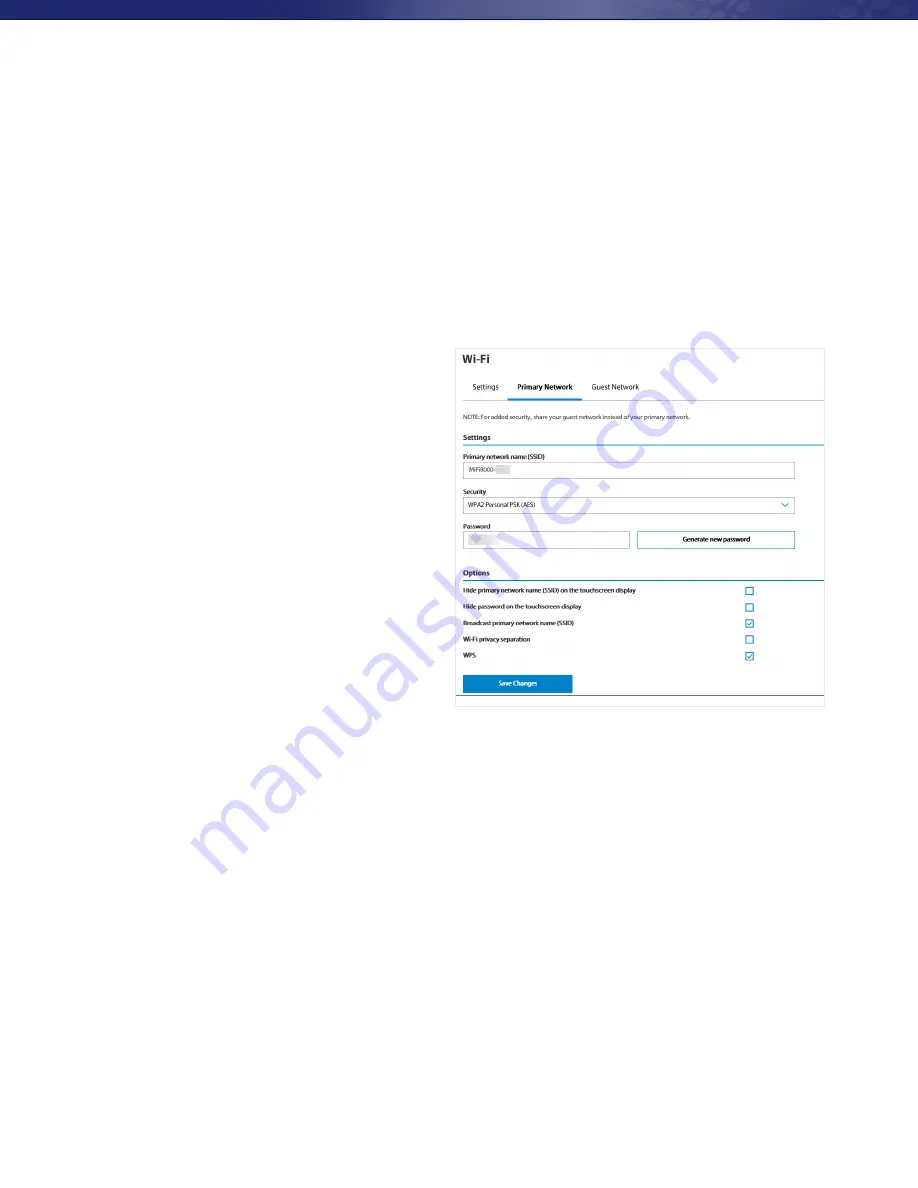
Managing Wi-Fi (continued)
www.mobilebeacon.org
4
Primary Network
From the Primary Network tab, you can change your Wi-Fi Name (SSID) and Password (Key), select the type of
security, and turn Options ON/OFF for your primary network.
• To change the Primary Network Wi-Fi Password (SSID)
enter the new Wi-Fi name into the field.
• To change the type of Wi-Fi security
for the
Primary Network, choose an option from the
Security
dropdown menu.
• To change the Primary Network Wi-Fi
Password (Key)
, enter the new password
into the field or click
Generate New Key
.
Then click
Save Changes
.
• To turn Options,
such as Broadcast Wi-Fi
Name (SSID) and WPS, ON/OFF for the
Primary Network:
1.
Click the
Options
link to display available
options. Options currently turned ON
will display with a checkmark in a red box.
2.
Click the checkboxes to turn options ON
or OFF and then click
Save Changes.
Guest Network
The same settings described above for the Primary Network are available for the Guest Network.
27
To change the Primary Network Wi-Fi Password (SSID) enter the new Wi-Fi name into the field.
To change the type of Wi-Fi security for the Primary Network, choose an option from the Security
dropdown menu.
To change the Primary Network Wi-Fi Password (Key), enter the new password into the field or click
Generate New Key. Then click Save Changes.
To turn Options, such as Broadcast Wi-Fi Name (SSID) and WPS, ON/OFF for the Primary Network:
➊
Click the Options link to display available options. Options currently turned ON will display
with a checkmark in a red box.
➋
Click the checkboxes to turn options ON or OFF and then click Save Changes.
Guest Network
The same settings described above for the Primary Network are available for the Guest Network..























