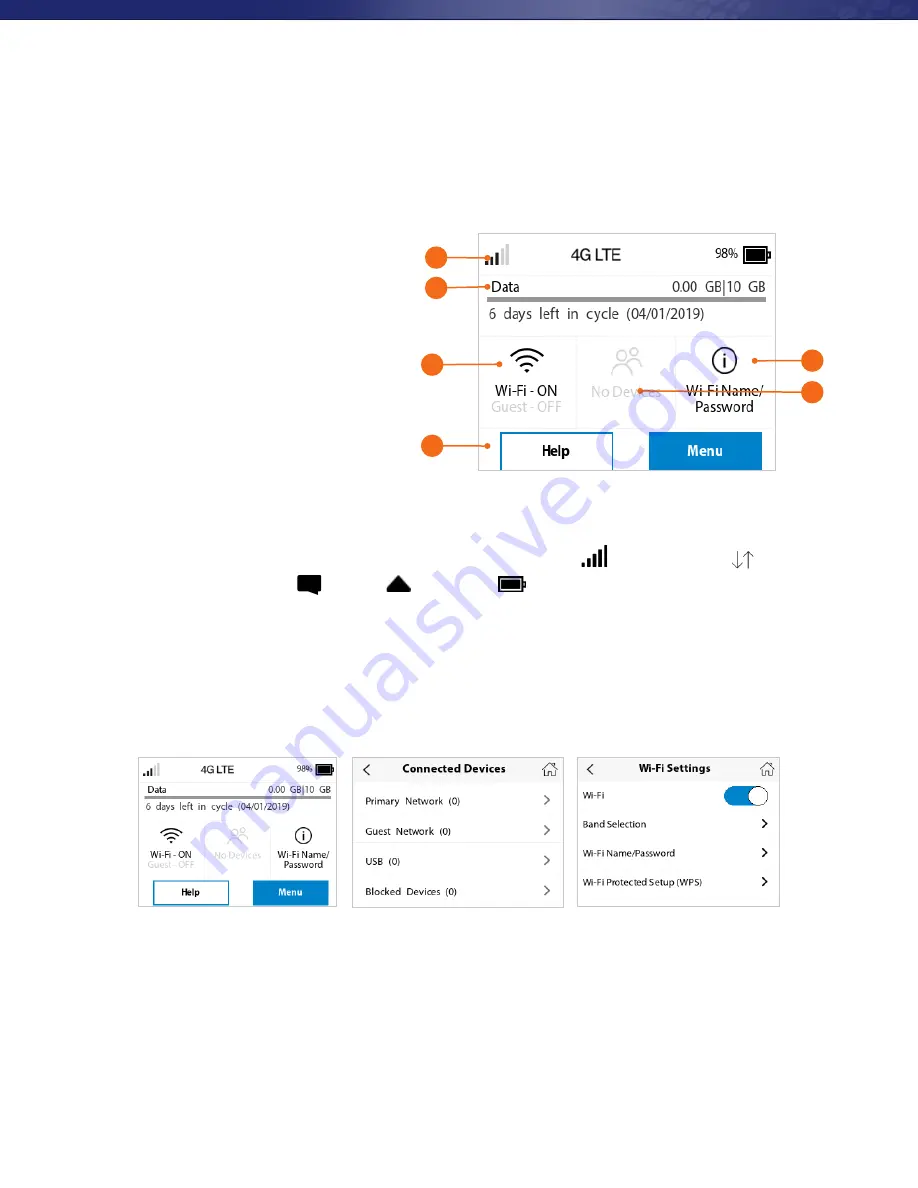
Using Your MiFi 8000’s Touchscreen
The Home Screen
The Home screen lets you see what
your MiFi 8000 is doing at a glance.
1.
Signal Strength
2.
Data Usage
3.
Wi-Fi On/Off
4.
Menu
5.
Wi-Fi Name/Password
6.
Number of Wi-Fi devices
connected to your MiFi 8000
www.mobilebeacon.org
2
Using Your MiFi 8000’s Touchscreen
From the MiFi 8000’s touchscreen, you can check your MiFi 8000’s status, view your current data
usage, see Wi-Fi and Connected Devices details, and more.
The Home Screen
The Home screen lets you see what your MiFi 8000 is doing at a glance.
MiFi 8000 Home Screen
At the top of the screen, you’ll see status indicators for network signal strength
, data
, unread Inseego system messages
, roaming
, and battery
.
The Data Usage section shows how much of your monthly data you’ve used and how much
time is left until the next billing cycle.
Unlock SIM
Retrieve Data Usage
Data Usage Display
At the top of the screen, you’ll see status indicators for network signal strength , data traffic activity ,
unread Inseego system messages , roaming , and battery .
The middle of the screen shows you if Wi-Fi is on or off, and how many devices are connected to your MiFi 8000’s
Wi-Fi network.
Your Wi-Fi Name and Password are next. For information on changing your Wi-Fi Name and Password, see
(See Managing MiFi 8000 Settings.).
Using Your MiFi 8000’s Touchscreen
From the MiFi 8000’s touchscreen, you can check your MiFi 8000’s status, view your current data
usage, see Wi-Fi and Connected Devices details, and more.
The Home Screen
The Home screen lets you see what your MiFi 8000 is doing at a glance.
MiFi 8000 Home Screen
At the top of the screen, you’ll see status indicators for network signal strength
, data
, unread Inseego system messages
, roaming
, and battery
.
The Data Usage section shows how much of your monthly data you’ve used and how much
time is left until the next billing cycle.
Unlock SIM
Retrieve Data Usage
Data Usage Display
Using Your MiFi 8000’s Touchscreen
From the MiFi 8000’s touchscreen, you can check your MiFi 8000’s status, view your current data
usage, see Wi-Fi and Connected Devices details, and more.
The Home Screen
The Home screen lets you see what your MiFi 8000 is doing at a glance.
MiFi 8000 Home Screen
At the top of the screen, you’ll see status indicators for network signal strength
, data
, unread Inseego system messages
, roaming
, and battery
.
The Data Usage section shows how much of your monthly data you’ve used and how much
time is left until the next billing cycle.
Unlock SIM
Retrieve Data Usage
Data Usage Display
Using Your MiFi 8000’s Touchscreen
From the MiFi 8000’s touchscreen, you can check your MiFi 8000’s status, view your current data
usage, see Wi-Fi and Connected Devices details, and more.
The Home Screen
The Home screen lets you see what your MiFi 8000 is doing at a glance.
MiFi 8000 Home Screen
At the top of the screen, you’ll see status indicators for network signal strength
, data
, unread Inseego system messages
, roaming
, and battery
.
The Data Usage section shows how much of your monthly data you’ve used and how much
time is left until the next billing cycle.
Unlock SIM
Retrieve Data Usage
Data Usage Display
Using Your MiFi 8000’s Touchscreen
From the MiFi 8000’s touchscreen, you can check your MiFi 8000’s status, view your current data
usage, see Wi-Fi and Connected Devices details, and more.
The Home Screen
The Home screen lets you see what your MiFi 8000 is doing at a glance.
MiFi 8000 Home Screen
At the top of the screen, you’ll see status indicators for network signal strength
, data
, unread Inseego system messages
, roaming
, and battery
.
The Data Usage section shows how much of your monthly data you’ve used and how much
time is left until the next billing cycle.
Unlock SIM
Retrieve Data Usage
Data Usage Display
Using Your MiFi 8000’s Touchscreen
From the MiFi 8000’s touchscreen, you can check your MiFi 8000’s status, view your current data
usage, see Wi-Fi and Connected Devices details, and more.
The Home Screen
The Home screen lets you see what your MiFi 8000 is doing at a glance.
MiFi 8000 Home Screen
At the top of the screen, you’ll see status indicators for network signal strength
, data
, unread Inseego system messages
, roaming
, and battery
.
The Data Usage section shows how much of your monthly data you’ve used and how much
time is left until the next billing cycle.
Unlock SIM
Retrieve Data Usage
Data Usage Display
2
3
4
5
6
1
14
your MiFi 8000’s Wi-Fi network.
Your Wi-Fi Name and Password are next. For information on changing your Wi-Fi Name and
Password, see (See
Managing MiFi 8000 Settings.
).
Tap Menu to Open Menu Options
Swipe Up/Down to Desired Option
Tap to View Desired Option























