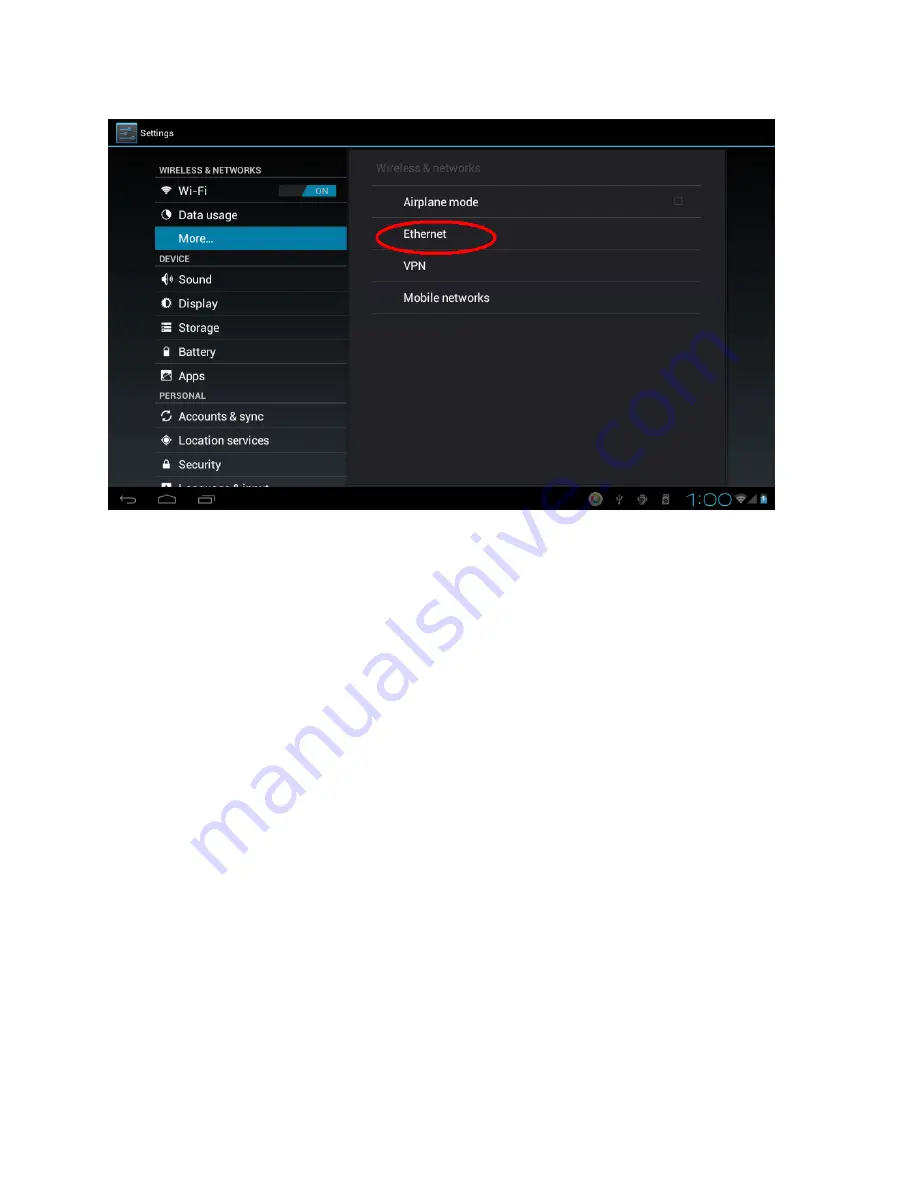
Ethernet:
1. Connect the Ethernet cable to the Ethernet port of the tablet.
2. Select
“Settings” and Select “ More…” then Select “Ethernet”
Wireless:
1.
Select “ Settings”
2.
Select “Wi-Fi” and slide OFF to ON status.
3. All detected wireless networks in the area will e listed, Click to select
desired wireless connection.
4. Enter WEP key or network key if necessary.
5. Once connected to a wireless network, settings will be saved
6. Wireless icon will appear on the taskbar when connected
successfully.
Note: when the tablet detects the same wireless network in the future, a
pop-up notification with the name of the wireless network will appear.
Click “connect” to re-establish the connection or “Forget” to remove the
network from the list.
7
Connect to 3G Network:
Summary of Contents for M762
Page 1: ...Tablet PC Andriod 4 0 7 User Manual...
Page 15: ...Tablet PC...















