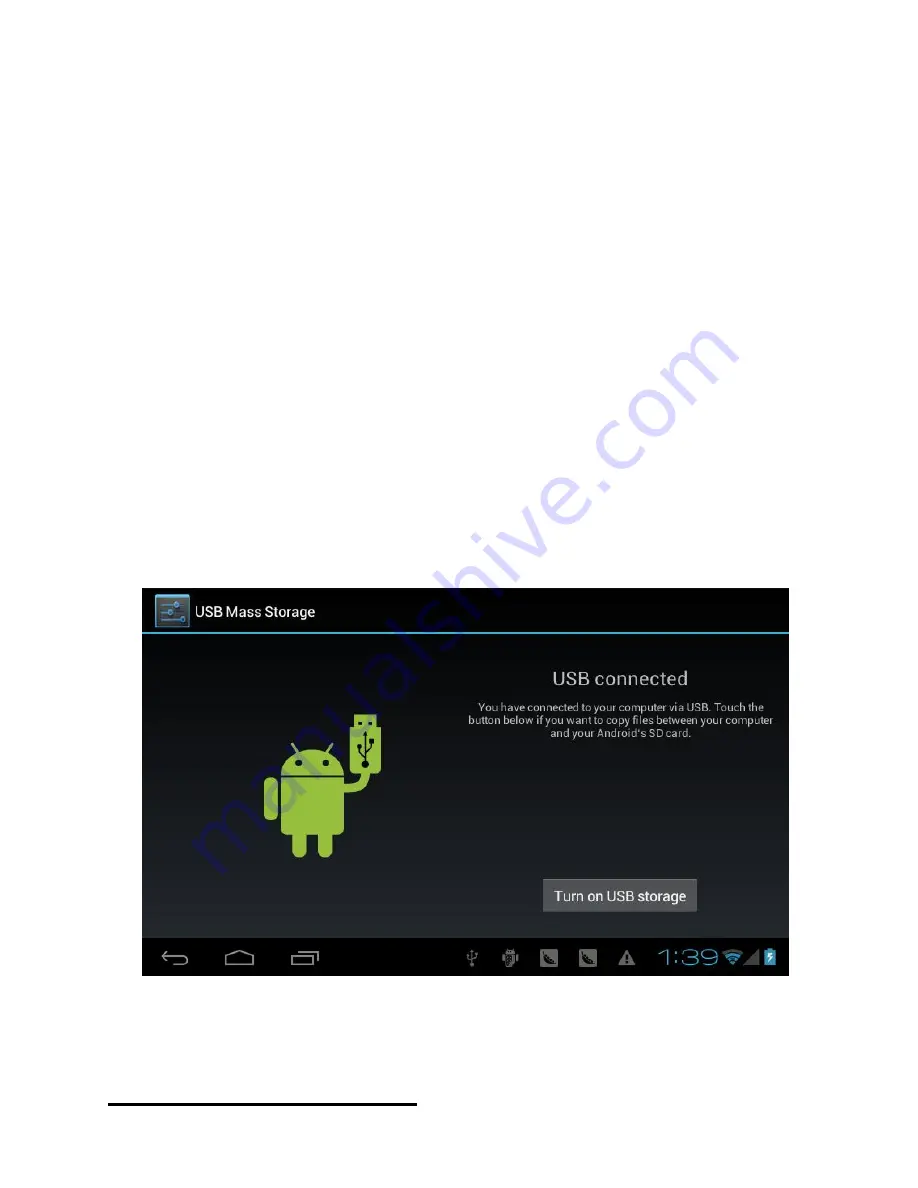
drag the application icons into the shortcut bar.
How to connect with computer
Note: first should put the switch to Device status,
Before transporting documents, firstly you must set store mode for your
MID.
1. Use USB cable to connect MID with computer. Notice bar will appear
notice cue.
2. Press Menu button to pop up Menu option, and click on
Notice.
3. In the notification panel, click on the
USB connection
, then click
Loading
USB Storage Device
.
4. Then the USB connection has been successfully.
6
Connection to Internet
Summary of Contents for M762
Page 1: ...Tablet PC Andriod 4 0 7 User Manual...
Page 15: ...Tablet PC...















