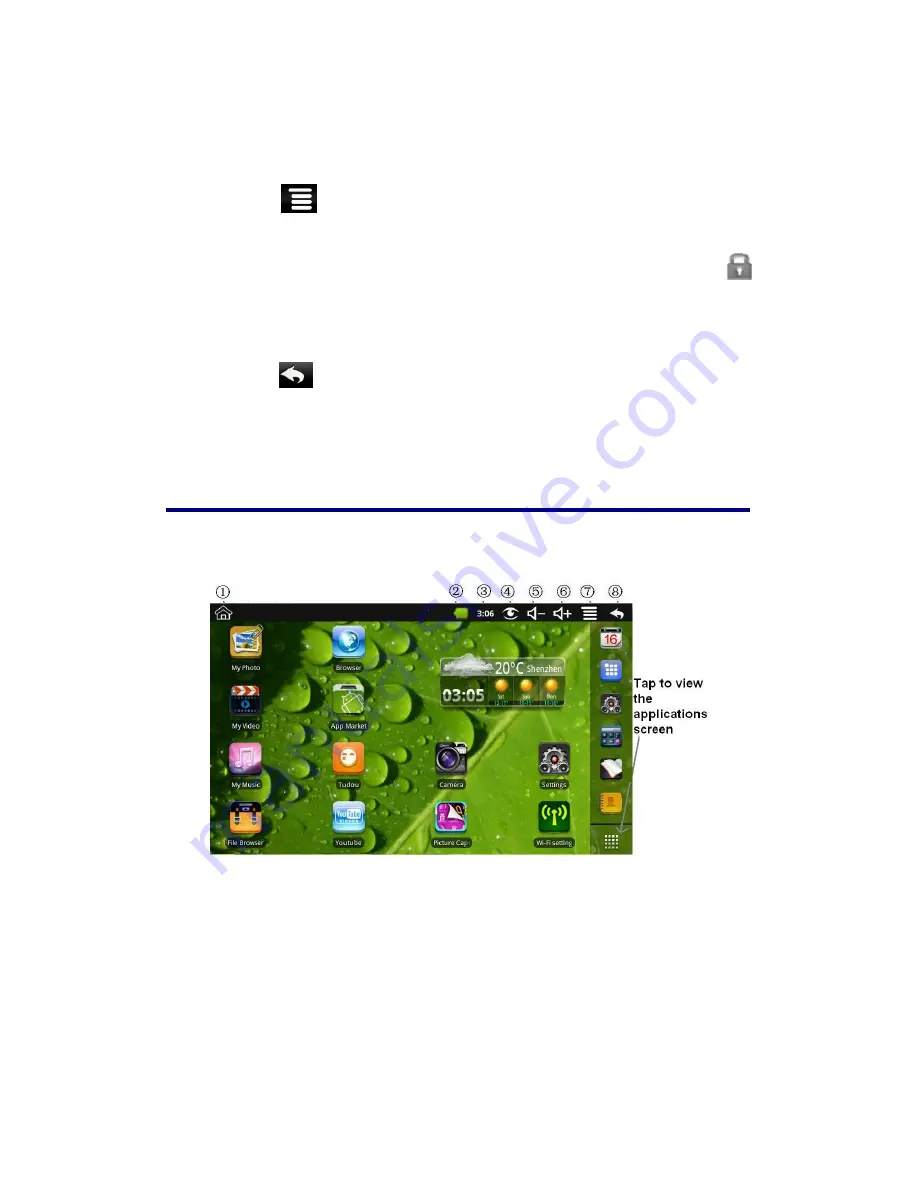
6
Wi-Fi Network Setup
Since many features require a Wi-Fi connection, we recommend you set up your Wi-Fi
network now.
1.
Tap
,
→
Settings
,
→
Wireless & network
.
2.
Select
Wi-Fi
to turn on.
The device automatically scans and lists all local Wi-Fi Network found. A
indicates secure networks that require login name/password to connect.
3.
Tap the desired network to which you want to connect,
→
enter the
Network
Password
if applicable,
→
tap
Connect
.
4.
Tap
to return to the Desktop screen.
☆
If your Wi-Fi network is set as hidden, it won’t be found
by the auto scan. Tap Add Wi-Fi network and follow the prompts
to add your network.
7 DESKTOP
①
Return to Desktop from other apps
②
Battery charge status
③
Current Time
④
Picture capture icon
⑤
Volume reduction icon
⑥
Volume increase icon
⑦
Function Menu icon
⑧
Back icon
☆
Tap on any application icon to launch it.
☆
Touch, hold and then slide icons to reposition then on the screen.





















