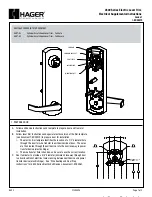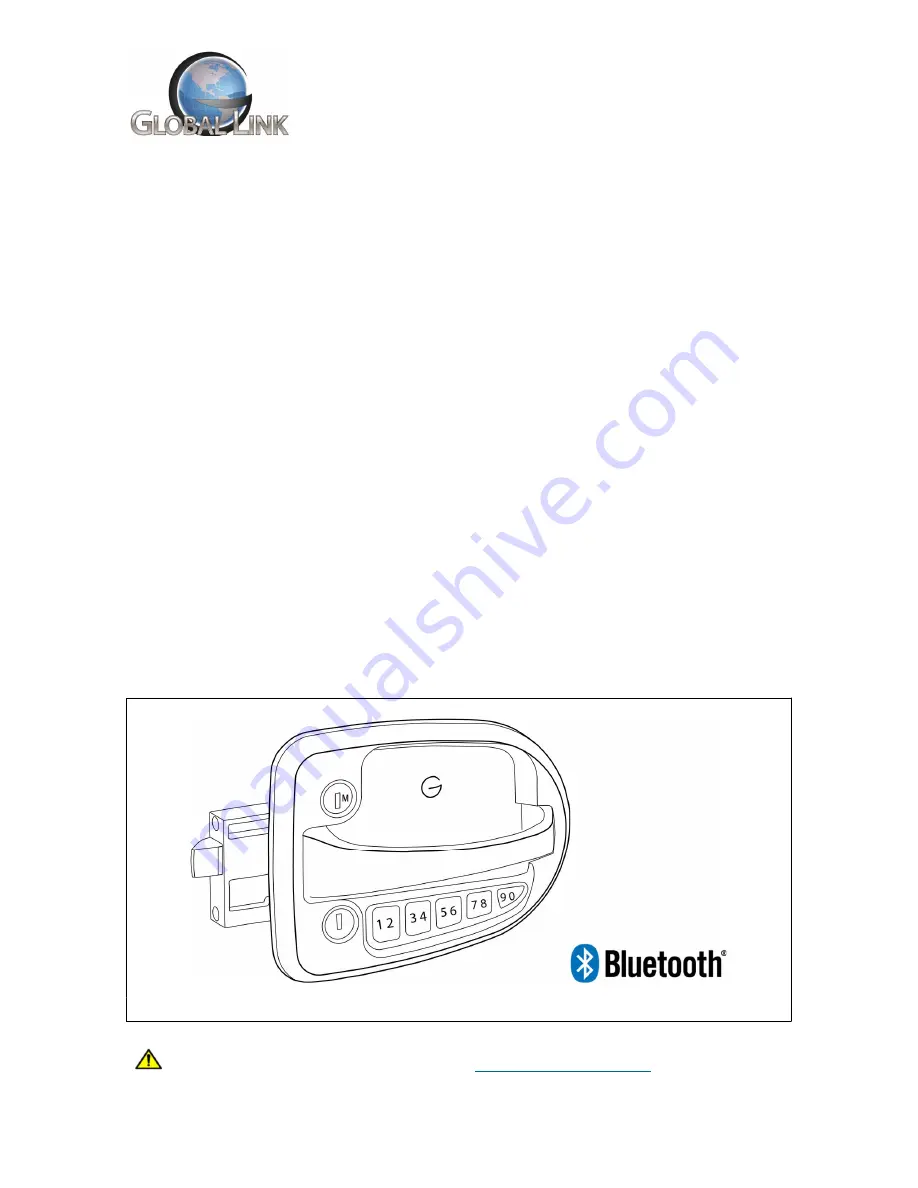
August 2021
Page 1
Ultra ES Pro Smart Lock
User Instructions
The Global Link Ultra ES Pro Smart Lock features:
Bluetooth
®
wireless technology, allowing control of the lock with the free Global Link
Connect app and real time notifications of lock status on your smartphone or tablet
Convenient handle design, available in both right- and left-handed models
Illuminated keypad for keyless entry
Beep feedback indicating success and failure of actions as well as low battery conditions
Easy installation in standard door cutouts and direct replacement for standard travel
trailer entrance locks from:
FIC / Wesco
Bauer
TriMark
Support for two access PINs—a factory default PIN and a user PIN
Interior safety release button for emergency exit
Customer key access for alternative operation of the lock
Can be keyed-alike to match other Pro Series locks
The lock is powered by a single Type 123 lithium battery and operates with a 4-digit PIN. Each
lock has a factory default PIN that can be used at any time and cannot be erased; 1 additional
user PIN can be added.
Important
: Before using the lock, record the default 4-digit PIN printed on the purple key tag
affixed to the inside handle of the lock. The factory default PIN is needed for keyless entry before
a user PIN has been added and to program / reprogram the user PIN.
Figure 1: Global Link Ultra ES Pro Smart Lock
WARNING
: Cancer and Reproductive Harm –
www.P65Warnings.ca.gov
.