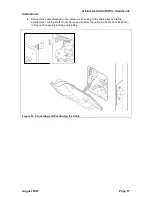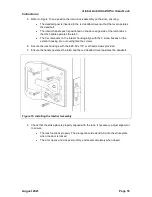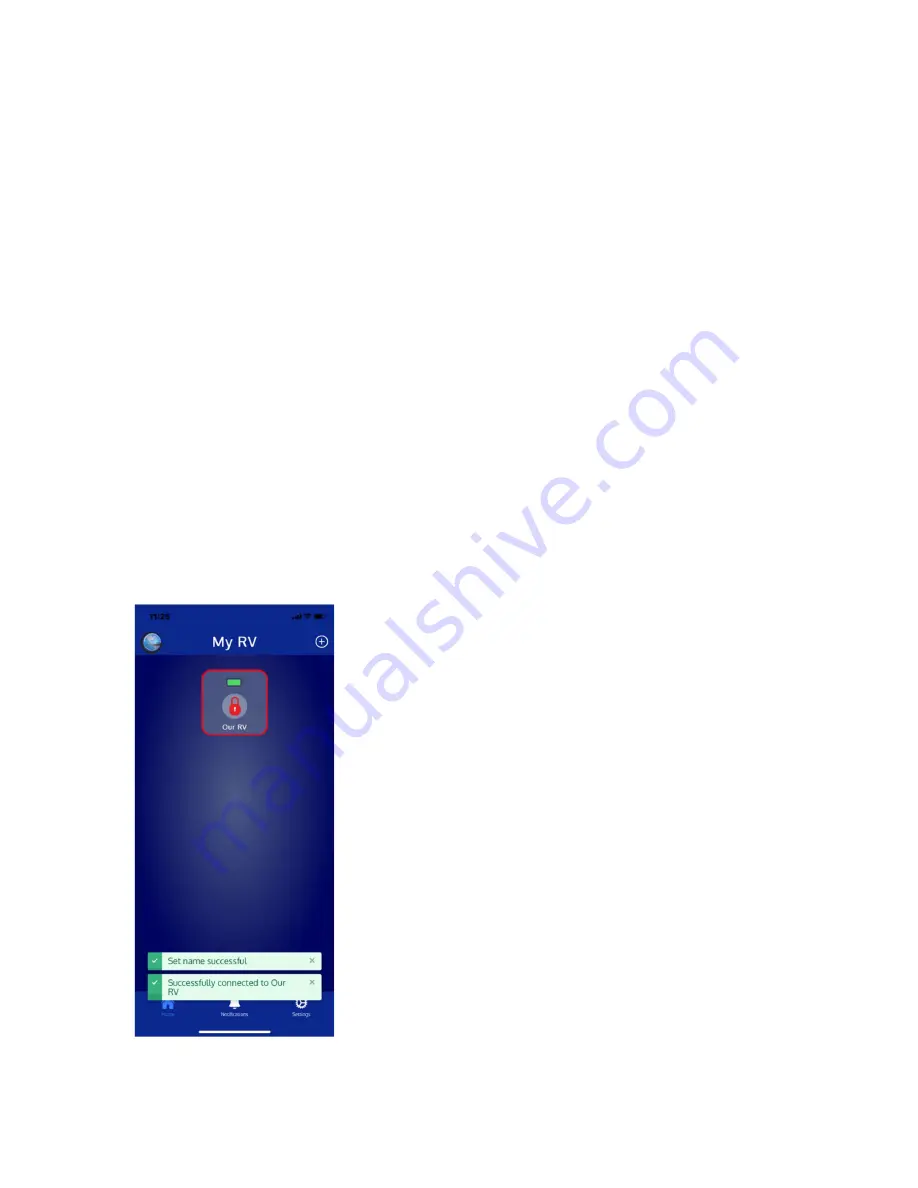
Global Link Ultra ES Pro Smart Lock
Instructions
August 2021
Page 3
Pairing
To use Global Link Connect with your lock, you must download the app from the App Store or
Google Play to your smartphone or tablet and then pair the lock with the app.
To pair the lock and app
1. Make sure the Bluetooth setting is enabled and Airplane Mode is turned off on your
smartphone or tablet.
2. Tap
Begin Pairing
on the QuickStart screen
or
tap the
+
icon on the home screen.
A list of locks available for pairing automatically appears.
Note:
Any locks already paired do not appear in the list.
3. To refresh the list, tap
Scan Devices
.
Note:
To speed up detection of the lock, use a blunt object, such as a pen, to press the
PAIR button on the inside of the lock. The green PAIR LED flashes rapidly in response
for about 30 seconds.
4. Tap
Add
next to the lock to be paired.
5. Enter the 4-digit factory PIN (located on the lock’s purple key tag) or your 4-digit user
PIN.
6. Change the name of the lock if it is set to the default name. The lock name may include
up to 14 characters, including letters, numbers, spaces, dashes, and underscores.
7. Tap the PIN type (
FACTORY PIN
or
USER PIN
) being used for pairing.
8. Tap
Connect
.
A notification message appears on the app (Figure 2) and the green PAIR LED on the
inside of the lock flashes twice to indicate success.
Figure 2: Pairing with Global Link Connect