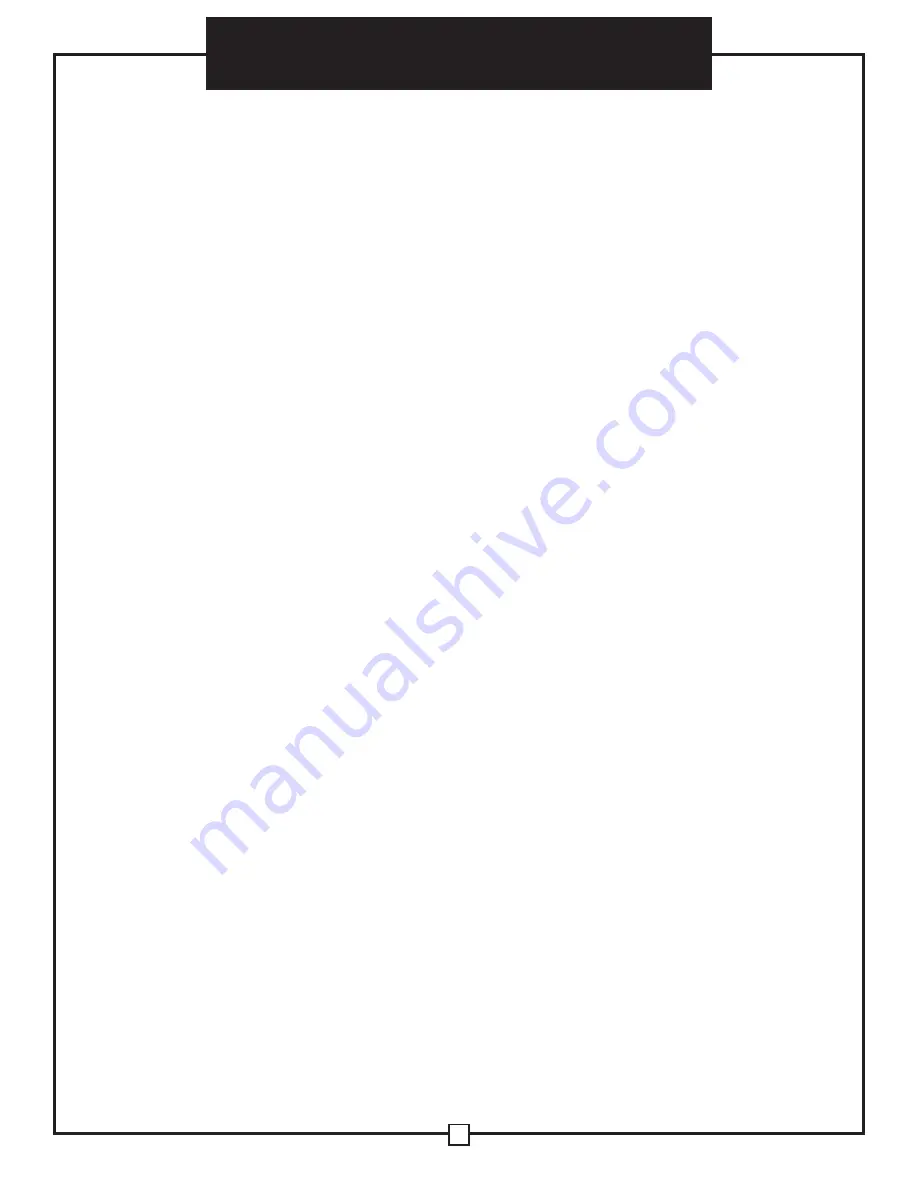
7
User’s Manual
Heavy Duty Pallet Digital Scale
Counting Function
●
The counting function is used to count a high volume of identical parts. You can do this by
setting a sample and then either adding to the sample or taking away from the sample to
count the number of objects on the scale
●
In weighing mode: Put a sample weight on the scale (Sample options are 5, 10, 20, 50,
100, 200, 500)
●
Then press the COUNT key to go to the counting mode (“pcs” will light up)
●
It will then display the sample number (ex.
PCS 0
) which you can change using the up
or down arrows
●
Press the PRINT key to confirm your sample number
●
The scale is now ready to start counting, load your product on the scale and the indicator
will show the quantity
●
To exit counting mode press the COUNT key
●
If you want to count a different product hold the PRINT and COUNT key together and the
sample pieces will reset back to zero
Accumulation
●
The accumulation function is used to add multiple weights and total them together
●
In weighing mode load the first weight, once stable press the ACCUM key to enter the
accumulation mode. The “total” indicator/light will display
●
The screen will show
“
n001
” to indicate the first weight has been saved
●
Remove the first weight and press the ZERO key to stabilize the scale
●
Add the second weight to the scale
●
Once stable press the ACCUM key to add the weight to the accumulated total
●
The screen will show
“
n002
” to indicate the second weight has been saved
●
Repeat previous steps until all desired weights have been added to the total (you can
accumulate up to 999 different weights)
●
When you are done and want to display the accumulated total, press the ACCUM and
PRINT key together. The accumulated number “
n002
” (the number of weights you are
adding together) will flash on the display followed by the total
●
The total will display by flashing between 2 sets of numbers
●
There are 8 digits in total, the display will flash 4 at a time, the first 4 on the left and the
last 4 on the right. For example if the first 4 digits are “0012” and the last 4 digits are
“3456” the actual weight is 001234.56 or 1234.56 lbs/kg
●
If you want to print the accumulated total, hold the PRINT key for one second while the
last 4 digits of the total are shown
●
To exit accumulation mode, wait for the last 4 digits to the right of the screen to appear,
and then press and hold the ACCUM key for one second
●
“
CLr n
” will be displayed, asking you if you want to keep the data?
●
If NO you do not want to clear the accumulated total, then keep “
CLr n
”.
●
If YES you do want to clear the total, then use the arrow key to change to “
CLr y
”
●
Finally, press the PRINT key to select exit accumulation mode























