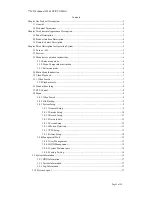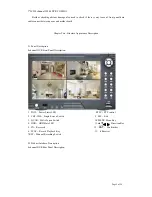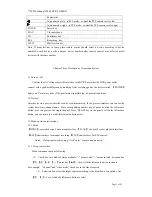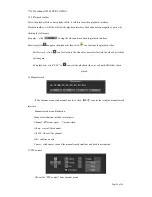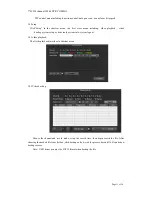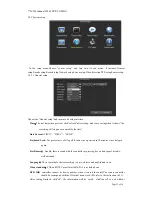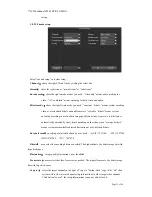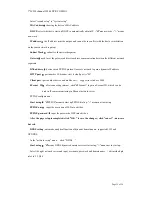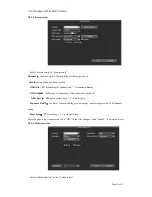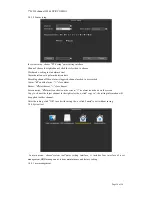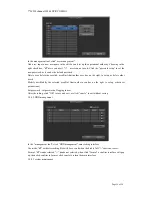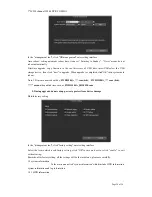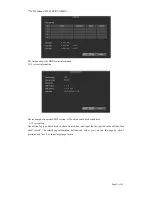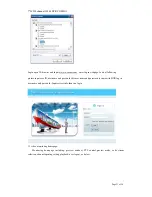7"LCD 4channel H.264 DVR COMBO
Page 8 of 24
For example: "channel" and "code stream" in the encode setup menu
(
3
)
List Box: Displays the research information in the list, you can try one option for operation
For example: Press
【
】
button in the video backup file. or the left mouse button.
(
4
)
Edit box: Enter the name into edit box
For example: in the setup menu, you could input numbers, English letters, punctuation and so
on in the"channel" edit box.
a) use panel key
【
↑
】【
↓
】【
←
】
,
【
→
】
or move the mouse to edit box , press "
" key
or click the left mouse button, then enter keyboard appears, select the desired input target
characters through the arrow keys or click the left mouse button.
b) After input the information,click
【
OK
】【
CANCEL
】
button or button
【
ESC
】
can safe
or exit
(
5
)
Button: used to implement a specific function or enter the next setup menu, click
【
OK
/
】
key and the left mouse button.
3.3.3ESC MENU
Press
【
MENU
】
,
【
ESC
】
or the right mouse button to exit the menu mode
Click the right mouse button and return to the previous menu level.
3.4 Main Menu Introduction
Press MENU key or right mouse, it will pop-up the main menu. Main menu consists of the
following three components
Preview mode: select corresponding preview mode in the menu column.
Shortcut menu: in menu column, there are: digital zoon, video playback, manual record, PTZ control,
volume ,setup ,shut down. User could enter the corresponding menu preview mode.
Setup menu: including video playback , video backup ,system setup ,system tools ,system info,
system logout.