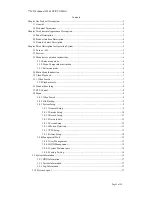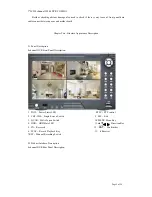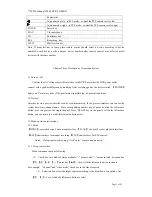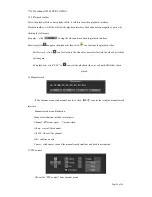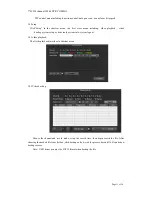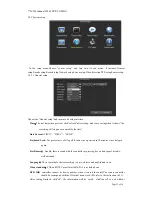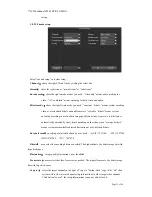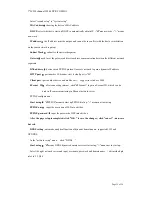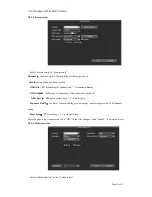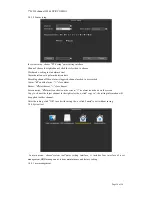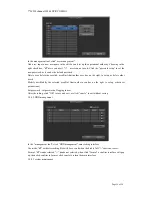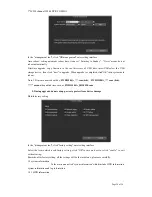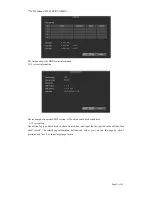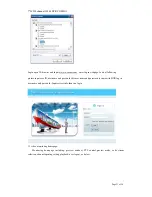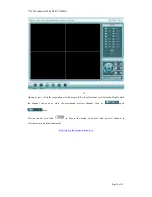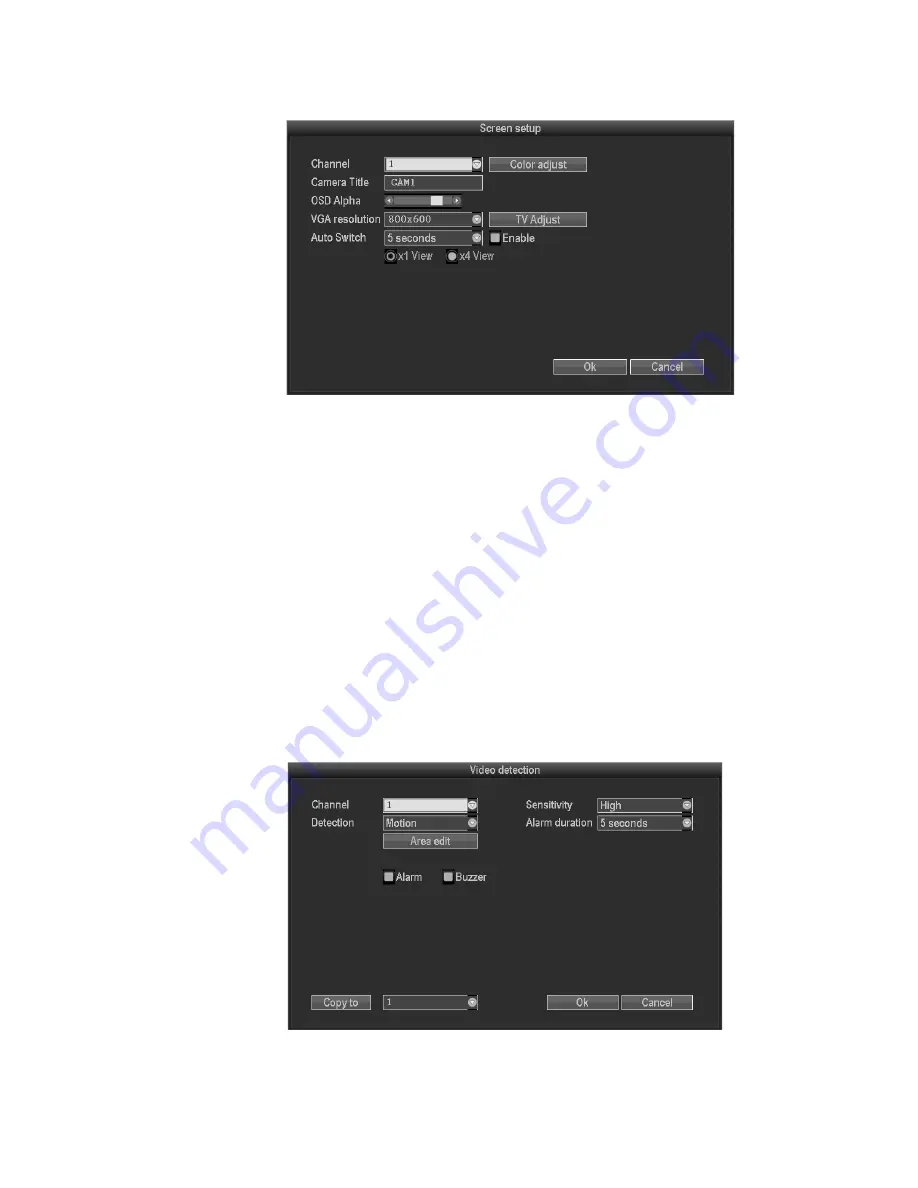
7"LCD 4channel H.264 DVR COMBO
Page 16 of 24
3.8.3.5 Screen setup
Select “screen setup” in “system setup”
Channel
:
chose the right CH as needed by clicking select box
title
:
edit any channel title as needed
OSD title :
“
☑
” means display channel title, “□”means non-display
OSD Alpha
:
OSD menu transparency. Can be adjusted as needed
OSD time
:
“
☑
”display system time
,
“□” non- display;
Sequence Dwell
:
the time of auto switching preview image , can be single screen or 4 Channels
screen.
Start using
:
“
☑
”start using
,
“□” non-start using
After the page setup is completed, click '"OK " to save the changes ; click "cancel " , non-save but exit.
3.8.3.6 Video detection
Select”video detection” in the “system setup”