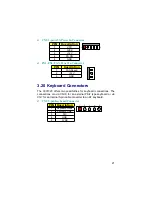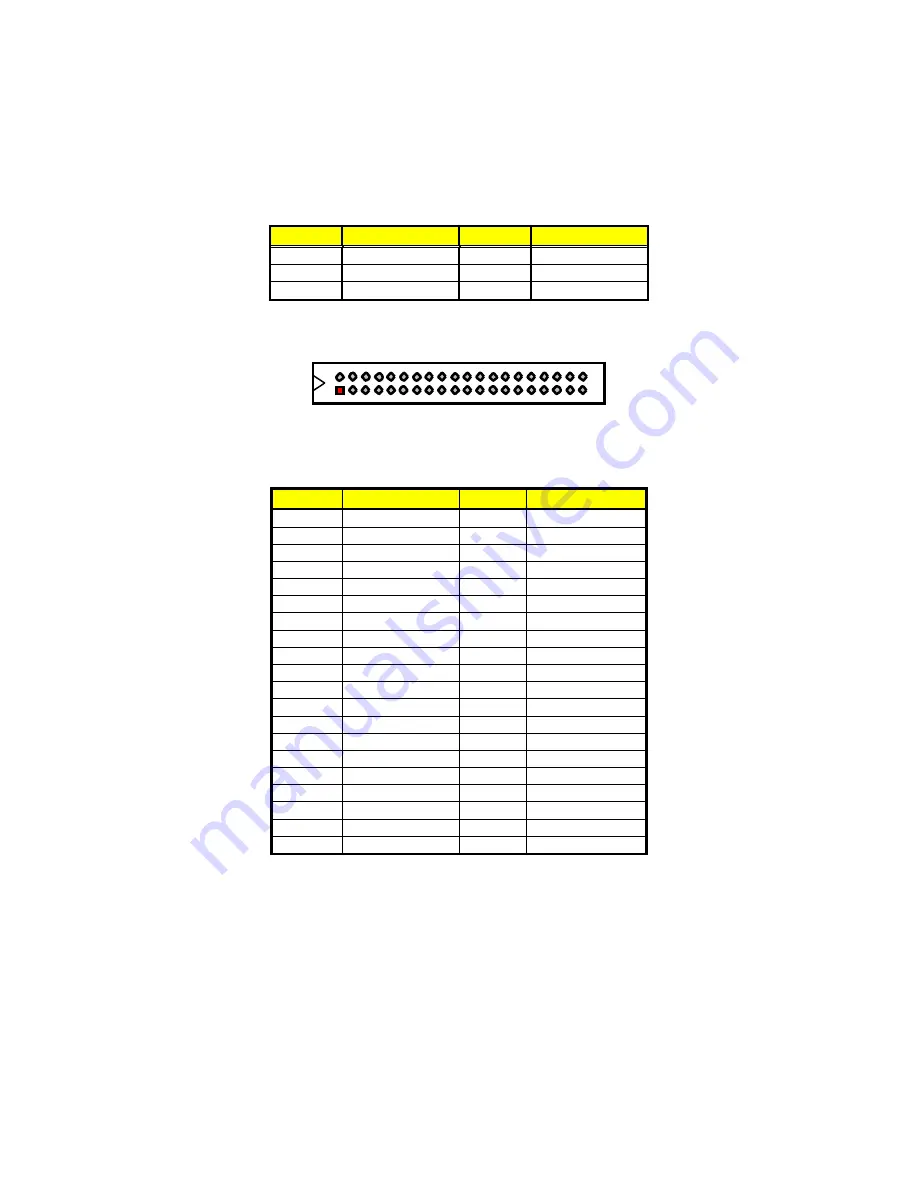
PIN Description PIN Description
35
PDA0#
36
PDA2#
37
PDCS1#
38
RPCS3#
39
HDD Active P
40
GND
2
40
1
39
z
CN3: Secondary IDE Connector
PIN Description PIN Description
1
RESET
2
GND
3
SDATA7
4
SDATA8
5
SDATA6
6
SDATA9
7
SDATA5
8
SDATA10
9
SDATA4
10
SDATA11
11
SDATA3
12
SDATA12
13
SDATA2
14
SDATA13
15
SDATA1
16
SDATA14
17
SDATA0
18
SDATA15
19
GND
20
N/C
21
SDREQ
22
GND
23
SIOW#
24
GND
25
SIOR#
26
GND
27
SIORDY
28
470
to GND
29
SDDACK#
30
GND
31
Interrupt
32
N/C
33
SDA1#
34
SATA66
35
SDA0#
36
SDA2#
37
SDCS1#
38
SDCS3#
39
HDD Active S
40
GND
14