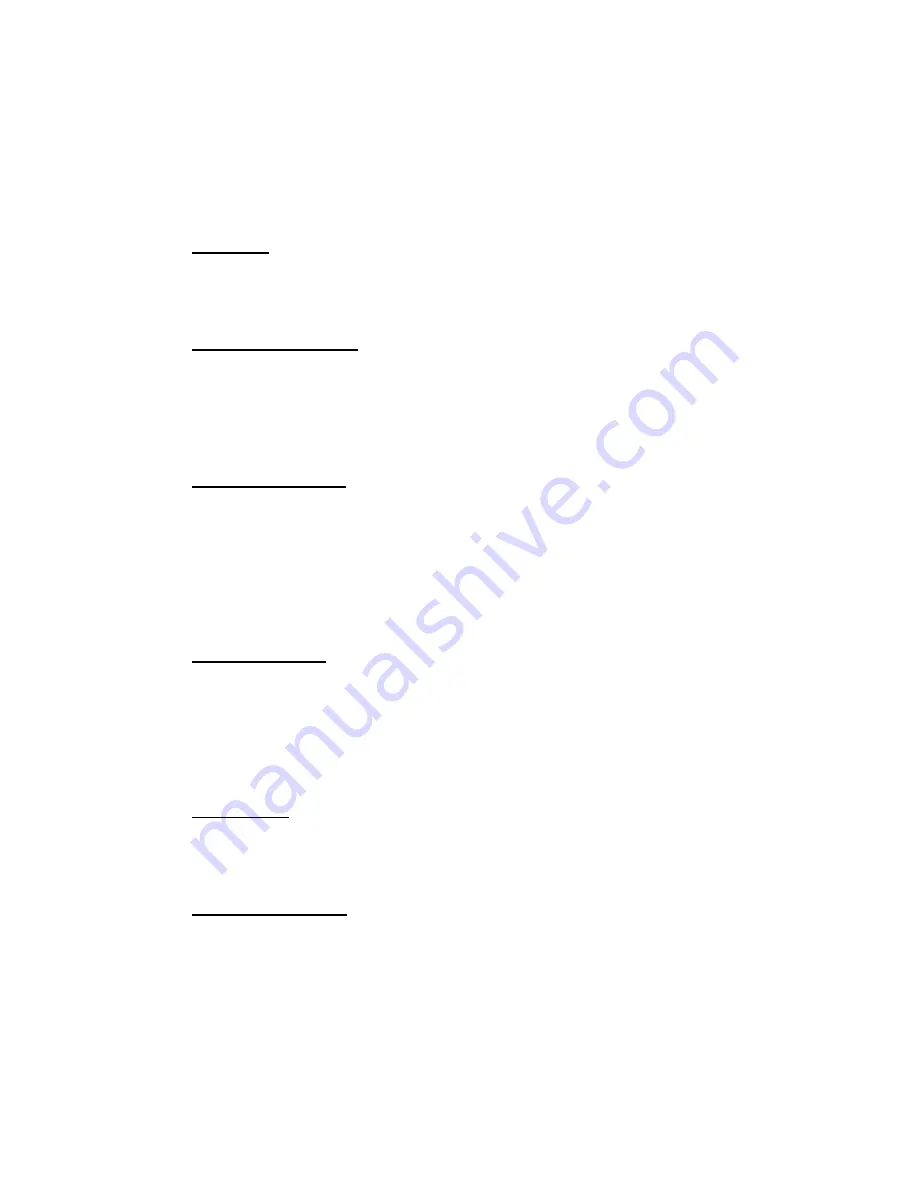
Page
12
of
26
A) Double click (just like a pc mouse) will send a call signal to the connected
circuit and make the receivers call LED flash and also (if enabled) provide
an audio indication of an incoming call.
B) While simultaneously pressing the talk key and turning the volume/ setup
knob the input gain of the associated channel will be adjusted.
C) While simultaneously pressing the talk key and pushing and rotating the
volume/ setup knob the associated incoming circuit will be panned left/
right to the headphone output.
6.
Call Light
This bright yellow LED will flash to indicate an incoming call on that circuit.
Pressing the speak key will automatically cancel the call light.
7.
Audio Presence LED
The red audio presence LED indicates the presence of incoming audio on a
particular circuit. It has a threshold of approximately -20dB (so any lower level
audio will not trigger it) and it stays illuminated for 10 seconds after the
detected audio falls below the threshold.
8.
Enter Setup Button
Pressing the small tactile switch will put the unit in setup mode. When in setup
mode all 4 speak keys will flash to clearly indicate that you are in setup mode.
The setup mode is protected by a 2 digit passcode. The passcode is 45 (the
numeric equivalent of GL). Just turn the volume/ setup knob until 45 is shown
on the screen and then push the knob to select.
9.
Headphone Jack
This standard 6.35mm (1/4”) stereo headphone socket accepts headphones
from 30 to 1000 Ohms.
It has a unique headphone amplifier that allows it to provide the correct output
level regardless of the headphone impedance and it can also have mono
headphone jacks connected with no adverse effect.
10.
USB Update
The USB connector is used for connected a PC to the device for loading
software updates.
11.
Headset Connector
Note this can be factory fitted to the B4 instead of the 3 pin microphone in
XLR. The headset connector carries both microphone in and headphone out
audio circuits.


























