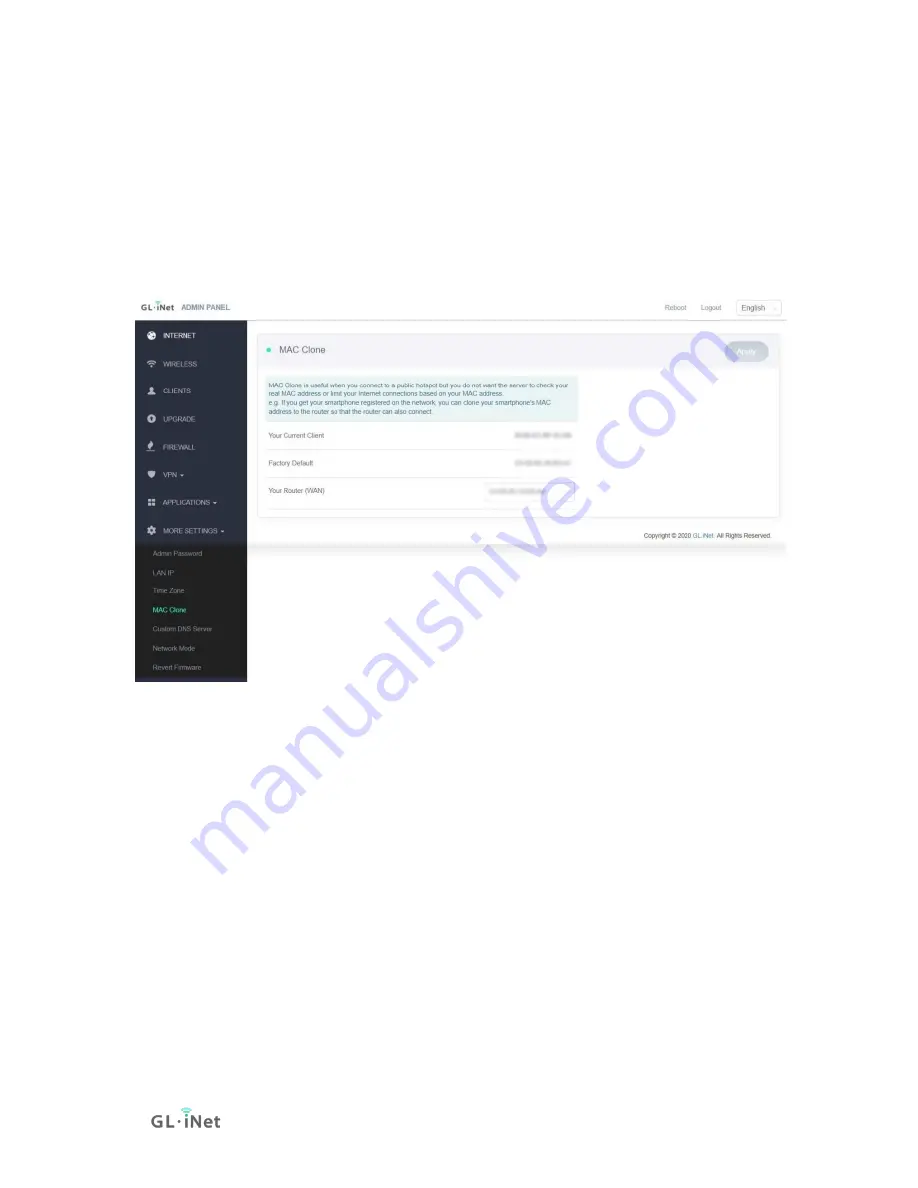
36|39
9.5.
MAC Clone
Clone the MAC address of your current client to the router. It is used especially in
hotels when the network checks your MAC address. For example, if you got your
smartphone registered on the network, you can clone the MAC address of your
smartphone to the router so that the router can also connect to the network.
9.6.
Custom DNS Server
You can configure the DNS server of the router to prevent DNS leak or other
purposes.
DNS Rebinding Attack Protection
: Some network may require authentication in
captive portal. Disable this option if the captive portal of your network cannot be
resolved.
Override DNS Settings for All Clients
: Enabling this option will capture DNS
request from all connected clients.
DNS over TLS from Cloudflare
: Cloudflare DNS over TLS uses the TLS security
protocol for encrypting DNS queries, which helps protect your privacy and
prevent eavesdropping.
Summary of Contents for GL-X300B
Page 1: ...Collie GL X300B USER MANUAL ...
Page 4: ...1 39 1 Getting Started with GL iNet Collie Model GL X300B Tips on How to Insert the SIM Card ...
Page 21: ...18 39 5 UPGRADE Click UPGRADE to check any available update and upgrade the firmware ...
Page 32: ...29 39 For the setup guidance please refer to Set a Captive portal ...
Page 38: ...35 39 The historical route is as shown on the map below ...
Page 42: ...39 39 ...


















