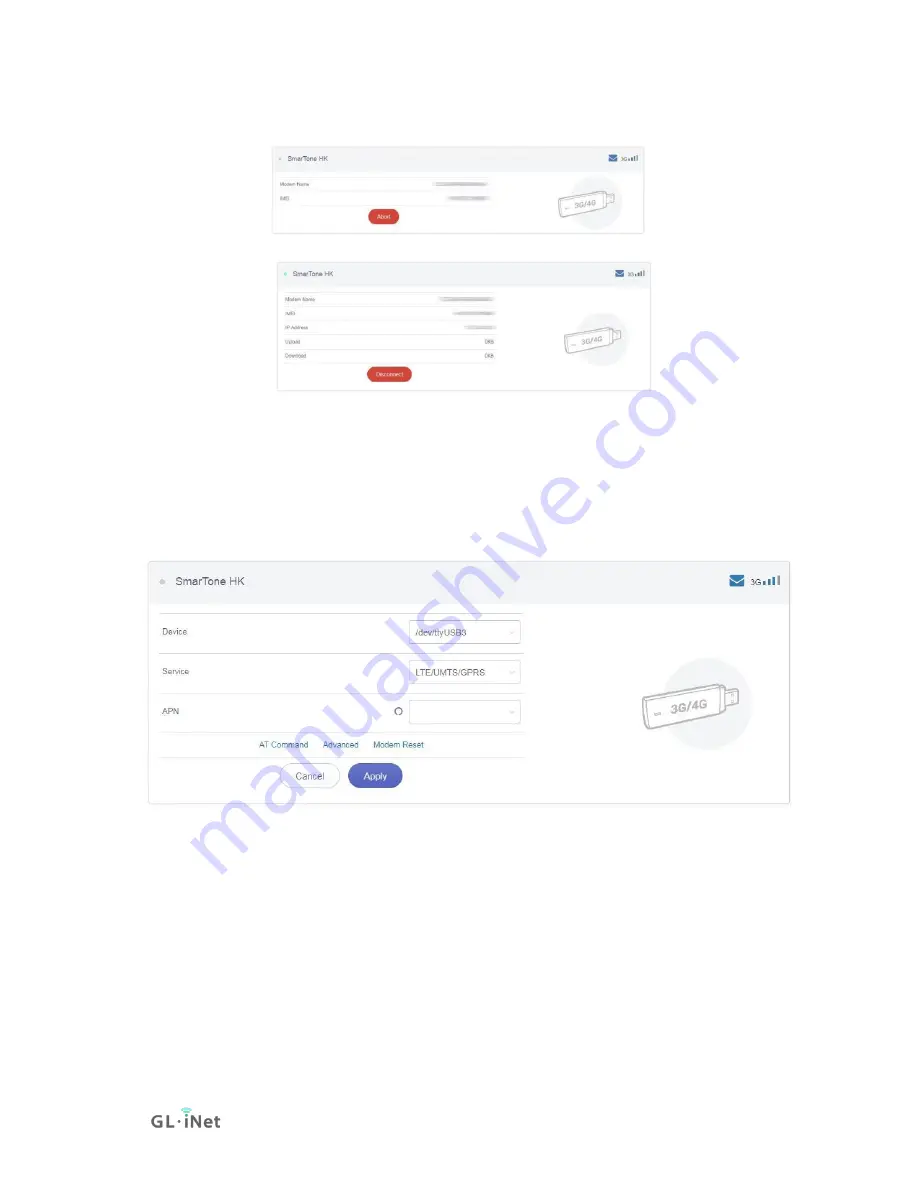
14|39
It is connected when the IP address of your SIM card shows up.
AT Command
The built-in modem supports AT command for managing and configuration of
the modem. In 3G/4G Modem section, Click
AT Command
.
•
Shortcut:
There are several pre-configured AT commands that you can use
directly. If you want to run your own AT command, choose
Manual
command
.
•
AT Command:
The place where you can input AT command. For the list of
AT command, please refer to the AT command manual of the built-in
modem.
•
Port:
The default port for AT command is
/dev/ttyUSB2
.
Summary of Contents for GL-X300B
Page 1: ...Collie GL X300B USER MANUAL ...
Page 4: ...1 39 1 Getting Started with GL iNet Collie Model GL X300B Tips on How to Insert the SIM Card ...
Page 21: ...18 39 5 UPGRADE Click UPGRADE to check any available update and upgrade the firmware ...
Page 32: ...29 39 For the setup guidance please refer to Set a Captive portal ...
Page 38: ...35 39 The historical route is as shown on the map below ...
Page 42: ...39 39 ...
















































