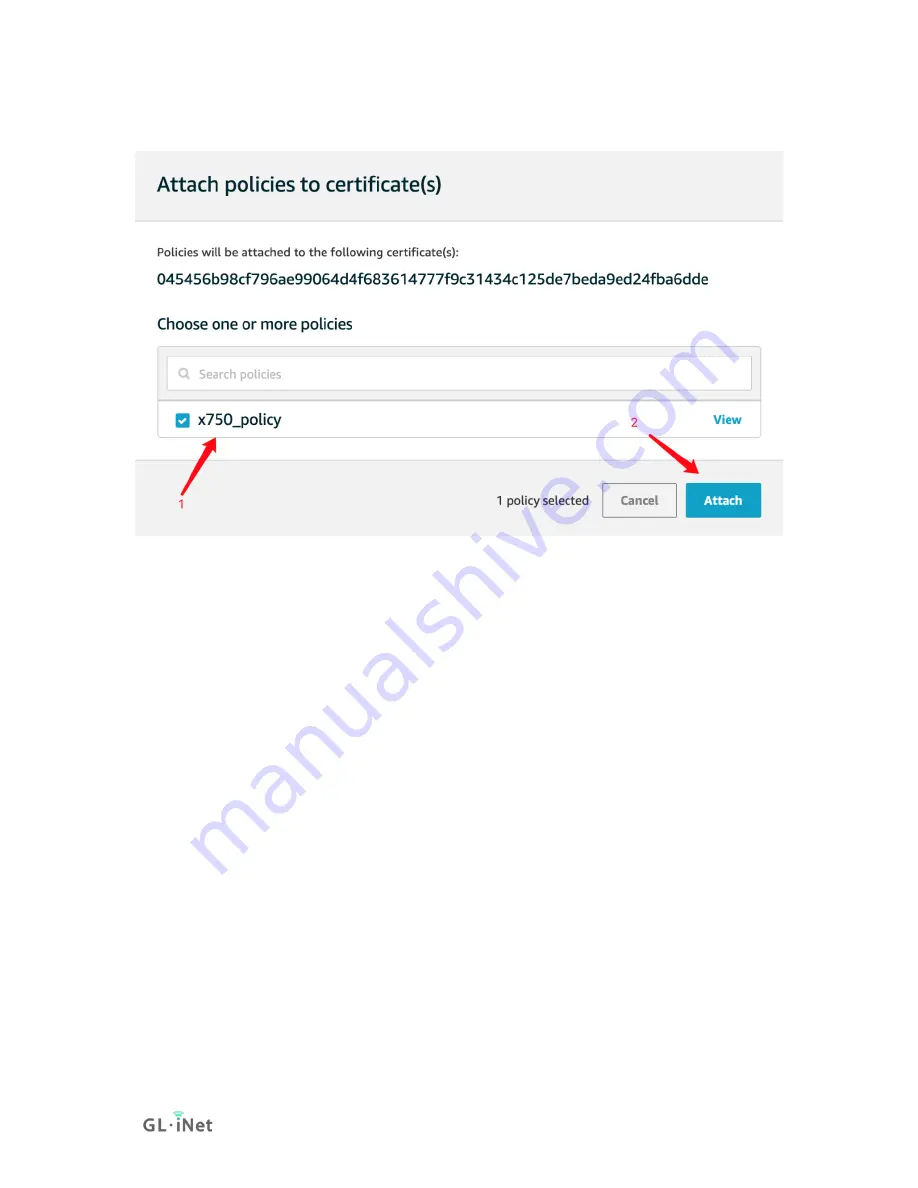
Page 135 | 168
6) Chose the policy you created(x750_policy) and choose
Attach
.
3. Config GL.iNet devices to connect to AWS IoT
1) Upload your certificate to the router
Rename the downloaded certificate files :
AmazonRootCA1.pem --> root_CA.crt
xxxxxxxxxx.private.pem.key --> client.key
xxxxxxxxxx. certificate.pem.crt --> client.crt
certificate files to
/etc/aws/
on router, please create new folder if
you cannot find
/etc/aws/
.
mkdir /etc/aws/
2) Update mqtt package on GL.iNet routers.
You can check if your router comes with updated MQTT package.
If it is not, please upgrade it if you want to use AWS.
Summary of Contents for Convexa-S GL-S1300
Page 1: ...Spitz GL X750 USER MANUAL ...
Page 59: ...Page 54 168 ...
Page 61: ...Page 56 168 3 Click your newly created connection to access the contents ...
Page 64: ...Page 59 168 2 Click Scan to find your network storage device ...
Page 65: ...Page 60 168 ...
Page 66: ...Page 61 168 ...
Page 69: ...Page 64 168 In Windows File Explorer Network IOS Install VLC or UPNP Extreme in App Store ...
Page 71: ...Page 66 168 ...
Page 72: ...Page 67 168 ...
Page 74: ...Page 69 168 ...
Page 75: ...Page 70 168 ...
Page 80: ...Page 75 168 ...
Page 81: ...Page 76 168 As show above click Advanced ...
Page 96: ...Page 91 168 Device info WiFi Modify all WiFi settings ...
Page 111: ...Page 106 168 Give the template a name and description ...
Page 133: ...Page 128 168 2 On the Creating AWS IoT things page choose Create a single thing ...















































