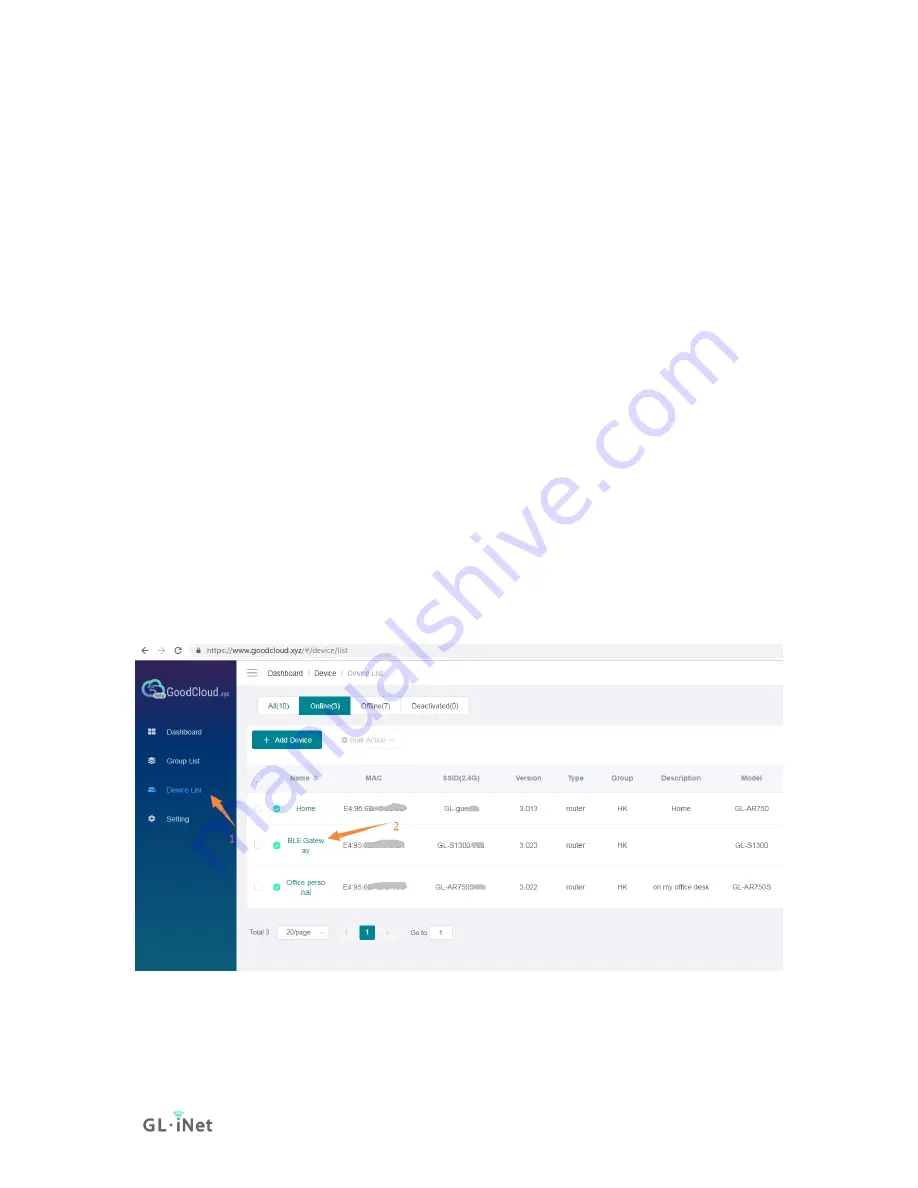
Page 126 | 168
config service 'cloud'
option enable '1'
option check_status '1'
option serverzone 'gslb-jp.goodcloud.xyz'
option username 'your name'
option email '[email protected]'
option bindtime '1558928701947'
Forward data to GoodCloud
To forward data to GoodCloud, you can use simple shell script.
After your device is connected to your cloud account, you
can
to the router, try the following command.
root@GL-S1300:~# ubus call mqtt pub '{"api":"/user/data", "data":"hello
from S1300"
}'
{
"code": 0
}
root@GL-S1300:~#
find the registered device in "device list",
click the device name and you will find your message in timeline.
Summary of Contents for Convexa-S GL-S1300
Page 1: ...Spitz GL X750 USER MANUAL ...
Page 59: ...Page 54 168 ...
Page 61: ...Page 56 168 3 Click your newly created connection to access the contents ...
Page 64: ...Page 59 168 2 Click Scan to find your network storage device ...
Page 65: ...Page 60 168 ...
Page 66: ...Page 61 168 ...
Page 69: ...Page 64 168 In Windows File Explorer Network IOS Install VLC or UPNP Extreme in App Store ...
Page 71: ...Page 66 168 ...
Page 72: ...Page 67 168 ...
Page 74: ...Page 69 168 ...
Page 75: ...Page 70 168 ...
Page 80: ...Page 75 168 ...
Page 81: ...Page 76 168 As show above click Advanced ...
Page 96: ...Page 91 168 Device info WiFi Modify all WiFi settings ...
Page 111: ...Page 106 168 Give the template a name and description ...
Page 133: ...Page 128 168 2 On the Creating AWS IoT things page choose Create a single thing ...
















































