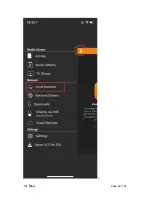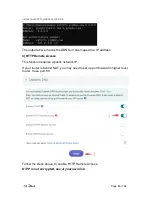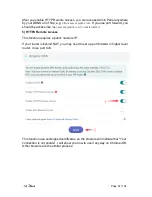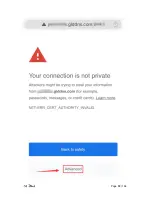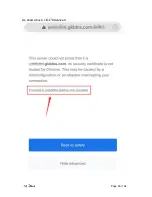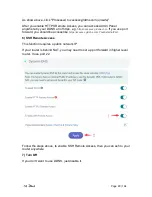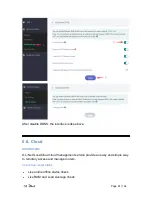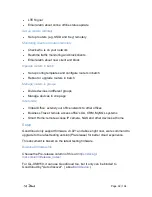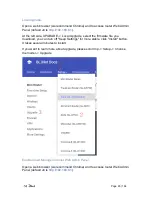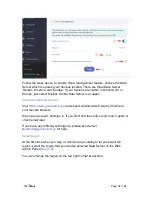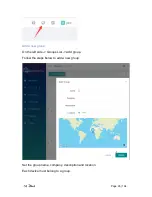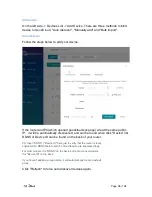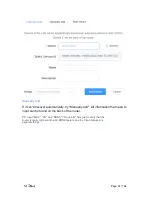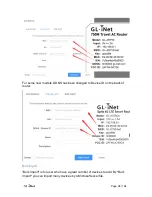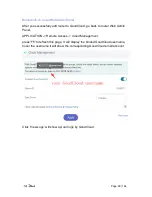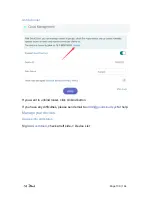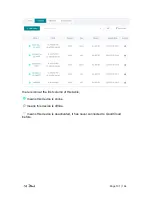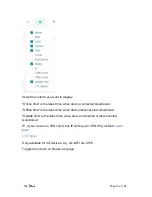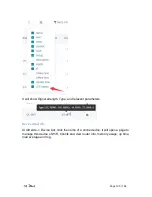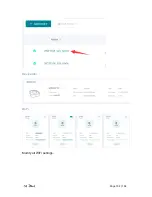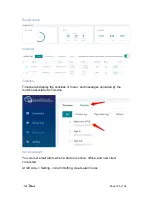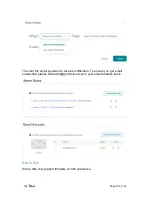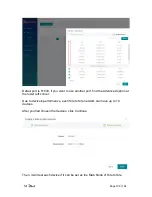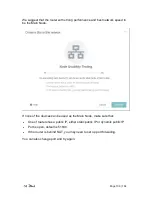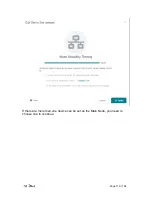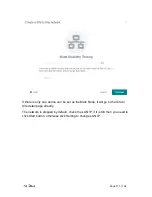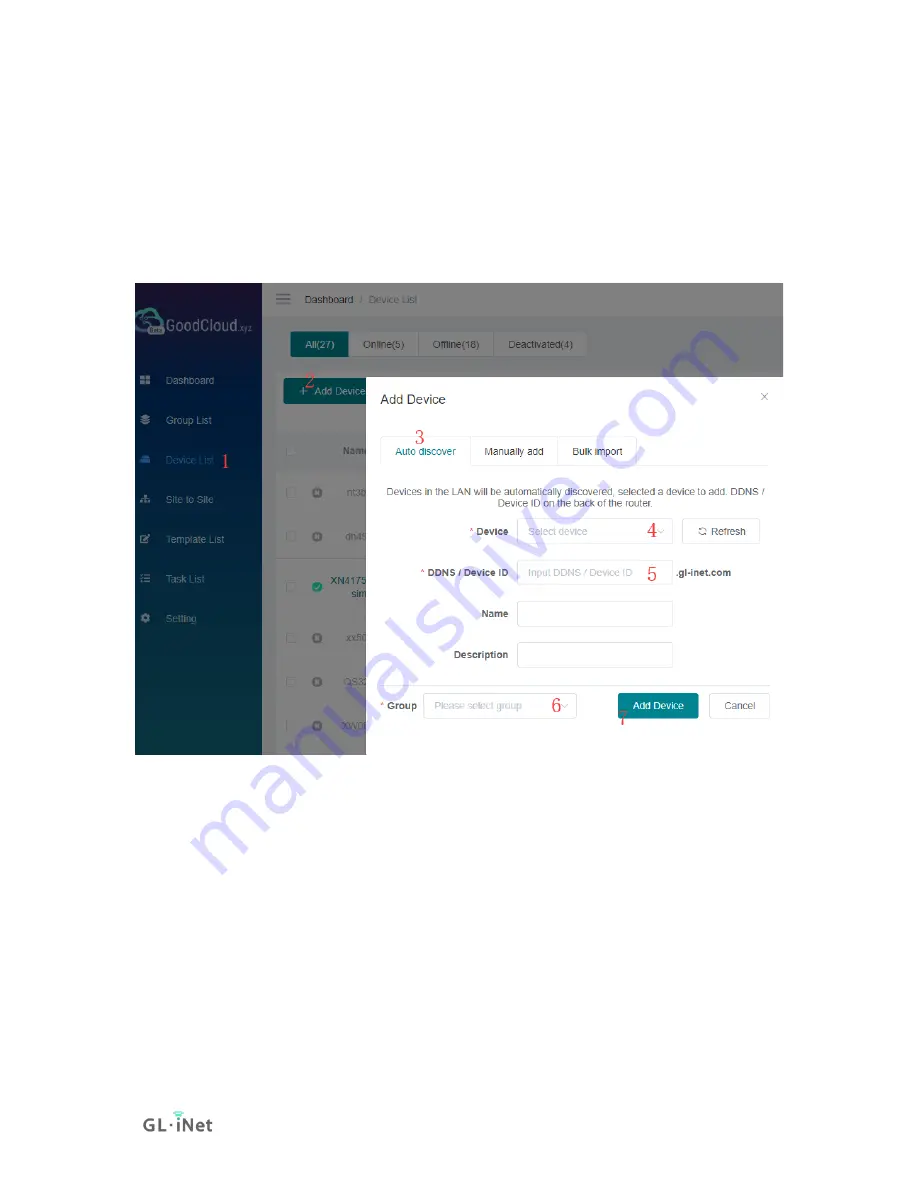
Page 96 | 164
Add device
On the left side -> Devices List -> Add Device. There are three methods to bind
device to GoodCloud, "Auto discover", "Manually add" and "Bulk import".
Auto discover
Follow the steps below to add your device.
If the router and PC(which opened goodcloud.xyz page) are at the same public
IP
,
it will be automatically discovered, and can be found when click "Device" list.
DDNS or Device ID can be found on the back of your router.
PS: Input "DDNS" / "Device ID" here just to verify that the router is really
original/valid. DDNS feature and the Cloud feature are separate things.
For most models, it is "DDNS" on the back, but for some new models,
it is "Device ID" on the back.
If you haven't added a group before, it will automatically create a default
group.
Click "Refresh" to force auto discover devices again.
Summary of Contents for Brume
Page 1: ...Brume GL MV1000 GL MV1000W USER MANUAL ...
Page 5: ...Page 1 164 1 Getting Started with GL iNet Brume Model GL MV1000 Model GL MV1000W ...
Page 10: ...Page 6 164 3 Right click on the selected item and select Update Driver Software ...
Page 12: ...Page 8 164 Next ...
Page 30: ...Page 26 164 ...
Page 71: ...Page 67 164 ...
Page 73: ...Page 69 164 3 Click your newly created connection to access the contents ...
Page 76: ...Page 72 164 2 Click Scan to find your network storage device ...
Page 77: ...Page 73 164 ...
Page 78: ...Page 74 164 ...
Page 81: ...Page 77 164 In Windows File Explorer Network IOS Install VLC or UPNP Extreme in App Store ...
Page 83: ...Page 79 164 ...
Page 84: ...Page 80 164 ...
Page 86: ...Page 82 164 ...
Page 87: ...Page 83 164 ...
Page 92: ...Page 88 164 ...
Page 93: ...Page 89 164 As show above click Advanced ...
Page 108: ...Page 104 164 Device info WiFi Modify all WiFi settings ...
Page 123: ...Page 119 164 Give the template a name and description ...