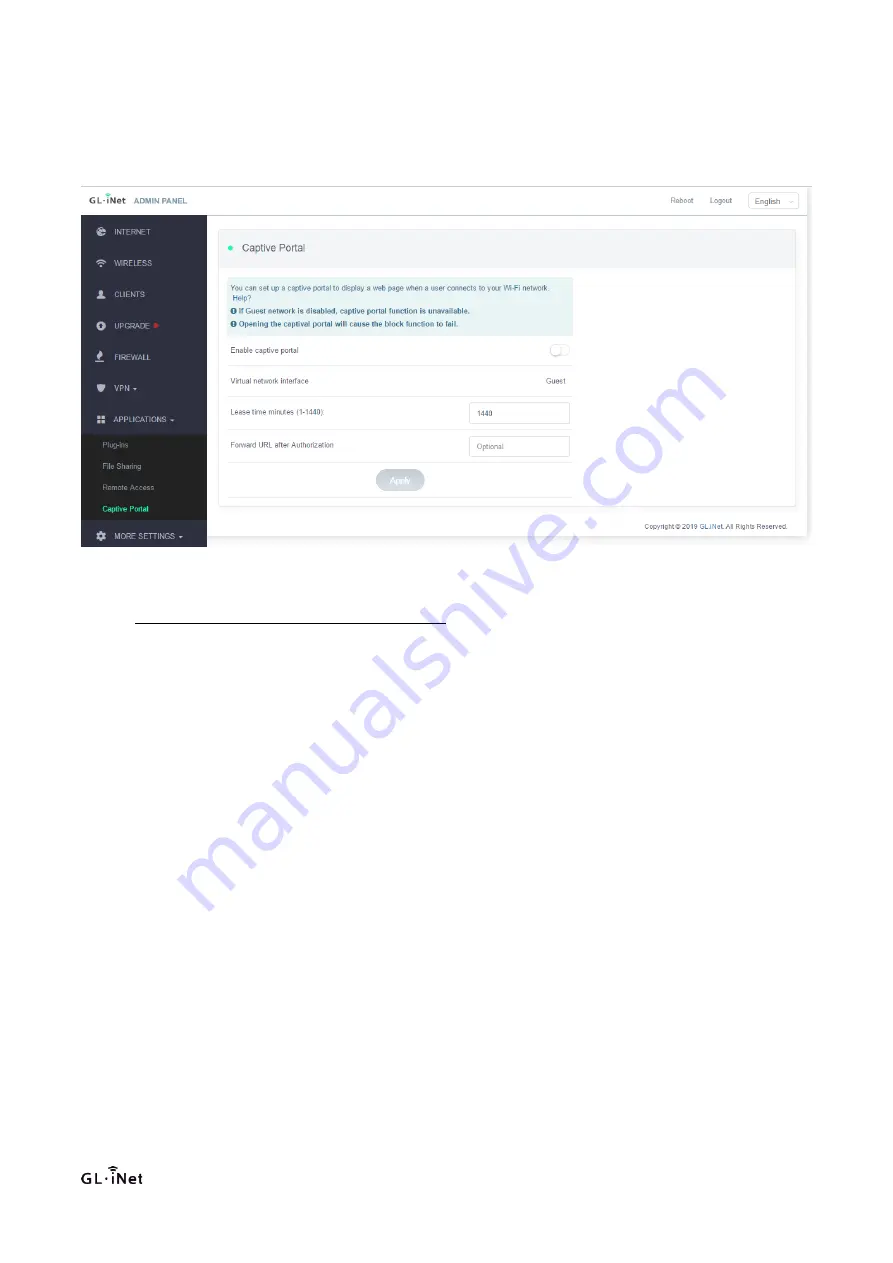
62
4.7.4 Captive Portal
Click ‘application program’, then select ‘Captive Portal’ to enter into Management interface, showing as below:
Detailed usage, please refer to below link,
https://docs.gl-inet.com/en/3/app/captive_portal/
4.8 More Settings
4.8.1 Admin Password
Click ‘More Settings’, then click ‘Admin Password’ and enter into setting interface, showing as below:
Summary of Contents for Amarok GL-X1200
Page 28: ...28 Chapter 4 Device Configuration 4 1 Network ...
Page 38: ...38 4 1 6 2 AT command Click AT command and enter into interface as follows ...
Page 42: ...42 4 2 Wireless Click Wireless to enter into Wi Fi management interface as follows ...
Page 68: ...68 Note Static binding requires client to retrieve IP ...
Page 71: ...71 GPS locate to data showing as below Enable data reporting function showing as below ...
Page 72: ...72 Enable to set reporting address and reporting circle ...
Page 80: ...80 ...
Page 81: ......
Page 82: ...5 1 2 Login by PuTTY Follow below steps to open PuTTY ...
Page 84: ...After log in the interface displays as below ...
Page 90: ...Scan surrounding hot spots ...
Page 91: ...5 2 6 uci command uci command can check modify and set configuration steps as below ...
Page 92: ...Example of uci command checking network configuration ...
Page 95: ...5 2 9 iptables command iptables command is firewall related steps as below ...
Page 96: ...Example of iptables command ...






























