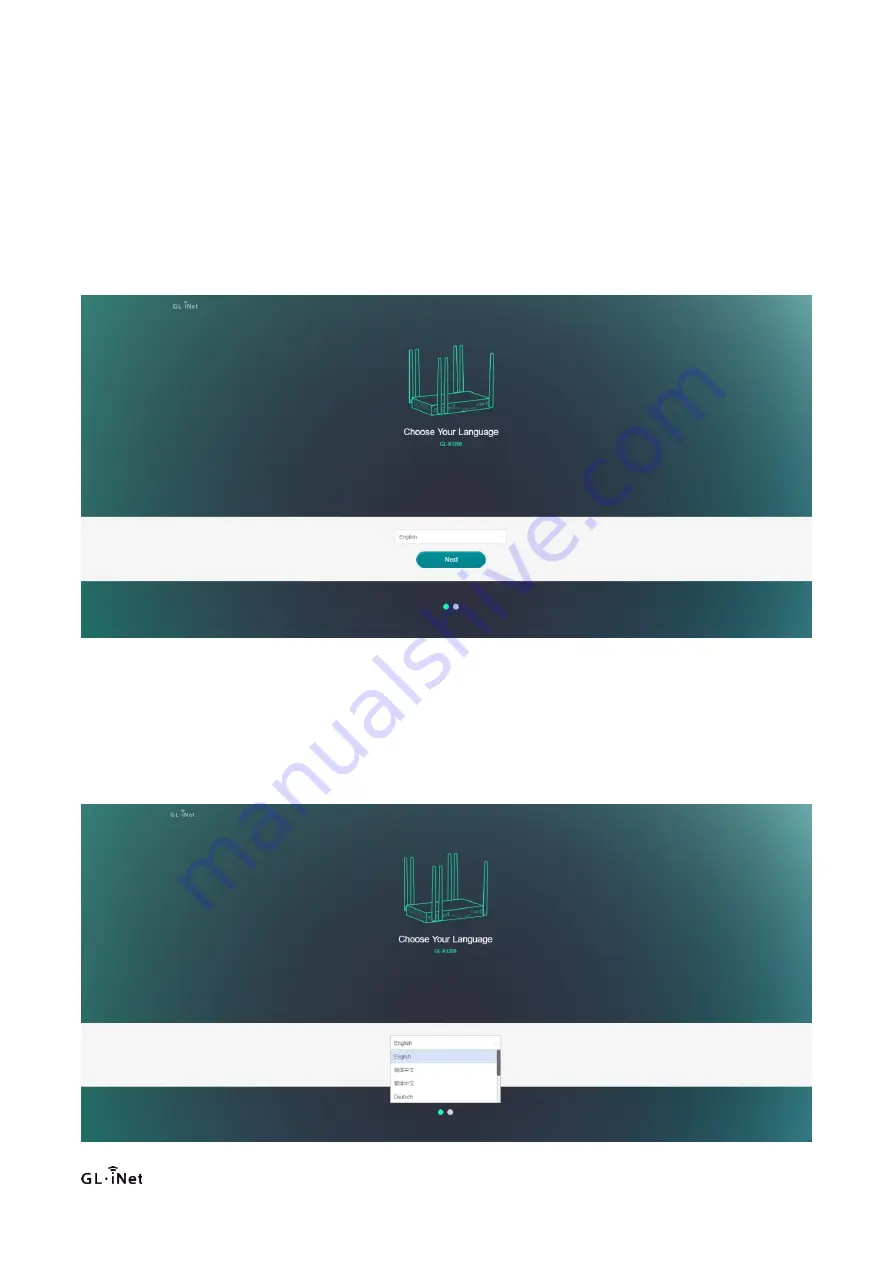
26
Chapter 3 Login Web UI
3.1 Login
Connect PC to device LAN port and it will get IP address automatically assigned by the device. Input IP adress(Factory
default IP address is 192.168.8.1) into browser, then it will show as follow.
3.2 Language Setting
Select the Web language, you can choose Chinese, English and other languages, click Next to access the administrator
password setting interface:
Summary of Contents for Amarok GL-X1200
Page 28: ...28 Chapter 4 Device Configuration 4 1 Network ...
Page 38: ...38 4 1 6 2 AT command Click AT command and enter into interface as follows ...
Page 42: ...42 4 2 Wireless Click Wireless to enter into Wi Fi management interface as follows ...
Page 68: ...68 Note Static binding requires client to retrieve IP ...
Page 71: ...71 GPS locate to data showing as below Enable data reporting function showing as below ...
Page 72: ...72 Enable to set reporting address and reporting circle ...
Page 80: ...80 ...
Page 81: ......
Page 82: ...5 1 2 Login by PuTTY Follow below steps to open PuTTY ...
Page 84: ...After log in the interface displays as below ...
Page 90: ...Scan surrounding hot spots ...
Page 91: ...5 2 6 uci command uci command can check modify and set configuration steps as below ...
Page 92: ...Example of uci command checking network configuration ...
Page 95: ...5 2 9 iptables command iptables command is firewall related steps as below ...
Page 96: ...Example of iptables command ...















































