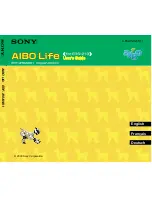GEIO is engineered to present you the most indulging robotic battle experience, equipped with
First Person Shooter (FPS) and Visual Recognition system. The power behind GEIO is attributed
to the groundbreaking artificial intelligence technology.
Introduction
Preparations Before Usage
·Charging and Install the Battery
·Turn On Your GEIO
Put the battery in the socket and push it backward still it locked
Charge the battery with the USB cable that we provided and a normal USB power adapter. A red
light will flash while the battery is charging. When the battery is fully charged, the light will keep on.
Turn on: long press the triangle button shown as picture until
the power LED turns on.
Turn off: long press the button until the power LED turns off.
05
@
Shenzhen GJS Technology Co., Ltd.