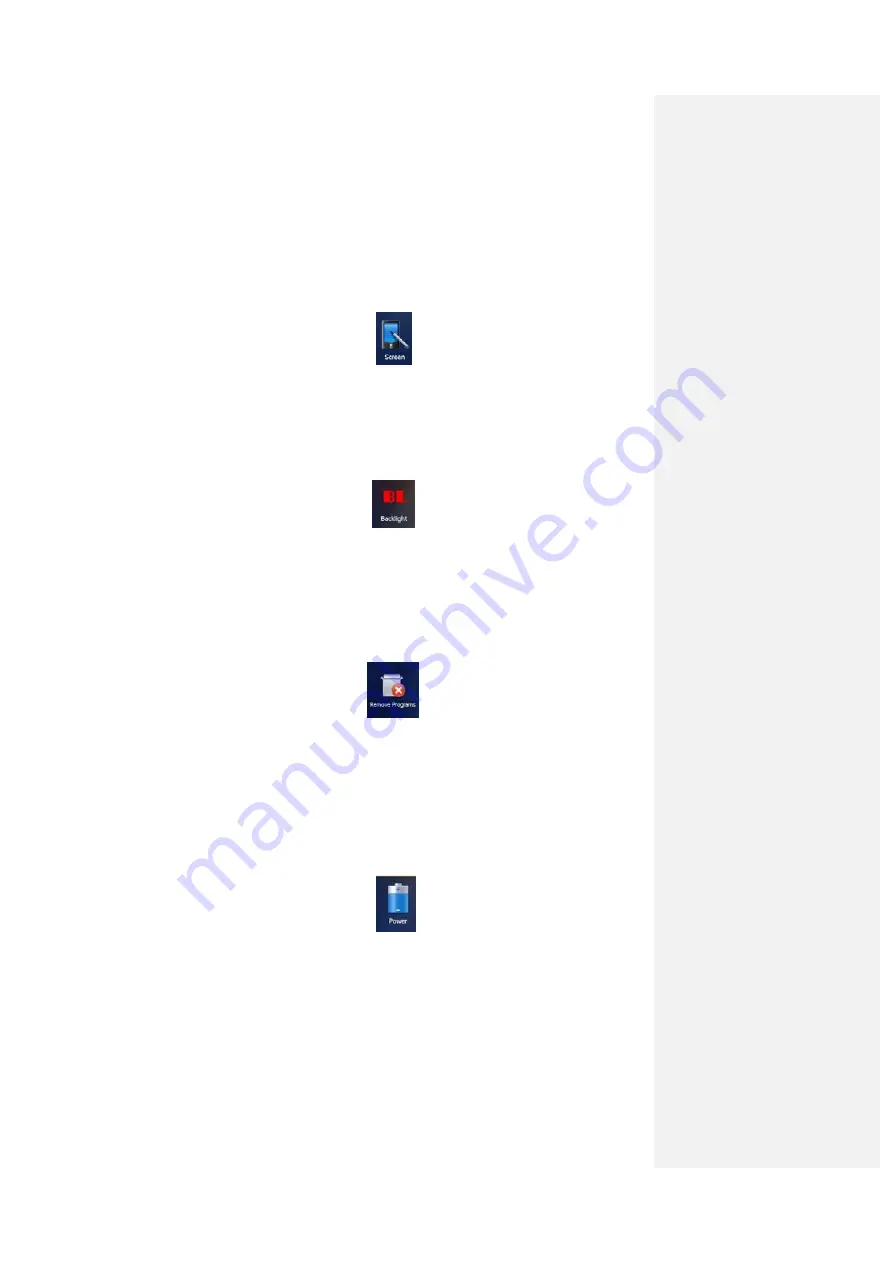
13
3.
Useful
Functions
3.1.
Screen
response
Select
Start>Settings>System>Screen
,tapthe
AlignScreen
iconandfollowthe
guide
toalign
the
screen.
Figure
3
‐
1:
Align
Screen
3.2.
Adjusting
the
backlight
Select
Start>Settings>System>Backlight
to
adjustbacklightaccordingtothe
guide.
Figure
3
‐
2:
Backlight
3.3.
Removing
programs
Select
Start>Settings>System>RemovePrograms
,selecttheprograms
you
wish
to
removeinthelist
and,
click
OK
toremove.
Figure
3
‐
3:
Remove
Program
3.4.
Auto
power
off*
(*NOTE:The
device
does
not
support
the
Auto
power
off
function,
instead
use
Go
‐
to
‐
sleep
mode.)
Select
Start>
Settings>
System>
Power>
Advanced
,
set
the
power
off
time
in
different
conditions.
Backlight
will
be
off
according
to
selected
settings.
Figure
3
‐
4:
Go
‐
to
‐
Sleep
Mode
3.5.
Clean
Boot
Select
Start>
Settings>
System>
Clean
Boot
,
torestore
factory
default
settings
according
to
the
guide.



















