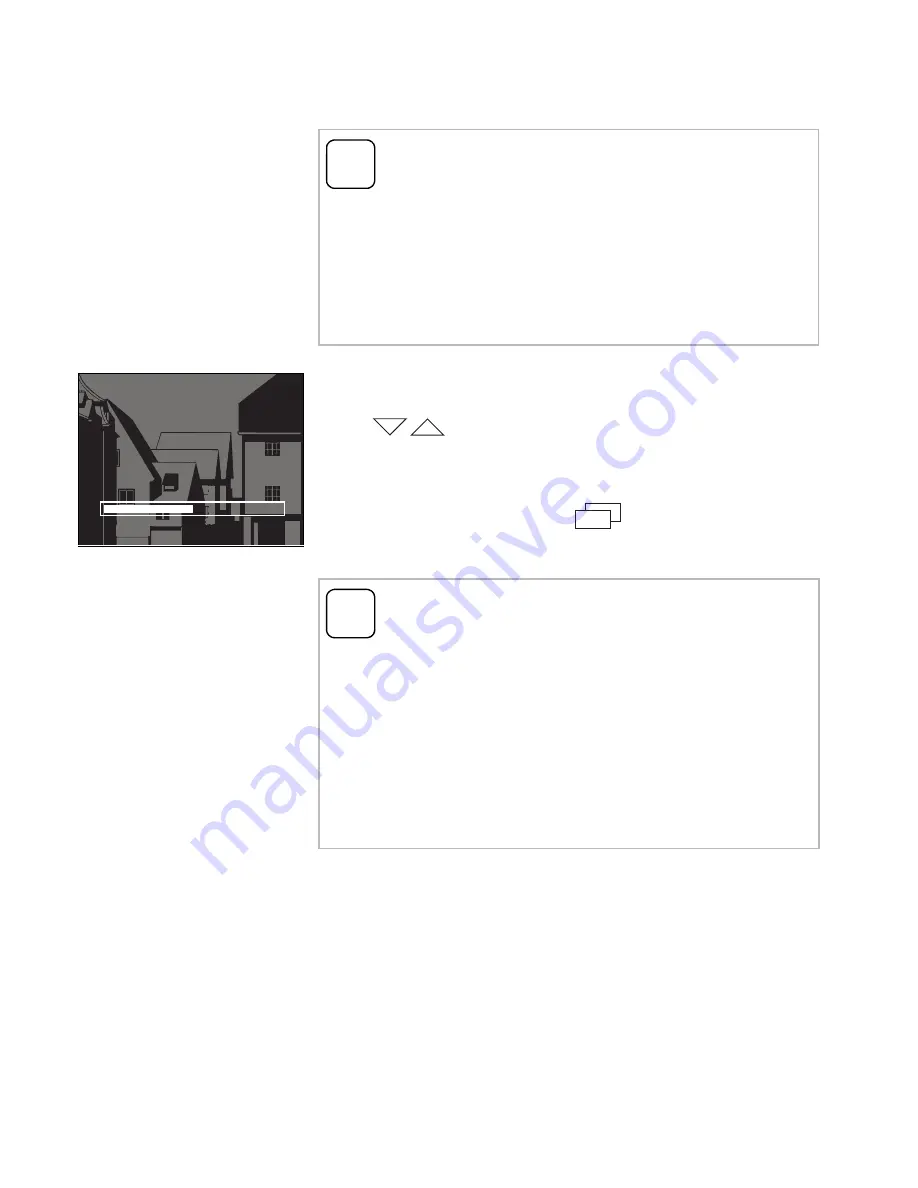
15
Brightness - Contrast - Colour
The respective parameters can be selected and set
in the menus "Brightness", "Contrast" or "Colour"
with .
Pressing
OK
saves the set value and exits the
menu.
If the menu is exited with
(Back), the change
is not saved.
i
Selecting camera beforehand
The colour camera must be selected before one
of the menu items "Brightness", "Contrast" or
"Colour" is marked. If no camera has been
selected, the cameras available in the system are
listed for selection.
i
Settings with several surface-mounted
home stations video and colour cameras
The settings "brightness", "contrast" and "colour"
apply in each case only to the connection from
the active surface-mounted home station video to
the active colour camera. That means that if sev-
eral home stations and/or colour cameras are
installed, these parameters can be set individually
for each camera at each home station.
Brightness
60 %
Back
OK
















































