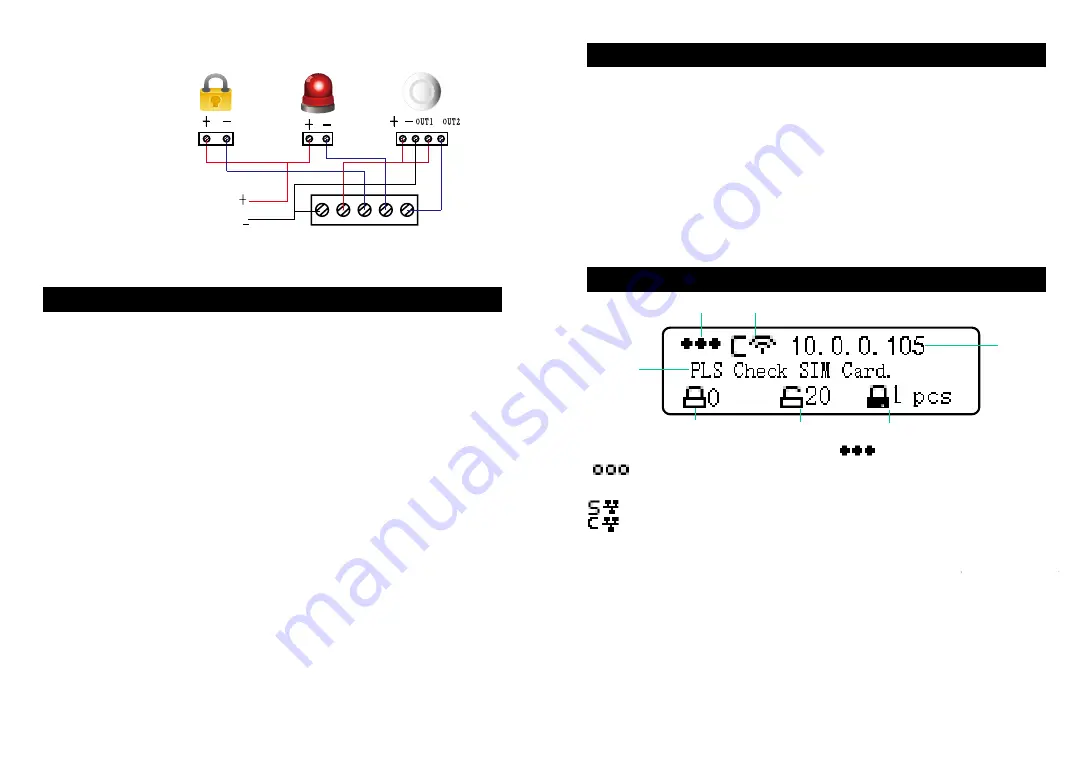
Installation to Access Steps
3
4
1.Draw the position of 2 bracket screw holes point to the wall, punch holes at the position by
drill, then insert anchorings to fix the bracket on the wall. The bracket can also be installed at
the existing mounting box(86*86mm) by screws. After the bracket fixed, take the gateway to
seize the bracket and to be fixed.
2. Insert a SIM card and fix it(GW-9326).
The SIM card must be GSM standard, able to
dialing and answer calls, and with SMS text function.
3. Plug LAN cable to the Ethernet interface.
4. Plug the matching 12V power adapter into power port, then slide the power switch to ON
position,
5. Download and install the APP "ZGinger Mini" into your smart terminal. Android user can
get it on "Google Play", Apple user can get it on "APP Store", Windows user please download
it at our website
http://www.gingerway.com/En_Gingerway_Download2.html
6. Scan the QR code on the back of gateway or manually enter gateway default IP address
"192.168.1.1", to add this gateway into APP. Use the "admin" account (default password is
123456) that can login this gateway via "Cloud"; When login the gateway via "Local", the used
IP address in gateway login interface must be same as the current gateway IP address which
showed on the LCD screen.
Restore factory settings
: Slide the power switch to OFF position, then slide it to ON
position. When the screen is on, long press RESET key for 10 seconds, the gateway will
be restored to factory settings (all data will be deleted except backup data ).
The keys on the left and right columns of gateway panel are 1st to 8th scene of gateway.
Press "Arm Scene" key, gateway will execute "Arm" scene, all the alarm sensors which in this
gateway will get into arm state. If "Arm" scene executed successfully, the gateway will make a
long tone of "Di", and arm indicator is on;
Press "Disarm Scene" key, input "user" account password (default password is 123456) then
press "Enter" key, gateway will execute "Disarm" scene, all the alarm sensors which in this
gateway (except 24-hour armed sensors) will get into disarm state. If "Disarm" scene executed
successfully, the gateway will make 2 short tone of "Di", and disarm indicator is on;
At disarm state, press the rest 6 scene keys (3-8) can start the relevant gateway scenes.
Note: Operating on gateway panel, only the gateway under disarm state can the rest 6
scenes be executed. If you want to start these scenes, please disarm the gateway firstly.
Operations on Gateway Panel
The Contents and Meanings of LCD Screen
①
②
③
④
⑤
⑥
⑦
①:
SIM card signal
.
SIM card detected shows , no SIM card detected shows
.
②:
Current network mode of gateway
:
Station mode, cloud server hasn't been connected
:
Station mode, cloud server has been connected
③:
Current gateway IP address
④:
Displayed information as AP mode or alarm information
⑤:
The quantity of alarm sensors which at arm state
⑥:
The quantity of alarm sensors which at disarm state
⑦:
The quantity of
24-hour armed sensors
External 12V DC power supply
Connection example of terminals:
COM +12V PUSH SPK IN1








