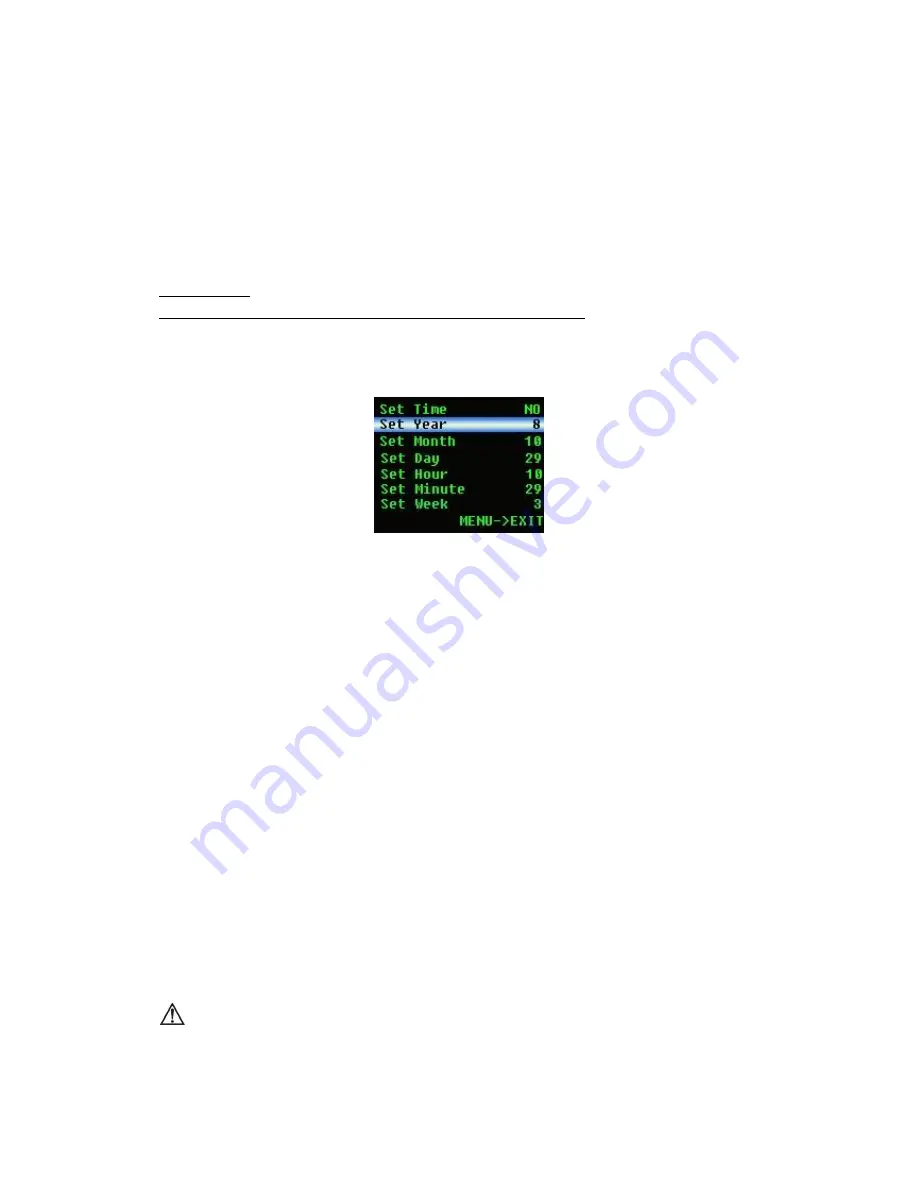
10
if pressing the "power on/off button", the device would return to the former interface.
f.
If turning on the data storage function, the former data storage will be automatically removed.
g.
In the state of data storing, after the screen is automatically shut down, the pulse sound
indication would be off for saving power.
h.
When the storage space is full, it displays ―Memory is full‖ on the screen, and then shut down in
a few seconds. But it will still display ―Memory is full‖ by the next time you turn on the device on
the purpose of warning the user, if press any button (power on/off excluded) again, it will enter the
measuring interface.
e
)
Device ID
The user could modify device ID by software “SpO2 Assistant”.
f) Clock setting
On the main menu interface, press the "up button" or "down button" to select ―Clock‖, then
enter the clock setting interface by Press the "left button" or "right button".
Figure 12.
Clock setting interface
a. When entering the clock setting menu, the menu choice bar would be on the item of ―set time‖,
and the state would always be ―no‖ whenever it enters the clock setting menu on the purpose of
avoiding unexpected changes of time due to improper operation. You can change the state by press
the "left button" or "right button", choose ―yes‖ to reset the time, choose ―no‖ to forbid time
resetting.
b. Press the "up button" or" down button" to select the parameter that you want to change, then
adjust the data by press the "left button" or "right button".
c. Exit the clock setting menu directly by press the "menu button". If you have reset the time or
date, when exiting the clock setting menu, firstly the renewed time and date would be displayed on
the screen, then it returns to the main menu; if you didn’t reset the time and date , when exiting the
clock setting menu, the device would return to the main menu directly.
g
)
Exit the main menu
On the main menu interface, press the "menu button" to exit the main menu.
E. PC software operation
Please connect the device with computer by the USB data line, then double click ―SpO2 Assistant‖
icon to run the PC software. The functions such as uploading data and change device ID could be
carried out by the software. Please refer to <SpO2 Assistant user manual> for details.
If the users choose to turn on the synchronizing display function on computer, it would
probably take several seconds for the data to appear on the computer screen. (If there is no
data on the computer screen, unplug USB data line, then repeat step “E” again).



















