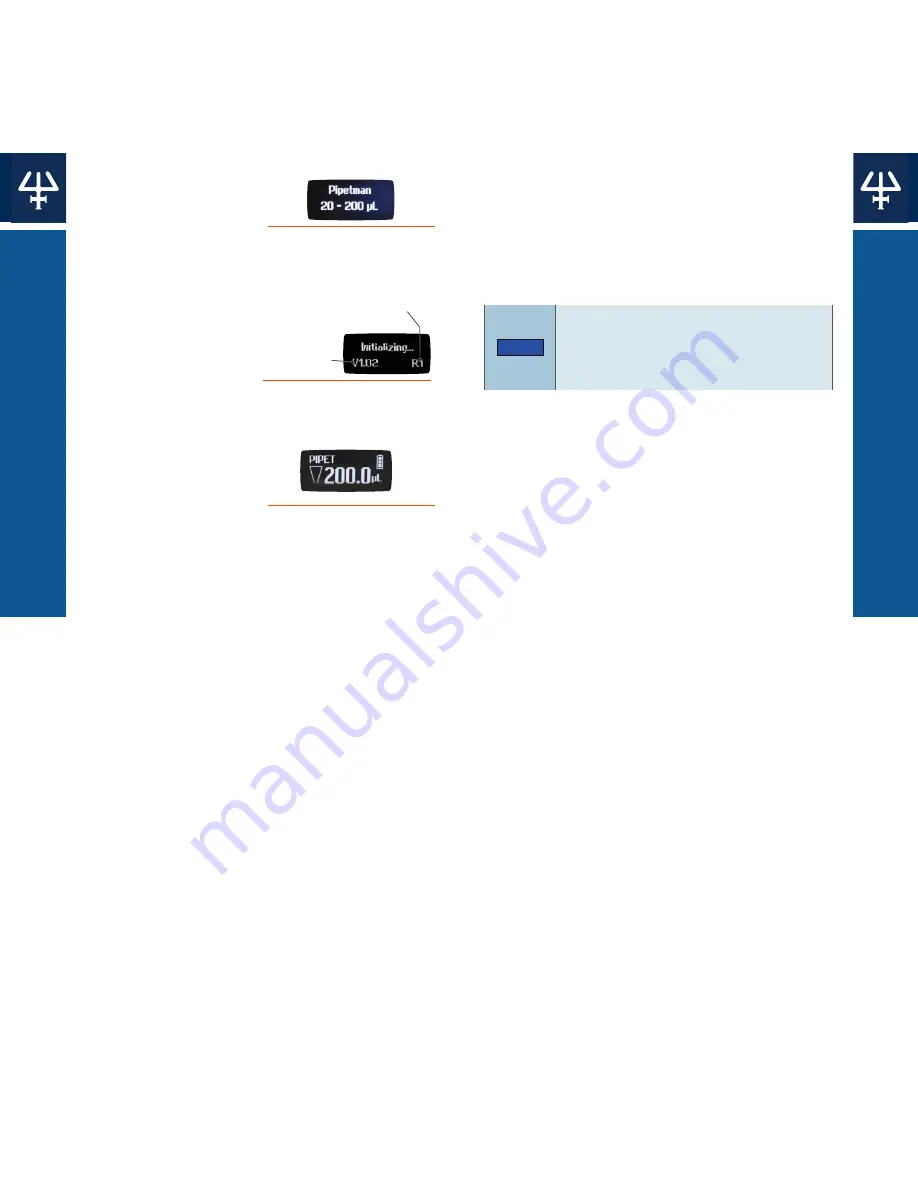
U
S
e t
h
e M
e
n
U
B
U
t
tO
n
U
S
e t
h
e P
U
S
h B
U
t
tO
n
5
4
PIPETMAN® M CONNECTED
|
QUICK GUIDE
UsE ThE PUsh BUTTON
|
PIPETMAN® M CONNECTED
Use the Push Button
●
Press the push
button to turn on
or wake up the
startup screen.
●
A self-calibration
test will begin as
the firmware
resets the piston.
●
The pipette is
preset to
PiPet
,
also known as
standard
pipetting.
Adjust the Volume
1. Quickly turn the push button halfway.
‘Click to Change Volume’
will appear on
the screen.
2. Press the push button. The volume
displayed on the screen will start
blinking.
3. Turn the push button clockwise to
decrease volume or counterclockwise to
increase volume
4. Press the push button once when
finished to lock the volume.
5. select a suitable tip for the pipette.
6. PIPETMAN® M Connected is now ready
to pipette.
Figure 2
Volume range displayed
on startup screen
Figure 3
screen displayed during
calibration
Firmware
Version
Number of
readjustments
Figure 4
Volume screen with
pipetting mode
displayed
Use the Menu Button
1. Press the menu button to access the
menu and adjust pipetting modes,
speed, configuration, and to quit.
2. Turn the push button to choose one of
the modes. Press the menu button to
confirm the selection.
NOTE
Pipette speed is set to six by
default, but both the aspirate and
dispense speeds can be adjusted in
the speed menu.
Available Pipetting Modes
PiPet
standard pipetting mode which aspirates
and dispenses the volume set.
rePetitiVe
The pipette distributes the same volume
repeatedly in an equal number of predefined
aliquots.
MiX
standard pipette mode followed by a mixing
phase, i.e., aspirating and dispensing are
repeated.
reVerSe
A preset amount of liquid is added during
aspiration. After delivery, the excess volume
remains in the tip and should be discarded.
CUStOM
Enables up to 10 personalized pipetting
protocol creation on a PC or an Android®
tablet for transfer to the pipette. To use
this mode, download the software from
www.gilson.com/pipetmanmconnected
or
download the Android® app.
Turn Off the Pipette
Press and hold the push button for at least
five seconds.







