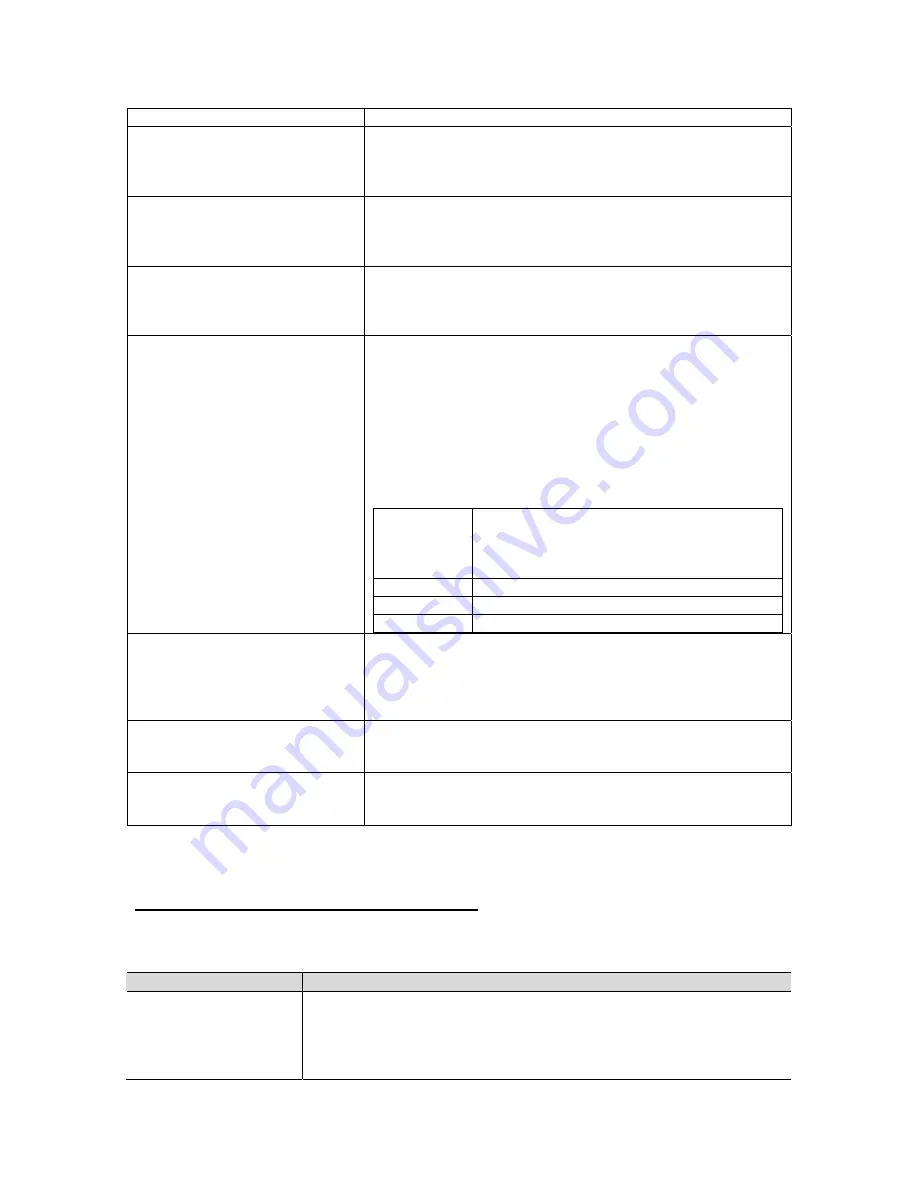
GiiNii International Model GN-811
Italian
Storage
Set default memory storage location:
Internal Memory
Favorite
Memory Card
Contrast
Set contrast to:
Sharp
Normal
Soft
Brightness
Set brightness of display to:
Brighter
Normal
Darker
Smart Sleep
You can program your Player to go to sleep at a given
time with the Smart Sleep function. Simply set the time
you want your Player to go into sleep mode. The screen
light will dim, the volume will turn lower, the background
will display an evening base image (in dark red) and
show a big clock; if clock function is not open, then the
screen will turn off.
In addition to setting the timer, enable the light sensor
will also activate the Smart Sleep function by selecting
the Sensor item in Active menu.
Active
Set Smart Sleep to:
Timer
Sensor
Off
Sleep
Set sleep timer
Wake Up
Select time for wake up
Frequency
Once, Every Day, Weekday, Except Sunday
System
System information
Memory Size
Memory Used
Free Memory
Product version
Reset
Reset the player to default settings:
Yes
No
Wall Mount
Is the player being wall mounted:
Yes
No
Chapter 5: Frequently Asked Questions
This product has been set to its standard mode of operations before shipping. If you encountered
problems while using the Digital picture frame, please refer to the following table for problems and
solutions.
Problem
Solution
Frame will not power
on
1.
Hold the power button down for 3 seconds
2.
Make sure the power adapter is connected properly on the frame
and at the electrical wall socket.
3.
Unplug the power adapter from the frame, wait 5 seconds and
18




































