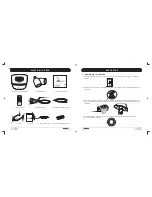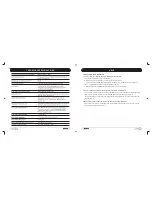9
10
3.Using the Remote
1
2
3
4
5
6
7
8
9
10
11
12
13
Press
“ ”
button to lower the music volume.
Press
“
”
icon to turn on/off speaker sound.
Press
“
”
to control AudioBulb lighting level: 100%
→
50%
→
25%
→
5%
→
off.
Press
“
”
or
“
”
button to select audio source.
Press
“
”
button to play and pause when playing music from docked iPhone/iPod.
Press
“ ”
button to increase the music volume.
Press
“
”
or
“
”
button to select previous or next track from docked
iPhone/iPod. Also, press and hold
“
”
or
“
”
button to rewind or fast-forward
current playing track on iPhone or iPod.
No. Icon Description
1
2
3
4
5
6
7
8
9
“
”
press
“
”
button to control all AudioBulbs in range.
button: When both Zone 1 and Zone 2 are set up and present,
Press
“
”
button to mute the speakers, the Speaker LED indicator on
docking will blink during mute.
“
”
button: allows you to control all AudioBulbs designated to Zone 1.
(Factory default setting at Zone 1).
“
”
button: You can buy additional AudioBulbs to create Zone 2 (See Pairing,
page 12)
10
11
12
13
EASY SETUP
EASY SETUP
·
Replacing the remote control battery
1. On the back of the remote control, press the locking tab to the right.
2. Pull out the battery holder.
3. Insert the new battery into the holder. The battery must be placed with the positive charge facing
upwards, as shown in the illustration below.
Positive charge
faces upwards
Useful
tip
:
For
maximum
performance
,
we
recommend
placing
the
AudioBulb
docking
station in
the
center
of
all
bulbs
,
allowing
maximum
transmitting
performance
.
English
English