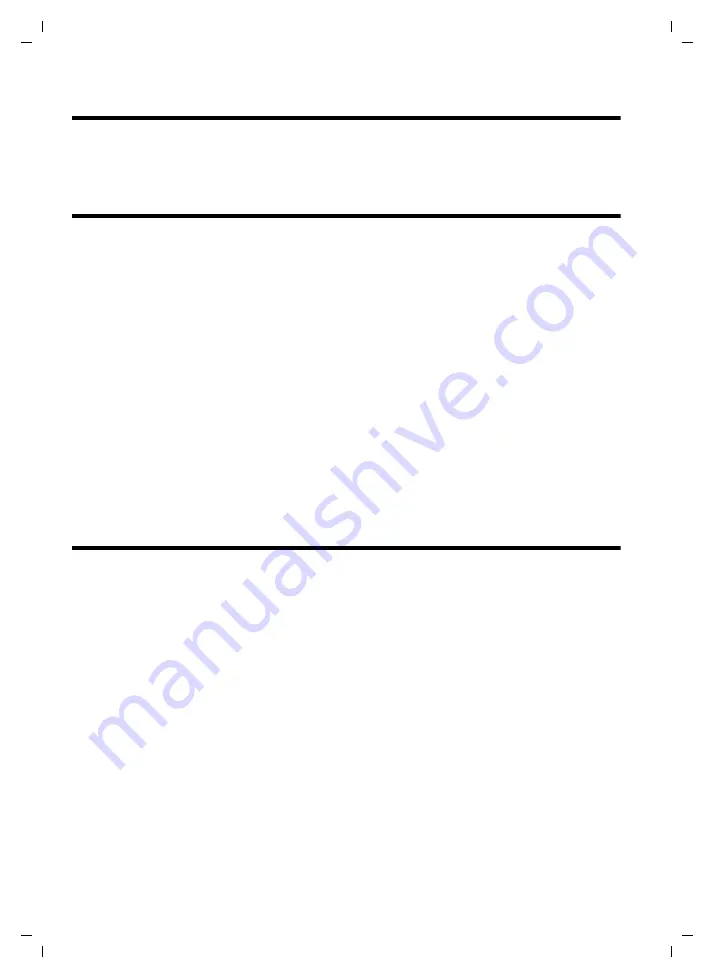
16
english
Gigaset WLAN Repeater/ english / A31008-E505-B105-1-PED1 / qig_repeater_GB.fm / 25.02.2004
Setting up the network
Before your PC can work with the Gigaset WLAN Repeater, you have to set up the network con-
nections via which you are connected to the Gigaset WLAN Repeater.
Depending on the operating system, proceed as follows:
Windows XP
ì
Click on
Start – Control panel
.
ì
Click on the
Network and Internet Connections
icon and then on the
Network Connec-
tions
icon.
ì
Double-click on the icon of the network connection with which you are connected to the
Gigaset WLAN Repeater.
ì
On the
General
tab, click on
Properties
.
ì
From the list, select the entry
Internet Protocol (TCP/IP)
and click on
Properties
.
ì
If the
Obtain IP address automatically
and
Obtain DNS server address automatically
options have already been activated, your PC is already configured for DHCP. Click on Can-
cel and close the following windows with
OK
to save your network configuration.
Otherwise, in the
General
tab, activate the
Obtain IP address automatically
and
Obtain
DNS server address automatically
options.
ì
Click on
OK
or
Close
to close each window.
ì
Restart your network (see page 17).
Windows 2000
ì
Click on
Start
–
Settings
–
Control Panel
.
ì
Double-click on the
Network and Dial-up Connections
icon and then on the icon of the
network connection with which you are connected to the Gigaset WLAN Repeater.
ì
Click on
Properties
.
ì
In the
LAN Connection Properties
window, select the entry
Internet Protocol (TCP/IP)
from the list and then click on
Properties
.
ì
In the
General
tab, activate the
Obtain IP address automatically
and
Obtain DNS server
address automatically
options.
ì
Click on
OK
twice to save the settings.
ì
Restart your network (see page 17).






























