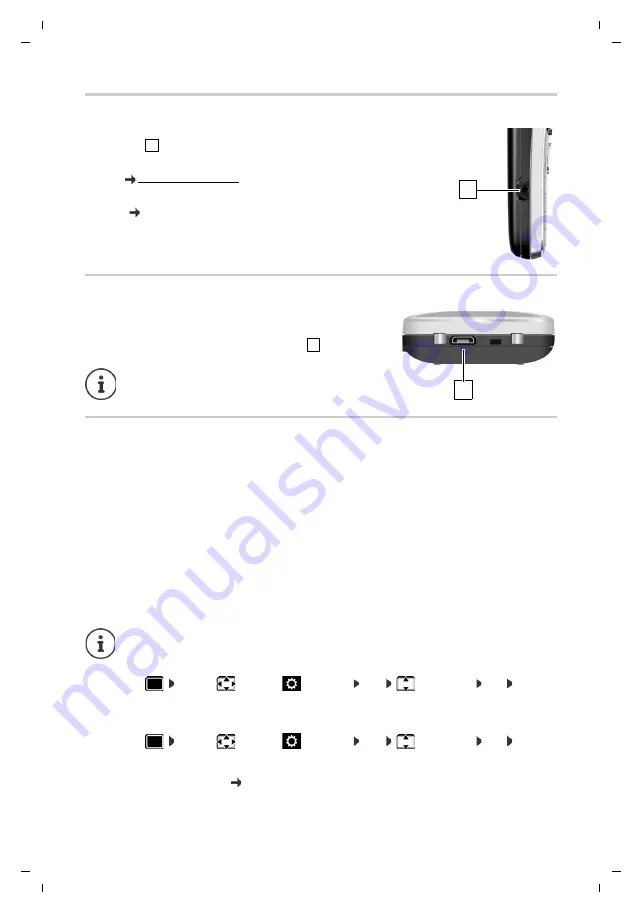
8
Te
mplat
e
G
o
, V
e
rs
ion 1
, 01.
07
.2
014
/ M
odu
leV
e
rs
ion 1
.0
Getting started
Gigaset SL750H PRO / HSG INT en / A31008-M2752-R121-1-7619 / starting_HSG.fm / 7/9/15
Connecting the headset
¤
Connect the headset with 2.5 mm jack to the left side of the
handset .
For information on recommended headsets, see the relevant product
page at wiki.gigasetpro.com.
The headset volume corresponds with the setting for the receiver
volume (
p. 50).
Connecting the USB data cable
For data exchange between the handset and PC:
¤
Connect the USB data cable with micro-USB plug into the
USB socket at the bottom of the handset
.
Setting up the telephone for use
If you have registered the handset to a base station with a fixed line connection, you can now
make calls using the fixed line network.
If the handset is registered to a VoIP base station, at least one VoIP connection must be set and
assigned to the handset. If more than one connection is available, it is possible to set up send
and receive connections for the handset.
The settings for VoIP telephony and send and receive connections are made at the base station.
For Gigaset IP phones there is a web configurator that can be used for making the configuration
on a computer.
Connect the handset
directly
to the PC,
not
via a
USB hub.
1
1
1
1
Send connection:
which connection is used for an outgoing call
Receive connection:
which incoming calls are diverted to the handset
For some Gigaset IP phones, the VoIP configuration can also be made via the registered
handsets. In that case the following functions are available at handset:
Setting up a VoIP connection:
¤
. . . use
to select
Settings
OK
Telephony
OK
VoIP
Wizard
Assigning a send/receive connection:
¤
. . . use
to select
Settings
OK
Telephony
OK
Send
Connections/Rec. Connections
Further information, user guide of the base station











































