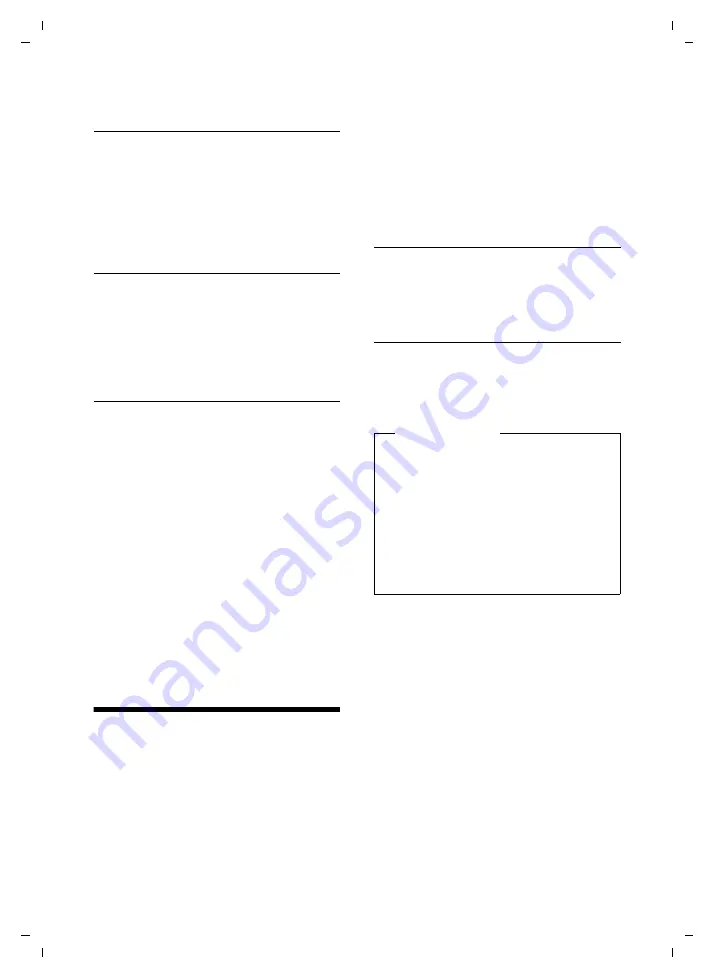
27
Using Bluetooth devices
Gigaset SL400H / IM1 EN (IRL_UK) / A31008-M2152-R101-2-4N19 / registr_sett.fm / 01.02.2011
V
e
rsion 4,1, 21
.11.2007
Changing the set destination
number
v
¢
É
¢
Room Monitor
¤
Enter and save number as described in
"Activating the room monitor and enter-
ing the destination number"
(
¢
page 26).
Cancelling/deactivating the room
monitor
Press the end call key
a
to cancel the call
when the
room monitor is activated
.
In idle status
, press the display key
§OFF§
to
deactivate room monitor mode.
Deactivating the room monitor
remotely
Prerequisites
: The phone must support tone
dialling and the room monitor should be set
for an external destination number.
¤
Accept the call from the room monitor
and press keys
9
;
.
The room monitor function will deactivate
after the call ends. There are no further room
monitor calls. The other room monitor set-
tings on the handset (e.g., no ringtone) will
remain activated until you press the display
key
§OFF§
on the handset.
To reactivate the room function with the
same phone number:
¤
Reactivate and save with
§Save§
(
¢
page 26).
Using Bluetooth devices
Before you can use your Bluetooth device,
activate Bluetooth, ensure the devices are
visible and then register the handset.
You can register one Bluetooth headset to
the handset. You can also register up to five
data devices (PCs, PDAs and mobile phones)
to send and receive directory entries as
vCards or exchange data with the computer
(
¢
page 41).
To use the phone numbers, dialling codes
(country and area code) must be stored in
the directory (
¢
page 34).
You will find a description of how to operate
your Bluetooth devices in the user guides for
these devices.
Activating/deactivating Bluetooth
mode
v
¢
ò
¢
Activation
Press
§Change§
to activate or deactivate
Bluetooth mode (
³
= activated).
Registering Bluetooth devices
The distance between the handset in
Bluetooth mode and the activated
Bluetooth device (headset or data device)
should be no more than 10 m.
v
¢
ò
¢
Search for Headset
/
Search
Data Device
The search can take up to 30 seconds.
Once the device has been found, its name is
shown on the display.
§Options§
Press the display key.
Trust Device
Select and press
§OK§
.
~
Enter the PIN for the Bluetooth
device
you want to register
and
press
§OK§
.
The device is saved in the list of known
devices.
Please note
u
If you register a headset, any headset
that is already registered will be over-
written.
u
If you would like to use a headset with
your handset that is already regis-
tered to another device (e.g., to a
mobile phone), please
deactivate
this
connection before you start the regis-
tration process.






























