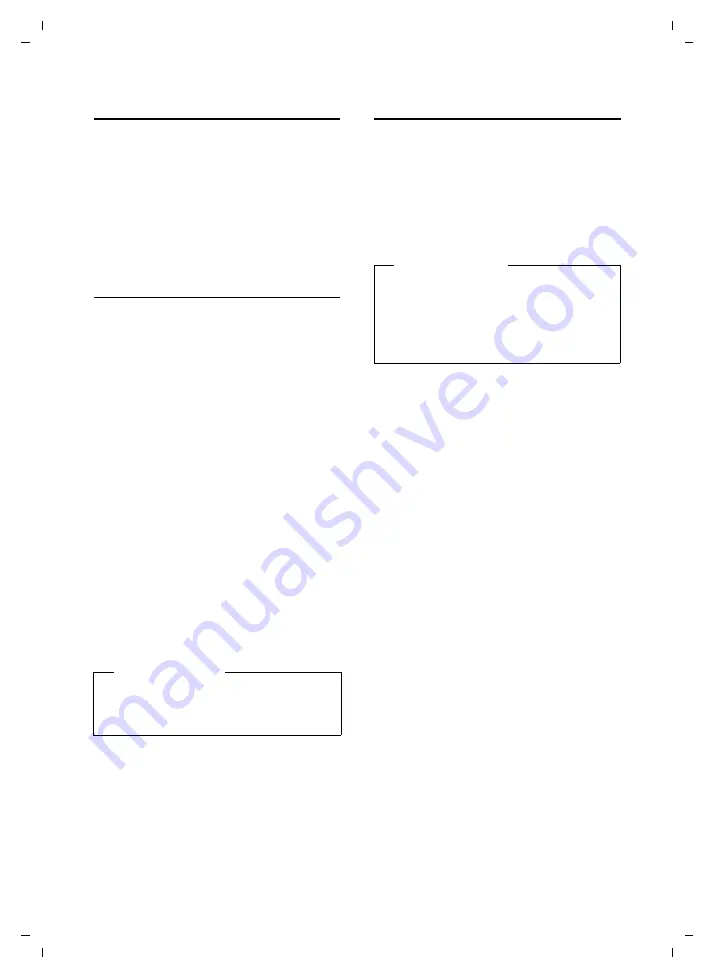
30
Making calls
Gigaset SL400/400 A / IM-MEA EN / A31008-M2103-A601-2-UZ19 / telefony.fm / 10.11.2010
V
e
rsion 4, 16.0
9
.2005
Using handsfree mode
In handsfree mode, instead of holding the
handset to your ear you can put it down, for
example on the table in front of you. This
allows others to participate in the call.
You can set various handsfree profiles to
optimally adapt your phone to your environ-
ment.
Activating/deactivating handsfree
mode
Activating while dialling
~ d
Enter the number and press the
handsfree key.
¤
Inform your caller before you use the
handsfree function so that the caller
knows a third party may be listening.
Switching between earpiece and
handsfree mode
d
Press the handsfree key.
During a call and when listening to the
answering machine (Gigaset SL400A only),
activate or deactivate handsfree mode.
If you wish to place the handset in the
charger during a call:
¤
Press and hold handsfree key
d
while
placing the handset in the base/charger
and for a further 2 seconds.
For instructions on adjusting the handsfree
volume (
Switching to mute
You can deactivate your handset's micro-
phone during a call.
h
Press key to mute the handset.
The display shows
Microphone
is off
.
Press the key again to reactivate
the microphone.
Please note
If you have a headset connected, you can
switch between the headset and hands-
free mode.
Please note
u
If the telephone is muted, all keys
except the mute key
h
and the
end-call key
a
will not work.
u
A connected headset will also be
muted.
















































