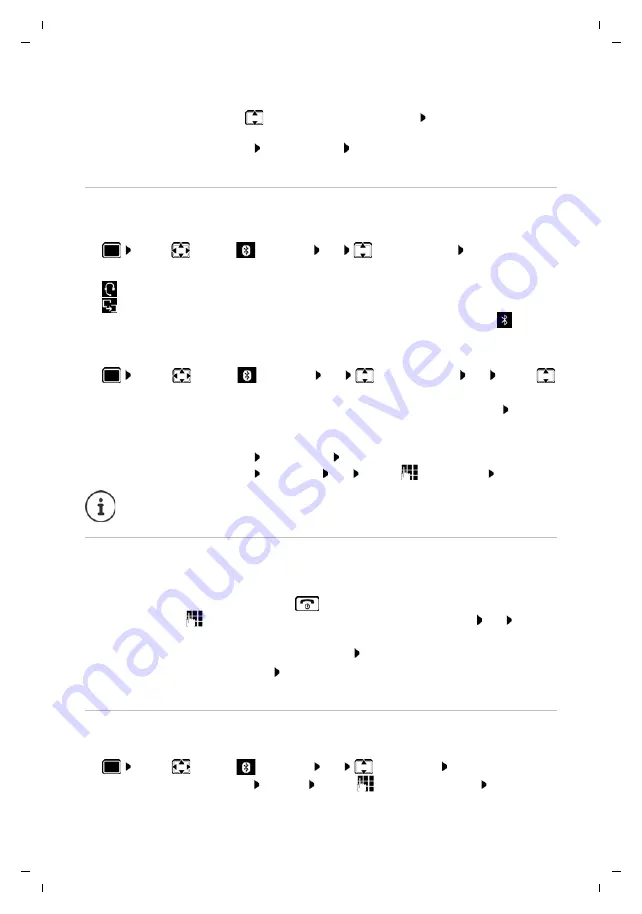
57
Gigaset S850A / _LUG_A IE-UK en / A31008-M2626-L101-1-7619 / applications_2.fm / 5/9/18
Te
mplat
e
G
o
, V
e
rs
ion 1
, 01.
07
.2
014
/ M
odu
leV
e
rs
ion 1
.0
Bluetooth
Editing the list of known (trusted) devices
Open the list
If a device is connected, the relevant icon is shown in the display header instead of
.
Edit an entry
Rejecting/accepting a non-registered Bluetooth device
If a Bluetooth device that is not registered in the list of known devices tries to connect to the
handset, a prompt will appear asking you to enter the PIN of the Bluetooth device (Bonding).
Changing the Bluetooth name of the handset
The handset is shown by this name on another Bluetooth device.
Display information about a device:
¤
. . . use
to select a device, if applicable
View
. . . the device name
and device address are displayed
Repeat search:
¤
Options
Repeat Search
OK
Cancel search:
¤
Cancel
¤
. . . use
to select
Bluetooth
OK
Known Devices
OK
. . . the known
devices are listed, an icon indicates the type of device
Bluetooth
headset
Bluetooth
data
device
¤
. . . use
to select
Bluetooth
OK
Known Devices OK
. . . use
to select entry . . . possible options:
View an entry:
¤
View
. . . the device name and device address are displayed Press
OK
to go back
De-register a Bluetooth device:
¤
Options Delete entry OK
Edit name:
¤
Options Edit Name OK
. . . use
to edit name
Save
If an active Bluetooth device is de-registered, it may try to re-connect as a "non-
registered device".
Reject:
¤
Briefly
press the End call key
Accept:
¤
. . . use
to enter the PIN of the Bluetooth device to be accepted
OK
. . . Wait
for PIN confirmation . . . then
Add the device to the list of known devices:
Yes
Use the device temporarily:
No
. . . the Bluetooth connection can be used, as long
as the device is located within transmission range or until it is switched off
¤
. . . use
to select
Bluetooth
OK
Own Device
OK
. . . the name and
the device address are shown
Change
. . . use
to change the name
Save






























