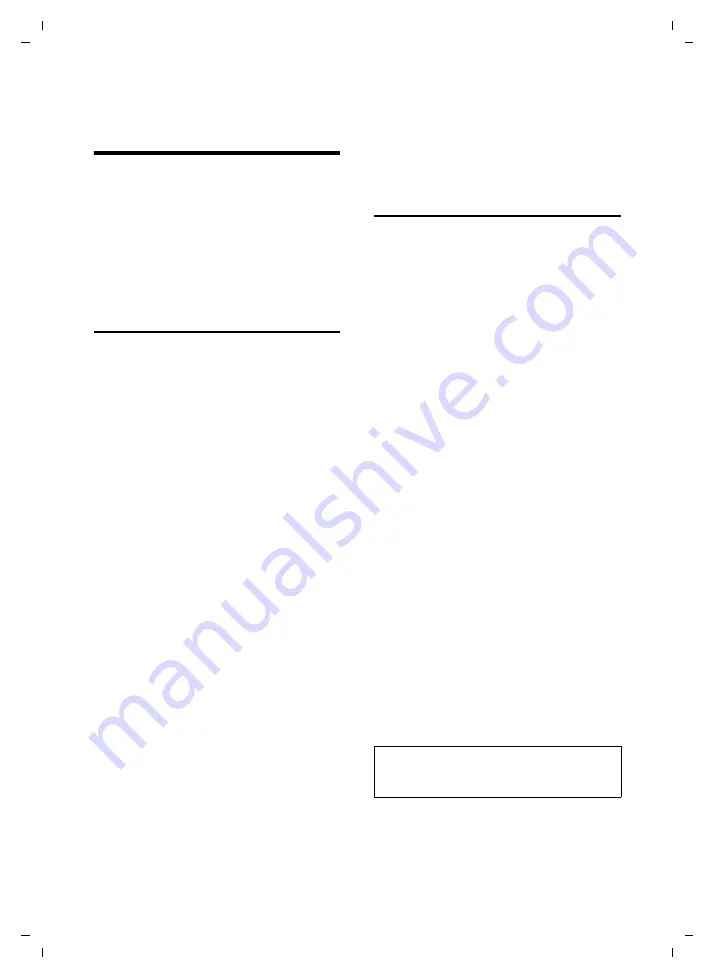
17
Making calls easily using network services
Gigaset S670 / IM-NORD EN / A31008-M1904-R201-1-SM19 / TNet_Features_SAG.fm / 4.6.07
Ve
rs
ion 4,
16
.09.
2005
Making calls easily using
network services
Network services are functions that your
network provider makes available to you.
You have to request these services from
your network provider.
¤
If you require assistance, please
contact your network provider.
Setting functions for all
subsequent calls
If you have completed one of the follow-
ing procedures, a code is sent.
¤
After confirmation from the telephone
network, press the end call key
a
.
You can set the following features:
General call diversion
v
¢
ê
¢
All Calls
¢
Call Divert
¤
Change multiple line input:
When:
All Calls
/
No Answer
/
When Busy
.
Call No.:
Press the display key
§Edit§
. Enter the
number to which the call is to be
diverted
Or:
Press
s
. Select number from the
directory and press
§OK§
.
Press
§Save§
to save.
Status:
Activate/deactivate call diversion
¤
Press the display key
§Send§
.
a
After the announcement,
press the end call key.
Status:
Activating/deactivating parallel ring-
ing.
¤
Press the display key
§Send§
.
Activating/deactivating call waiting
v
¢
ê
¢
All Calls
¢
Call Waiting
Status:
Activate/deactivate.
§Send§
Press the display key.
Functions during a call
Initiating ringback
You hear the busy tone.
§Options§
¢
Ringback
a
Press the end call key.
Consultation
During a call:
§Ext.Call§
Press the display key.
~
Enter the number.
You have the following options:
u
Toggling:
¤
Use
q
to toggle between the
participants.
End the call with one participant:
¤
Use
q
to switch to the participant.
Then:
§Options§
End Active Call
.
u
Conference call:
¤
Press the display key
§Conf.§
.
End the conference call (toggle):
¤
Press
§EndConf§
.
u
End call with both participants:
¤
Press the end call key
a
.
Accepting a waiting call
§Accept§
Press the display key.
You have the option of toggling or holding
a conference call.
Please note:
Without CLIP a waiting call is only announced
with a beep.






























